


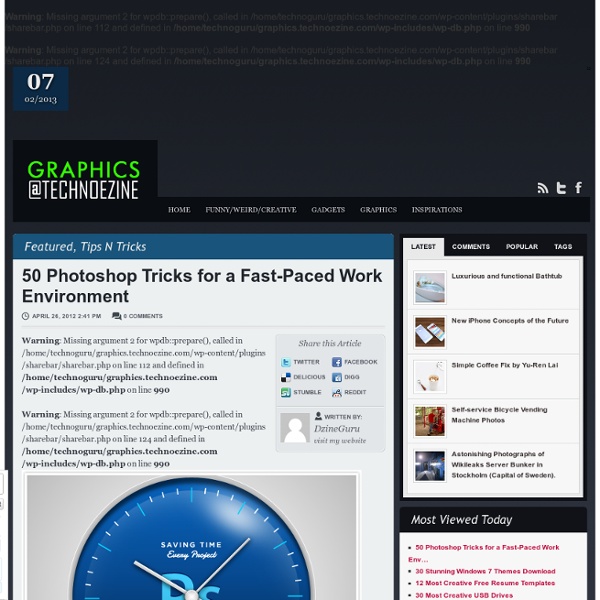
How To Give Your Photos a Dark Processed Lomo Effect This post was originally published in 2010 The tips and techniques explained may be outdated. Follow this step by step post processing guide to give your photos a dark lomo style effect with high contrast, blue tones and vignette burns. The effect is based on the popular lomographic technique and is similar to the processing effect used in many fashion shots and advertisement designs. Overall this effect does a great job of adding impact to a plain photography with cool colour casts and unusual saturation. View full size photo effect Begin by opening your photograph of choice into Adobe Photoshop. Go to Image > Adjustments > Levels and tweak the tones of the image. At the bottom of the Layers palette, click the Adjustment Layer icon and select Curves. Change the drop down menu to Green and tweak the graph for the green channel to further alter the tones of the image. Finally alter the Blue channel, creating an inverted ‘S’ shape to enhance the blues to give a cool colour cast.
The Art of Negative Space. on the Behance Network Sign Up Log In The Art of Negative Space. Project Featured On: Behance.net — 7/13/2011 Wacom Gallery — 12/8/2013 Tang Yau Hoong Kuala Lumpur, Malaysia Follow Following Unfollow Message Add to Collection Tools Used Tools Adobe Photoshop View Gallery → Download Now → Adobe Illustrator Wacom Bamboo Tablet Watercolor Calligraphy Pen Paint Marker/Pen About About Selected designs and illustrations employing negative space by Tang Yau Hoong. www.TangYauHoong.com Published: April 26, 2011 The Art of Negative Space Selected illustrations employing negative space by Tang Yau Hoong Get connected with Tang Yau Hoong on: Website / Shop / Facebook / Instagram / Tumblr / Flickr / Twitter / Pinterest In Nostalgic Mood. Coexistence. Beware of Those Hands. Day vs. Sky Aperture. Moustacheville. In Flying Colours. The Haunting Hand Sky Invader. Ernest Hemingway Erotic Literature Spock in the Spork Eye on the City. Little Red Riding Hood. Eco-Friendly. Found Anything Yet? Sound of Nature: Piano. Feather of Life. Home. Lost Memory. Tags
Solstice - Creative Entertainment • Posts Tagged ‘retouching’ I recent got back from my trip to Denver, teaching our retouching contest winner, Jose Lopez. You can check out all the details about the contest we had and his winning entry here: Time had flown by since the contest ended, and we finally met, spending a little under a week revitalizing his workflow. I arrived there on Friday, February 17th,, 2012, we spent the first day seeing Denver, Colorado and all it’s sights, eateries, and museums (art + science) and just got to know each other and the local photography community. From a couple of my pictures, you can get an idea how the rest of the time there went aside from working, I did get to take shots of the Rockies as you can see. That Friday evening, Jose and I had an opportunity to put a meet together, in attendance were some of the most talented bunch of people in the area! Charles Hildreth (photographer): Boulder, Colorado
200++ Photoshop Photo Effects EmailEmail Have you ever wonder where is that photo effect tutorial you saw the other day and start searching all over the internet but couldn’t find what you saw initially? Honestly, i have. That is why i throw them all into this article instead. But i also use these article to gain inspiration on what to do with my photo image. Sometimes we are like a lost bird when it comes to creative design. Create a Powerful Mental Wave Explosion Effect Photo to Pencil Sketch Effect Sin City Style Effect How To Make Your Own Vector Portraits Tutorial: Good and Evil Photo Effect The Making of Mystic Effect Transform A Person Into An Alien Effect Reflective Bubbles Effect Crack and Peel Effect Expressive Lighting Effect Displacement Effect Vector Composite Effect from a Photo Easy Watercolor Painting Effect Twins Effect Apple Style Portrait Effect Compositing Effect Dimension Effect Blue Glow Dreamy Effect Ink Drops in Your Digital Compositions Effect Super Slick Dusky Lighting Effect Electrifying Energy Beams Effect
- StumbleUpon Design This time we are bringing you a lot of Photoshop tutorials on all sorts of topics. It's meant to be a good collection for those who aren't quite pro yet, but want to be. From making amazing business cards to bringing a stone statue to life, these take us through hours and hours of practicing those skills. These tutorials are some of the best and varied out there. Great and Interesting Photoshop Tutorials Photo Strip The warp tool is used to create a twisting effect (you need Photoshop CS2 or above). Create a Hellacious Flaming Skull This tutorial goes through all the steps of creating a flaming skull in Photoshop. Customized Product And Label Pay close attention when you do this tutorial. Print-Ready Business Card Design up a simple business card in Photoshop and get it ready for print with crop marks and bleed. Awesome Digital Bokeh Effect Learn how to create a digital bokeh effect. Abstract Watercolor Wallpaper There are plenty of ways to create a watercolor effect in Photoshop.
Rurki francuskie z kremem mascarpone W końcu mamy prawdziwą, książkową zimę, więc i karnawał w kuchni czas zacząć :) Oczywiście że będzie tłusto, słodko i trochę niezdrowo, ale w tym okresie przecież wszystkie grzechy nieumiarkowania, zgodnie z tradycją, są odpuszczone i jeszcze przynajmniej przez dwa tygodnie nie zamierzać zawracać sobie nimi głowy ;) Jest ktoś, kto oprze się delikatnej, kruchej rurce z aksamitnym, puszystym kremem w środku w karnawale? Dzisiejszy wpis to również doświadczenie z serii "nie taki diabeł straszny, jak go malują". Jeżeli do tej pory oblewa Was zimny pot na myśl o cieście francuskim własnej roboty, przełamcie swoje fobie i spróbujcie tej receptury. Szczerze mówiąc sama nie bardzo wierzyłam, że wyjdzie z tego coś więcej niż kruche ciasto maślane, ale jak zwykle przepis ze starej, poczciwej Kuchni Polskiej okazał się niezawodny i oto powstały rurki z cudownie delikatnego, listkującego, najprawdziwszego ciasta francuskiego. Rurki francuskie z kremem mascarpone: ciasto maślane - 300 g masła, 1 jajko,
8500+ Free Photoshop Brushes. Weekly Roundup from DesignFloat Hey guys, the time for Friday roundup has come and we want to share some useful resources featuring free Photoshop brushes with you. We all know that brushes turn out to be the essential tools for web designers and help to add the desired atmosphere and create stunning websites. Using this Photoshop tool, it is possible to give the design the impressive touch and make it catchy. Of course, you have seen a vast amount of brush sets all around the web, but here you can find the top-notch collection of the most popular among them. We have decided to compile 8500+ various brush sets for our readers and we hope that this post will come in handy and add inspiration for your future designs. So, you are welcome to enjoy this roundup that features the ultimate collection of brushes. Additionally, we’d also recommend you to check out the compilation of 60 free Photoshop gradient sets, which you can easily use to improve your graphics. 1100+ Abstract High Quality Free Photoshop Brushes
visual sundae photography Making Complex Selections in Photoshop - DesignFestival » For Web Design Trends | Inspiration | Design Theory | Colors | Web Fonts | UX | Photoshop | Tutorials and more Making precise selections in Photoshop is an essential skill that every designer needs. As a print designer, you will find yourself using selections to remove objects from their background to place within ads. As a web designer, you might extract an image and place it on a website with no background. If you are a photographer, you might make a selection to remove blemishes or other unwanted features from an image. You can’t get around it; everyone uses selections, and if you make excellent selections, you’ll end up with excellent work. So, what do you do when you have something that is extremely difficult to select with normal selection tools? Even with the masking and channels, you can’t make a precise selection consistently. You can try the quick selection tool, which does a great job of making a selection of the bulk of the image, but making a more refined selection is difficult with this method. In comes Refine Mask to the rescue. We can fix this by using the Smart Radius Slider.
livejournal How to Create Vintage Photo Effect Photoshop Tutorial | Developers Paradise Blog By Ace Infoway India | In this tutorial we are going to create Vintage Photo Effect. This is very simple and quite effective tutorial, so all you need is Adobe Photoshop to create this effect. I hope you will enjoy this tutorial. Let us know how that this tutorial can be more better? If you found any other photoshop tutorial that you want to share with us,feel free to let us know by dropping in a comment. Step #1 Open the image in Photoshop. Step # 2 First we will apply color balance. go to Image > Adjustments > Color Balance (CTRL+B) and apply these values Your Image Should Look Like This Step # 3 Now Create a new layer (CTRL + SHIFT + N) and fill the colour #DCE354 Next change the Blending mode at Multiply and set the Opacity at 75% Step #4 Now Create a new layer (CTRL + SHIFT + N) and fill the colour #111842 Next change the Blending mode at Lighten, set the Opacity at 40% and fill at 55% Step #5 Next we will add some texture.Open the Textures in Photoshop. Here is the way i do it. Final Result
fit-2-fly.livejournal