


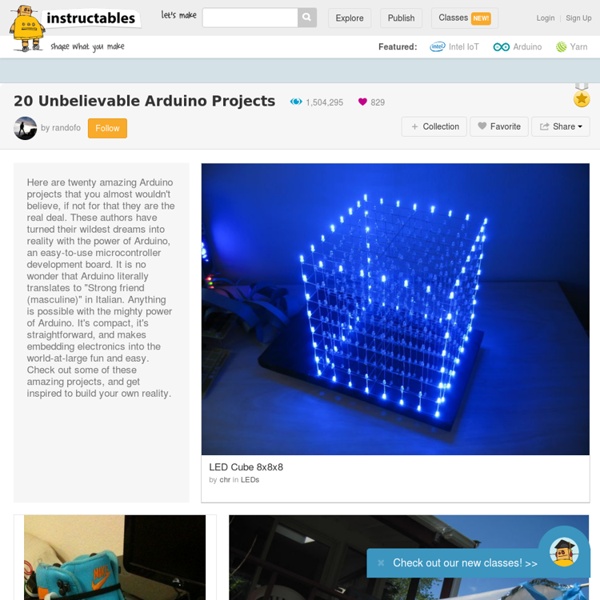
Arduino motor/stepper/servo control - How to use Jan 2009 - New library with M3 and M4 speed swap fixed.Ugh! Also tested with up to IDE 13 so should be fewer problems Watch out! On some (much) older boards, Ground and VCC are swapped on the silkscreen next to the analog pins! The silkscreen should be "+5, GND, A0-5". Use a multimeter to check if you're confused Motors need a lot of energy, especially cheap motors since they're less efficient. Current requirements: The second thing to figure out is how much current your motor will need. On using the SN754410: Some people use the SN754410 motor driver chip because it is pin-compatible, has output diodes and can provide 1A per motor, 2A peak. Need more power? You can't run motors off of a 9V battery so don't even waste your time/batteries! Servos are powered off of the same regulated 5V that the Arduino uses. The DC motors are powered off of a 'high voltage supply' and NOT the regulated 5V. There are two places you can get your motor 'high voltage supply' from. Here's how it works:
Arduino - Control 220V Lamps from Anywhere in the World Hi, If you’re following my email/facebook updates you know I promised more tutorials related to Home Automation. In this tutorial we’re going to control 2 lamps with an Arduino and an Ethernet Shield. If you have an Internet connection you can control those lamps from anywhere in the world. First make sure you watch my youtube video above, where I explain the whole process in more detail. Parts Required Go to Home Automation Server Click here to go to HomeAutomationServer.com to create your free account and start editing your Dashboard with 2 new buttons. Receiver Circuit Click here to Download the RCSwitch Library. Transmitter Circuit After you complete the transmitter circuit. Click Here to Download the Arduino Code Thanks for watching, you can contact me by leaving a comment below. P.S. Related Home Automation Server - Project Example Tutorial Hi, In order to complete this tutorial you need to create your free account at HomeAutomationServer.com. In "Arduino"
Creative Technologies | CASTILLA Raspberry Pi Model B+ – Raspberry Pi Projects Using Model B SD Cards On The Model B+ SD cards should be interchangeable between a model B and a model B+ as long as the card was created since the release of the Model B+, or has been inserted into a model B since the B+ was released and these commands entered to update the OS and any other packages supported by apt-get: sudo apt-get update […] Read More → Model B+ Power RPi Power Consumption Varies depending on how busy it is and what peripherals are connected. Model B+ IO Pins Note that we are not currently sure if the new pin 27-40 PWM1, GPCLK1 and GPCLK2 peripheral pin functions will be made accessible under Raspbian and if so which pins they will be assigned to, hence the duplicated pins shown with these functions. Model B+ schematics The model B+ schematic is available from here. Model B+ CAD & Mounting Info The Raspberry Pi PCB measures 85mm x 56.2mm excluding overhanging connectors and is 20.8mm high.
Arduino electronics and robotics 2-Wheel Arduino Self-Balancing Robot Kit 3D Printing, Arduino, Robotics | Sainsmart Code for Project: Click to Download Demonstration Video: Instructions: Soldering: 1. 2. Expanded diagram: Wiring: Battery: Positive electrode -> VCC Negative electrode -> GND Board: Potentiometer1 -> A0 Potentiometer2 -> A2 Attention: 1. 11.1V Li-Po battery is the best power source for the robot, but other types of batteries can be used. 2.Remote control: Use a 9V battery for the remote controller; 3. As not everyone solders the wires in the same way, if the wheels turn in the wrong direction swap the D3 and the D4 or the D5 and the D6; After adjusting the robot so that it can stand up, try to control it with the remote controller. We accept payment through PaypalPayPal is a safer, easier way to pay. Using PayPal with SainSmart: 1. ” or checkout on shopping cart page after reviewing your order details. 5. Advantages of using PayPal:Payment is traceable. Payment does not require you to use your credit card online (you can transfer directly from your bank account). Prices and Rates Delivery & Tracking
Arduino Pinout y conexiones básicas | Taller Arduino En mis visitas diarias a otros blogs he encontrado una buena información en www.pighixxx.com y www.akafugu.jp que creo que puede ser de ayuda a toda aquella gente que comienza en esto de la electrónica y en concreto en el tema de Arduino. Se trata de unos documentos que he recopilado en un único pdf para que sea más cómodo su uso, en los que aparecen los distintos pinouts de las placas Arduino más comunes. También podéis encontrar una hoja donde aparecen los pinouts más comunes de algunos de los componentes electrónicos que normalmente usamos en nuestros proyectos. Así como unas magnifícas páginas en las que se pueden ver las conexiones básicas de distintos componentes a nuestro Arduino y que puede ser de una muy buena ayuda tanto para aquellos que están empezando con Arduino o otro microcontrolador, como para aquellas personas que ya están curtidas en estos temas. Me gusta: Me gusta Cargando...
10 Great Arduino Projects for Beginners Advertisement Completing an Arduino project gives you a sense of satisfaction like no other. The problem is, most beginners aren’t sure where to start, and without previous Maker experience, or some sort of electronics background, even beginner’s projects can seem rather… well, daunting. Today we’re going to feature 10 simple projects that even the most novice of Arduino DIY’ers can build without the need for expensive add-ons, or hard-to-find parts. To get started, all you’ll need are the items that come in most Arduino starter kits, such as: An ArduinoJumper wiresResistorsBreadboardLEDsButtons For the sake of brevity, items that are typically included in starter kits aren’t included in the overviews provided here, but you will get a full list of items needed on the tutorial itself. Ready to get started? Simple Arduino Alarm System This simple alarm system uses a motion sensor to detect movement and emit a high pitched tone, as well as a visual display consisting of flashing LED lights.
Shrinkify Your Arduino Projects Ever since I started making projects with the Arduino, I’ve had a desire to shrink them down to a single, small circuit board. One of my first projects, a customizable SLR intervalometer, was packed in a phonebook-sized cardboard box and used the Arduino Deumilanove connected to a breadboard with jumper wires. I brought the box out to Central Park at 5am to make a timelapse of the sunrise, but when I got to the park, I spent 20 minutes fixing the connections between the Arduino, the breadboard, and the components. I tried to teach myself AVR programming, but ran into a lot of snags along the way. When I came across this tutorial by MIT Media Lab’s High-Low Tech Group, I was elated. I followed the tutorial and found that it was actually rather easy to program these little chips using the Arduino code and IDE. Subscribe to the MAKE Podcast in iTunes, download the m4v video directly, or watch it on YouTube and Vimeo. More: Matt Richardson Website
IoT Remote Configuration w/ Arduino & Raspberry Pi - PubNub We have connected homes, connected cars, connected watches, and connected clothes, so we need control. Remote configuration is paramount when it comes to connecting IoT devices. How can we control our garage doors, lights, and toasters from outside the home, anywhere on Earth? At PubNub, we decided to make remote configuration a reality, and in doing so, we came across two major issues. The need to detect the devices that are online/offline in realtime.The state of the devices connected to the cloud. The first one can be easily solved using PubNub’s Presence API. A typical example of a state will be a JSON object looking like this: To get remote configuration up and running, here’s the overall procedure. Signup for a free PubNub account and get your unique publish/subscribe keys from the Developer’s Console.Publish messages to the PubNub Data Stream Network using the Raspberry Pi and Arduino to control your home devicesAccess these messages through your web browser of choice. IoT Resources
Es:Instal·lació de S4A en Ubuntu 14.04 LTS 64 bits - wikimanuals Videotutorial Pasos a seguir Instalamos Scratch 1.4 y arduino Abrimos un Terminal sudo apt-get install scratch arduino Permisos para escribir en el puerto serie Puede que lo pida la IDE arduino cuando lo abrimos, sino escribimos en terminal: sudo usermod -aG dialout "usuario" Donde pone "usuario" tenéis que poner vuestro nombre de usuario del sistema. Descargamos el Firmware y lo subimos a la tarjeta arduino Busca en descargas de la web s4a Instalamos S4A Descargamos S4A16.deb y lo copiamos a la carpeta del usuario En el terminal: sudo dpkg -i S4A16.deb Lanzamos S4A Podemos probar a encender y apagar un LED que tiene la placa que está en paralelo con el pin 13. Posible error y su solución En un equipo apareció este error: could not find module vm-sound-pulse Aborted (core dumped) Ejecutamos en terminal las siguientes ordenes que aparecen aquí sudo dpkg --add-architecture i386 sudo apt-get update sudo apt-get install libpulse-dev:i386 Proyectos con Scratch y Arduino para tecnología.