

Duplicator: un moyen simple de sauvegarder, copier ou cloner votre contenu WordPress. WordPress site migrations can be a scary thing.

You put so much effort into building an awesome WordPress site, so it’s natural to feel a little trepidation when you make the big move. But, thanks to a plugin called Duplicator, there’s really no need to worry. Duplicator is easy to use and allows you to back up, copy, or clone your entire WordPress site. Comment Copier (ou migrer) un site WordPress facilement ? Comment migrer facilement son site WordPress ? Vous aimez bien les nouveaux challenges mais le risque de perdre l’ensemble de votre site lors d’une migration vous rend frileux ? Je vous propose de (re)découvrir un plugin qui va vous rassurer et faire le travail à votre place, il s’agit de Duplicator. Pourquoi copier ou migrer WordPress ? Peut-être aurez-vous besoin, un jour, de déplacer votre site ou votre blog WordPress et les principales raisons peuvent être motivées par la volonté de : Créer une page de recherche personnalisée avec le Thème Builder de Divi. Nous vous parlions récemment de toutes les possibilités offertes par l’arrivée du Theme Builder de Divi (constructeur de thème en français) et nous allons donc voir un cas concret aujourd’hui avec la création d’une page de résultats de recherche personnalisée.
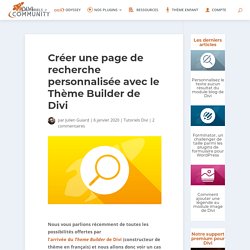
Nous l’avons modifiée sur Divi Community et allons vous expliquer étape par étape comment procéder. Limit the Excerpt Length in Divi with CSS. Method Now, let’s add our CSS.
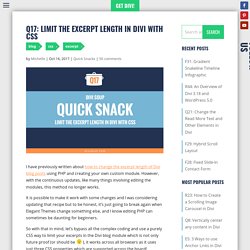
This is all you need: We are doing three things here: 1 – We are setting the excerpt to display as a block element, you don’t even need this and can leave it out. However, if you are going to be showing the ‘read more’ link and want to style it like a button, you are probably going to need some extra space above it and by setting the excerpt as a block element, we can add a bottom margin to give the read more link the extra space it needs. 2 – We set the maximum height of the excerpt as a multiple of our line height. 3 – We set the overflow to hidden, this is what hides the part of the excerpt we don’t want displayed. Copy the CSS and paste it into your child theme stylesheet or Divi theme options custom CSS box and that’s it!. The great thing about this is you can even duplicate that CSS, change the class and apply it to another blog module and have a completely different excerpt length.
Effective Client Onboarding Processes for Your Divi Web Design Business. Welcome to part 3 of 5 of our series Organizing and Taking Control of your Divi Web Design Business.
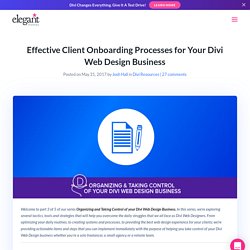
In this series, we’re exploring several tactics, tools and strategies that will help you overcome the daily struggles that we all face as Divi Web Designers. From optimizing your daily routines, to creating systems and processes, to providing the best web design experience for your clients; we’re providing actionable items and steps that you can implement immediately with the purpose of helping you take control of your Divi Web Design business whether you’re a solo freelancer, a small agency or a remote team.
There are a series of challenges when starting a new Divi Web Design project; from making sure the client is prepared and knows your process, to getting content, to setting expectations and realistic deadlines – these are struggles we all face as web designers. Effective Client Onboarding Processes for Your Divi Web Design Business Image courtesy of artillerymedia.com. Get the Exclusive FREE Black Friday Header & Footer Layout Pack. This year as a special thank you to everyone who purchases an Elegant Themes Membership during our Black Friday Sale (and to our wonderful Lifetime customers!)

We’ve created several exclusive gifts from our staff to you. Today we’re highlighting the Divi Header & Footer Layout Pack. This Header & Footer Layout Pack includes 16 distinct header and footer designs that can be used on a wide variety of websites. You heard us right. That’s 16 headers and 16 footers which are designed to work as a matching pair or for individual use. Page Builder Code. Plugins pour Divi : les extensions 100% compatibles avec ce thème WP. Onglet Intégration et onglet Mises à Jour de Divi : comment ça marche ?
Les paramétrages des options du thème Divi sont plutôt simples.

Dans cet article, je vous propose de nous attarder sur les deux derniers onglets de cet écran d’option : onglet Intégration et onglet Mises à Jour. Elegant Themes Members Area. Elegant Themes Documentation. What Is The Divi Library?
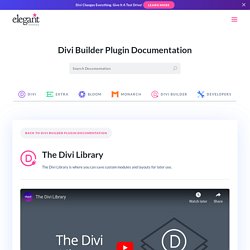
The Divi Library is your ultimate web design toolkit. Here you can store your favorite layouts, sections, rows or modules for later use. Whenever you save an item to your Divi Library, you can access it easily from within the module window when adding a new layout, module, section or row to the page. Save yourself hours of design time by creating collections of your favorite module combinations. Elegant Themes Documentation. How to Access Pre-Made Layouts You can access and import pre-made layouts directly from the Divi Builder when creating or editing a page.
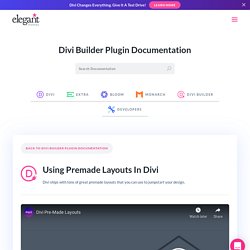
When you add a new page from the WordPress Dashboard, deploy the Visual Builder. If this is a new page, you will be prompted with three choices regarding how you want to start building your page. Select the option “Choose A Premade Layout”. This will automatically launch the “Load From Library” popup where you will find all the pre-made layouts. Premade Layouts, Saved Layouts, or Existing Pages In the Load From Library popup you will have three tabs available. Loading a Premade Layout Under the Premade Layouts tab, you can easily find a new layout by scrolling through the list of layout packs or by searching by category in the left column. Once you select a layout pack, you will be able to preview all the individual page layouts included in the pack.