

How to reduce the number of content revisions stored in Symantec Endpoint Protection ManagerInetpubcontent folder in SEP SBE. The number of content updates stored in the \Program Files\Symantec\Symantec Protection Center\Inetpub\content folder can be reduced by creating the setting called "scm.lucontentcleanup.threshold" to the conf.properties file.
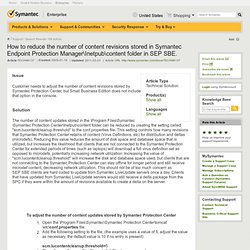
This setting controls how many revisions that Symantec Protection Center retains of content (Virus Definitions, etc) for distribution and deltas (microdefs). Reducing this value reduces the amount of disk space and database space that is utilized, but increases the likelihood that clients that are not connected to the Symantec Protection Center for extended periods of times (such as laptops) will download a full virus definition set as opposed to microdefs, potentially increasing network utilization.
Symantec Endpoint Protection virus definition folder consumes a large amount of disk space. SQLa0000.tmp file rapidly increases. Hi, We have noticed recently that there is a temp file in C:\windows\temp called sqla0000.tmp (c:\windows\temp\sqla0000.tmp) that continuously grows over time until it completely fills the hard drive.
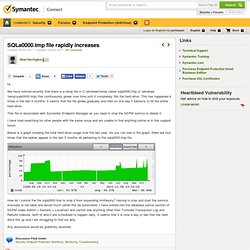
This has happened 4 times in the last 5 months. It seems that the file grows gradually and then on one day it balloons to fill the entire hard drive. This file is associated with Symantec Endpoint Manager as you need to stop the SEPM service to delete it. I have tried searching for other people with the same issue and am unable to find anything online or in this support forum. Below is a graph showing the total hard drive usage over the last year. Limit VirusDef disk space - SEP Small Business Edition. Solving the System running out of disk space and SEP content Folder growing. Keeping system folder to a minimum comes very handy in term of backup still to small might result in System running out of disk space which causes SEP and the whole system performance to lag How to proceed?
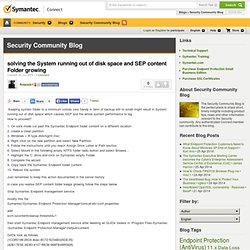
1. On safe mode cut past the Symantec Endpoint folder content on a different location 2. create a clean partition 3. Windows + R type diskmgmt.msc 4. Right click on the new partition and select New Partition 5. Follow the instructions until you reach Assign Drive Letter or Path section 6. Just remember to keep this action documented in the server history in case you realise SEP content folder keeps growing follow the steps below. How to use a new Drive or Partition to host the Symantec Endpoint Protection content directory without reinstalling. To solve this issue, follow the steps below: Stop the following services via the "Services" control panel.
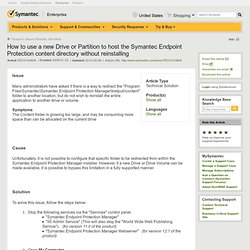
"Symantec Endpoint Protection Manager" "IIS Admin Service" (This will also stop the "World Wide Web Publishing Service"). Out of disk space for SEPM - move SEPM to another drive. Issue Related to Low disk space. Problem: Receiving pop-up Error message stating "Low Disk Space" after installing Symantec Endpoint Protection Manager (SEPM) or Symantec Endpoint Protection(SEP) on Machines.
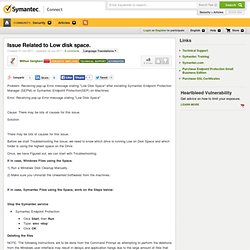
Error: Receiving pop-up Error message stating "Low Disk Space" Cause: There may be lots of causes for this issue. Solution There may be lots of causes for this issue. Before we start Troubleshooting the Issue, we need to know which drive is running Low on Disk Space and which folder is using the highest space on the Drive. Once, we have Figured out, we can start with Troubleshooting. If in case, Windows Files using the Space. 1) Run a Windows Disk Cleanup Manually. Best Practices for configuring the number of content revisions to keep in Symantec Endpoint Protection Manager. The SEPM must have previous content revision downloads in order to create a "delta", or differential, capable of updating a client from its current content version to the most recent version of that content being stored on the SEPM.
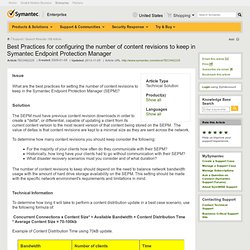
The value of deltas is that content revisions are kept to a minimal size as they are sent across the network. To determine how many content revisions you should keep consider the following: For the majority of your clients how often do they communicate with their SEPM? Historically, how long have your clients had to go without communication with their SEPM? What disaster recovery scenarios must you consider and of what duration? Disk Space Management procedures for the Symantec Endpoint Protection Manager. By default, the Symantec Endpoint Protection Manager downloads and keeps a particular number of virus definition revisions in its repositories based on the type of install performed: Simple or Default: A management server that manages fewer than 100 clients and uses an embedded database.
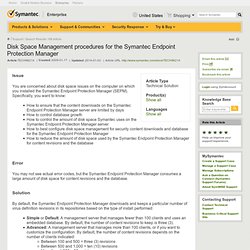
By default, the number of content revisions to keep is three (3). Advanced: A management server that manages more than 100 clients, or if you want to customize the configuration. By default, the number of content revisions depends on the number of clients indicated: Between 100 and 500 = three (3) revisions Between 500 and 1,000 = ten (10) revisions More than 1,000 = 30 revisions.
How client computers receive content updates - Nightly. How client computers receive content updates Your client computers automatically download virus definitions and other security content updates from Symantec Endpoint Protection Manager. You can also allow them to use LiveUpdate over the Internet to download security definitions and other product updates directly from a Symantec LiveUpdate server when they do not have access to the Symantec Endpoint Protection Manager server.
Enabling a computer to use LiveUpdate over the Internet is especially useful if you have users who travel with portable computers. Symantec Endpoint Protection Manager - LiveUpdate - Policies explained - Nightly. LiveUpdate Settings LiveUpdate Settings policy server settings This panel lets you specify where client computers in a group get updates. The updates that are downloaded are specified in the LiveUpdate Content policy. Table: LiveUpdate policy server settings LiveUpdate Settings policy schedule. Excesive TCP 8014 traffic from SEP Clients to SEPM Server. Which Communications Ports does Symantec Endpoint Protection use? - Nightly. Best Practices for the Intrusion Prevention System component of Symantec Endpoint Protectoin on high-availability/high bandwidth servers.
Ver. 12.x. What are the Symantec Endpoint Protection (SEP) versions released officially? Enterprise Support - Symantec Corp. Supported Upgrade paths to Symantec Endpoint Protection 12.1 - Nightly. Enterprise Support - Symantec Corp. How to upgrade a client from a non-manager server using the Download the client package from the following URL (http or https) option. - Nightly.
How to Auto-Upgrade Remote Site Clients using IIS. Reduce WAN traffic and upgrade failures by using an IIS server in a remote site.
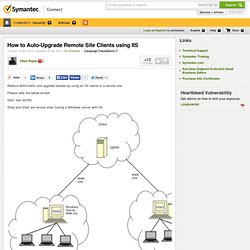
Please refer the below exhibit. Site1 has SEPM. Site2 and Site3 are remote sites having a Windows server with IIS. Configuring a remote site, in this case Site2 or Site3. Symantec Connect Community - Nightly. Enterprise Support - Symantec Corp. Supported upgrade paths to Symantec Endpoint Protection Manager 12.1 from Symantec Endpoint Protection Manager 11.x - Nightly. Supported Migration Paths.
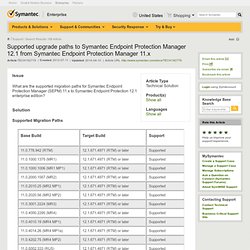
Enterprise Support - Symantec Corp. Licensing Symantec Endpoint Protection - Nightly. Enterprise Support - Symantec Corp. Best practices for upgrading to Symantec Endpoint Protection 12.1.2 - Nightly. The following resources will help to plan and perform an optimal upgrade from previous versions of Symantec Endpoint Protection (SEP) to the current version, while following the recommended best practices and being aware of any potential issues and risks.

Benefits of upgrading to the latest version of 12.1.x Important information for the latest version Things to know before getting started.