

Excel VBA Userform - Easy Excel Macros. Add the Controls | Show the Userform | Assign the Macros | Test the Userform This chapter teaches you how to create an Excel VBA Userform.
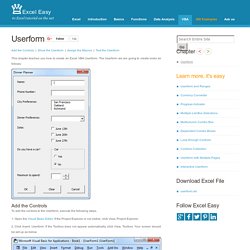
The Userform we are going to create looks as follows: Add the Controls To add the controls to the Userform, execute the following steps. 1. 2. 3. 4. 50+ Best Free Excel Templates & Dashboards for Any Occasion. Excel templates are great because they can be applied to different business scenarios and be reused time and time again. Sometimes one of your business templates may need some minor tweaks to better suit your purposes but having a good template on hand will save you a lot of time and effort. What’s better than a reusable Excel template? Perhaps, a dashboard template . On the high end of templates are dashboards, which take your data and push them into cool looking charts and gauges that help measure progress. Whats better than that? Templates take the labor out of working in Excel. Personal Finance Wonder where all the money goes at the end of the month? Timesheet Templates, Free Timesheet Templates. We're happy to provide these free timesheet templates in a range of popular application formats.
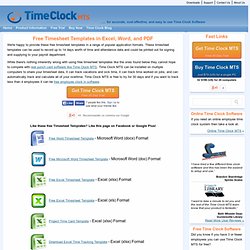
These timesheet templates can be used to record up to 14 days worth of time and attendance data and could be printed out for signing and supplying to your payroll department. While there's nothing inherently wrong with using free timesheet templates like the ones found below they cannot hope to compete with real punch card software like Time Clock MTS. Time Clock MTS can be installed on multiple computers to share your timesheet data, it can track vacations and sick time, it can track time worked on jobs, and can automatically track and calculate all of your overtime. Excel Dashboards - Templates, Tutorials, Downloads and Examples. Dashboard reports allow managers to get high-level overview of the business.
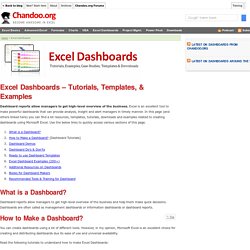
Excel is an excellent tool to make powerful dashboards that can provide analysis, insight and alert managers in timely manner. In this page (and others linked here) you can find a lot resources, templates, tutorials, downloads and examples related to creating dashboards using Microsoft Excel. Use the below links to quickly access various sections of this page. What is a Dashboard? Dashboard reports allow managers to get high-level overview of the business and help them make quick decisions. How to Create an Excel Dashboard - The Excel Charts Blog The Excel Charts Blog. Excel dashboards and executive reports are powerful, fairly easy to design and a great way to improve your Excel and data visualization skills.
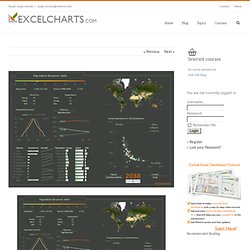
Because of its flexibility, you can virtually design any dashboard in Excel exactly the way you, or the users, imagined. And, best of all, you may want to implement it yourself or consider it a prototype and ask IT to implement it. Gantt Chart Template for Excel 2010 - Robert McQuaig Blog. I created this template for a Gantt Chart in Excel because of the endless searches of me trying to find one when I need it.
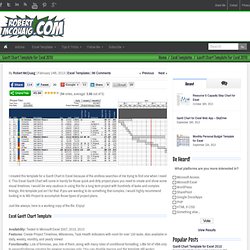
This Excel Gantt Chart will come in handy for those quick and dirty project plans you need to create and show some visual timelines. I would be very cautious in using this for a long term project with hundreds of tasks and complex timings, this template just isn’t for that. Why this is probably the best spreadsheet Gantt Chart Template you’ll find this year [Project Management with OpenOffice & Excel] — Guide 2 Office. Amazon affiliate link: Introduction to Project Management Hubby hit me with a request for a Gantt chart in Excel this week, which is OK.
![Why this is probably the best spreadsheet Gantt Chart Template you’ll find this year [Project Management with OpenOffice & Excel] — Guide 2 Office](http://cdn.pearltrees.com/s/pic/th/spreadsheet-management-79370971)
I can colour the background of cells with the best of them! How to Find the Right Chart Type to Represent your Numeric Data. 22 Feb 2016 Charts help you visualize numeric data in a graphical format but the problem is there are just too many types of charts to choose from.
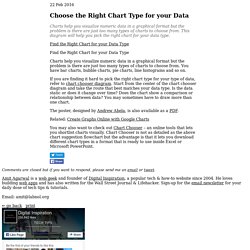
This diagram will help you pick the right chart for your data type. couch mode print story Charts help you visualize numeric data in a graphical format but the problem is there are just too many types of charts to choose from. You have bar charts, bubble charts, pie charts, line histograms and so on. If you are finding it hard to pick the right chart type for your type of data, refer to chart chooser diagram. The poster, designed by Andrew Abela, is also available as a PDF. Related: Create Graphs Online with Google Charts. Excel Dashboards - Templates, Tutorials, Downloads and Examples. Excel dashboard. Excel 2010 dashboard. Microsoft Excel Tutorials - BetterSolutions.com. Some Useful VBA Functions. Category: VBA Functions | [Item URL] This tip contains VBA code for six simple, but very useful functions.
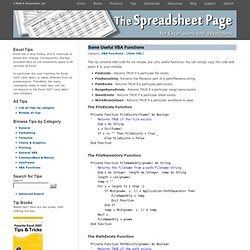
You can simply copy the code and paste it to your module. FileExists - Returns TRUE if a particular file exists. FileNameOnly- Extracts the filename part of a path/filename string. PathExists - Returns TRUE if a particular path exists. The FileExists Function Private Function FileExists(fname) As Boolean ' Returns TRUE if the file exists Dim x As String x = Dir(fname) If x <> "" Then FileExists = True _ Else FileExists = False End Function The FileNameOnly Function Private Function FileNameOnly(pname) As String ' Returns the filename from a path/filename string Dim i As Integer, length As Integer, temp As String length = Len(pname) temp = "" For i = length To 1 Step -1 If Mid(pname, i, 1) = Application.PathSeparator Then FileNameOnly = temp Exit Function End If temp = Mid(pname, i, 1) & temp Next i FileNameOnly = pname End Function The PathExists Function.
Excel. Example Code for sending mail from Excel. Hide an excel sheet without the option of unhiding it using VBA in Microsoft Excel. Excel VBA. If you are looking for Excel VBA code samples, here are some pages that should be useful to you.
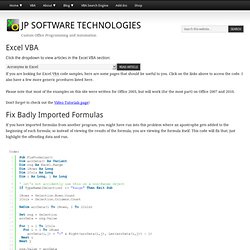
Click on the links above to access the code. I also have a few more generic prcedures listed here.Please note that most of the examples on this site were written for Office 2003, but will work (for the most part) on Office 2007 and 2010. Don't forget to check out the Video Tutorials page! Fix Badly Imported Formulas If you have imported formulas from another program, you might have run into this problem where an apostrophe gets added to the beginning of each formula; so instead of viewing the results of the formula, you are viewing the formula itself. This code should be lightning fast, even with large amounts of data, because it loops through an array instead of looping through the worksheet. Convert phone numbers I use the following code to put phone numbers into a standard format. Paste Values in Selected Cells Delete Empty Rows Selective Autofilter Remove Hyperlinks.
Write values to a header row. Workbook and Worksheet Templates. VarType Function. The varType Function in Excel VBA Here are some custom VBA functions that use the varType function to check the variable type.
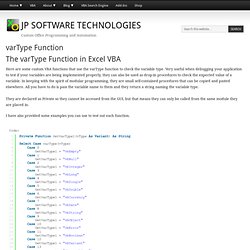
Very useful when debugging your application to test if your variables are being implemented properly, they can also be used as drop-in procedures to check the expected value of a variable. In keeping with the spirit of modular programming, they are small self-contained procedures that can be copied and pasted elsewhere.
All you have to do is pass the variable name to them and they return a string naming the variable type.They are declared as Private so they cannot be accessed from the GUI, but that means they can only be called from the same module they are placed in. Sample Outlook Automation. Process all Files in a Folder. You might have a collection of files in a folder and want to take some action on each of them. They might not even all be spreadsheets, but you want to print or consolidate data from each of them. Here are a few procedures you might use to do so.The following procedure uses a global Constant variable to loop through a folder and pass each filename to another procedure.
The reason we use a global Constant will be shown below. The procedure called by the above code is called ProcessFile. Freeze Excel Panes with VBA. Excel Dashboards. IncSight DB IncSight DB lets you set up professional Excel dashboards linked to an Excel database. Set up your first Excel dashboard report in less than an hour. Add any number of reports. Excel Add-In (XLA) Best Practices and Design Techniques. This article contains information regarding best practices for developers creating add-ins using Excel's VBA editor in Office 2003.
They may also apply to other Excel versions. Comment Shape Formatting. Adjusting comment properties can be frustrating, especially if you're stuck doing it manually. Here is some sample VBA code that lets you adjust all comments at once, to keep your workbook looking consistent. See All about Comment shapes for even more sample VBA code.To follow along manually, first display a comment by right clicking on any cell with a comment and choosing Show/Hide Comments. Then, right-click on the comment's border and choose Format Comment. Adjust comment font To adjust the font for a comment, we'll use a custom Enum section. To adjust the comments, we'll use a function that takes as its arguments: a Worksheet Object, the name of the font you want (the default being Verdana, but you can change this to any font you want), the font style (defined by enumerated constants) and the font size (default 10).
The reason we pass a Worksheet object is so that we can loop through all the worksheets in a workbook and provide a consistent look for the comments found there. Check If Office App Is Running. Calculation Mode and Excel Optimization. Automated Word Mail Merge From Excel. Automate Internet Explorer. Send Email from Excel. Sending Email. Sending E-mail.
Different Ways to Take Advantage of the E-mail Features of Excel. Ron's Excel Tips. Excel VBA. FREE Excel VBA Code & Excel Macro Help. Microsoft Excel Tips - Excel.Tips.Net. Excel Pages. Excel Pages This page describes the various pages on the web site. This is the Page Index to the Excel Web Source site. It lists each page on the site, and describes its contents. The pages are listed in alphabetical order by title, not necessarily the file name of the page. The icon indicates that the content is related to Excel itself (typically the user interface) or to formulas. indicates that the content is related to VBA. indicates that the content is related to Visual Basic 6. indicates that the content is related to Visual Basic NET. indicates that the page has been converted from HTML to ASP.NET 2.0.
Using Microsoft Excel Worksheet Functions in Visual Basic [Excel 2003 VBA Language Reference] The topic you requested is included in another documentation set. For convenience, it's displayed below. Choose Switch to see the topic in its original location. Note Some worksheet functions aren't useful in Visual Basic. Nested Functions - Nested Functions in Excel.