

@naskur’s documents – GRID. GRID - Give your spreadsheet wings. How To Use the Yahoo Finance API (in 2020) [Tutorial] Anaconda Cloud. From zero to JupyterLab pro on Windows 10. N.B. last tested succesfully on February 11, 2020, with Anaconda3-2019.10-Windows-x86_64.
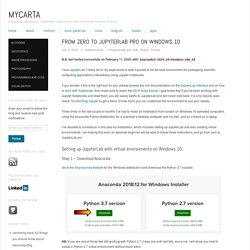
Installing on Windows — Anaconda documentation. Download the Anaconda installer.RECOMMENDED: Verify data integrity with SHA-256.
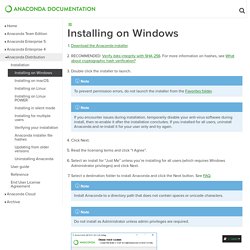
For more information on hashes, see What about cryptographic hash verification? Double click the installer to launch.NoteTo prevent permission errors, do not launch the installer from the Favorites folder.NoteIf you encounter issues during installation, temporarily disable your anti-virus software during install, then re-enable it after the installation concludes. If you installed for all users, uninstall Anaconda and re-install it for your user only and try again.Click Next.Read the licensing terms and click “I Agree”.Select an install for “Just Me” unless you’re installing for all users (which requires Windows Administrator privileges) and click Next.Select a destination folder to install Anaconda and click the Next button.
See FAQ.NoteInstall Anaconda to a directory path that does not contain spaces or unicode characters.NoteDo not install as Administrator unless admin privileges are required. Getting started with Anaconda — Anaconda documentation. Anaconda Distribution contains conda and Anaconda Navigator, as well as Python and hundreds of scientific packages. When you installed Anaconda, you installed all these too. Conda works on your command line interface such as Anaconda Prompt on Windows and terminal on macOS and Linux. Navigator is a desktop graphical user interface that allows you to launch applications and easily manage conda packages, environments, and channels without using command-line commands. You can try both conda and Navigator to see which is right for you to manage your packages and environments. You can even switch between them, and the work you do with one can be viewed in the other.
Six easy ways to run your Jupyter Notebook in the cloud. There are many ways to share a static Jupyter notebook with others, such as posting it on GitHub or sharing an nbviewer link.
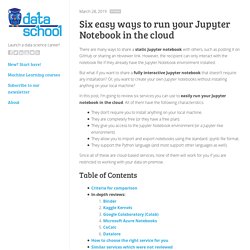
However, the recipient can only interact with the notebook file if they already have the Jupyter Notebook environment installed. But what if you want to share a fully interactive Jupyter notebook that doesn't require any installation? Or, you want to create your own Jupyter notebooks without installing anything on your local machine? In this post, I'm going to review six services you can use to easily run your Jupyter notebook in the cloud.
All of them have the following characteristics: They don't require you to install anything on your local machine.They are completely free (or they have a free plan).They give you access to the Jupyter Notebook environment (or a Jupyter-like environment).They allow you to import and export notebooks using the standard .ipynb file format.They support the Python language (and most support other languages as well). Jupyter Notebooks as a Service. (Tutorial) Jupyter Notebook: The Definitive Guide. As a web application in which you can create and share documents that contain live code, equations, visualizations as well as text, the Jupyter Notebook is one of the ideal tools to help you to gain the data science skills you need. (To practice pandas dataframes in Python, try this course on Pandas foundations.) What Is A Jupyter Notebook? In this case, "notebook" or "notebook documents" denote documents that contain both code and rich text elements, such as figures, links, equations, ...
Because of the mix of code and text elements, these documents are the ideal place to bring together an analysis description, and its results, as well as, they can be executed perform the data analysis in real time. The Jupyter Notebook App produces these documents. We'll talk about this in a bit. New to Data School? Start here. This page provides a categorized guide to Data School's blog posts, videos, courses, Jupyter notebooks, and webcast recordings.
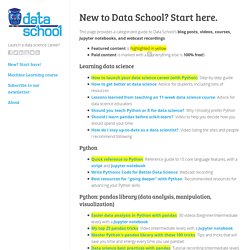
Featured content is .Paid content is marked with a 💲(everything else is 100% free!) Learning data science. A Review Of Google's Colab And CoCalc for Collaborative Data Science. As part of my on-going series on learning data science and reviewing the latest tools, I ended up needing to work on data analysis with people in different countries.
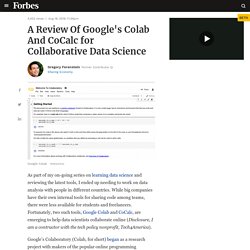
While big companies have their own internal tools for sharing code among teams, there were less available for students and freelancers. Data School Reviews. A few months ago, I realized that I need to grade up my skills with latest technologies in order to have a growing future.Then I started looking for some online platform where I could get everything in a single package.Finally, I landed at Udacity which...
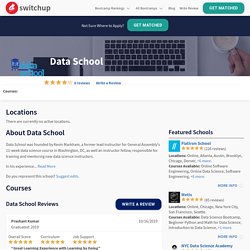
Read More provides everything under one umbrella from real world projects to reviewers,mentors ,career services etc.So I enrolled for Data Analyst NanoDegree program and it was a great fun and at the same time great learning experience to complete this program. Pros:-==> Now I feel myself more confident and competent in the field of Data Science.I also realized that I could learn it faster, more efficiently, and at a reasonable cost. ==> It provides everything under one umbrella from real world projects to reviewers,mentors ,career services etc. ==> Finally,After completing my NanoDegree program I am a Udacity alumni. Read Less. Get Programming with Python in Motion.