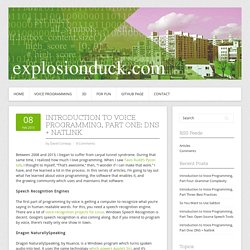Demo_Dragon_SDLX. Comment j’ai dompté le dragon – Bilan (1ère partie) Bonjour !
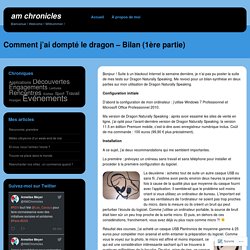
Suite à un blackout Internet la semaine dernière, je n’ai pas pu poster la suite de mes tests sur Dragon Naturally Speaking. Me revoici pour un bilan-synthèse en deux parties sur mon utilisation de Dragon Naturally Speaking. Configuration initiale D’abord la configuration de mon ordinateur : j’utilise Windows 7 Professionnel et Microsoft Office Professionnel 2010. Ma version de Dragon Naturally Speaking : après avoir essaimé les sites de vente en ligne, j’ai opté pour l’avant-dernière version de Dragon Naturally Speaking, la version 11.5 en édition Premium mobile, c’est-à-dire avec enregistreur numérique inclus. Installation A ce sujet, j’ai deux recommandations qui me semblent importantes. La première : prévoyez un créneau sans travail et sans téléphone pour installer et procéder à la première configuration du logiciel.
La deuxième : achetez tout de suite un autre casque USB ou sans fil. Configuration avancée du logiciel. Unlocking the Secrets of Dictation Software. Dragon is a software that allows you to dictate your translation while it does the heavy lifting, i.e., typing.
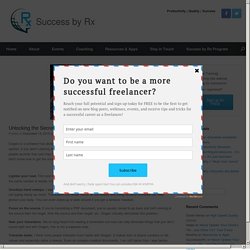
In my opinion, if you aren’t utilizing dictation software of some kind, you’re really missing out. I’ve heard from a few people recently that said they had tried it and not liked it, but the more I probed, the more I realized that they just didn’t know how to get the most out of it to actually see productivity results. First, let’s talk about the benefits: Lighten your load.
First and foremost, it just makes translating easier. Goodbye hand cramps. Focus on the source. Hear your translation. Translate faster. Use commands to automate your repeated tasks. Translate consistently and translate better. Multitask. 10 Steps to Determine CAT Tool Compatibility with the Dragon. Nc 033524. Nora Díaz on Translation, Teaching, and Other Stuff: Dragon Professional Individual 14 and Studio: What will you say? While not every project is dictation-friendly, speech recognition can undoubtedly be a valuable tool for a translator.
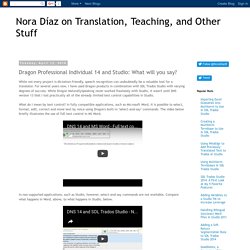
For several years now, I have used Dragon products in combination with SDL Trados Studio with varying degrees of success. While Dragon NaturallySpeaking never worked flawlessly with Studio, it wasn't until DNS version 13 that I lost practically all of the already limited text control capabilities in Studio. What do I mean by text control? In fully compatible applications, such as Microsoft Word, it is possible to select, format, edit, correct and move text by voice using Dragon's built-in "select-and-say" commands. The video below briefly illustrates the use of full text control in MS Word. In non-supported applications, such as Studio, however, select-and-say commands are not available. There are four methods that can be used to create commands: 1. 2. 3. 4.
Commands can be global, application-specific, and even window-specific. Translator forums - Speech recognition. Dragon Naturally Speaking (Speech recognition ) I've been using DNS for five years or so to great effect with Wordfast and for the last couple of years with Studio.
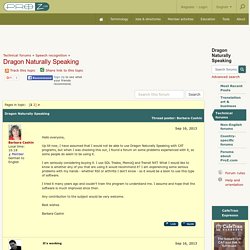
No problems at all with Wordfast, but sometimes Studio types annoying continental speechmarks if you pause to think (breathe!) Which you have to delete before continuing. It doesn't always do it, and I can't work out why it should do it, but it's a very minor niggle. Also, the predictive typing that both later versions of Wordfast and Studio offer are of little or no use with Dragon, so if you know a text has a lot of things which are already in your TM or glossary, you may be faster typing and making use of a single keystroke for recognised items. Adding Speech to Text to Your Workflow. Michael J.W.
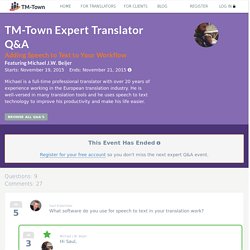
Beijer One downside of using speech recognition (SR) is that it can sometimes be harder to move words or phrases around or correct things by voice than with your keyboard or mouse. Having said that, this usually isn't such a problem as I like to combine speech recognition with keyboard/mouse use, rather than just try to do everything by voice alone, or keyboard/mouse alone. If you ask me, this is where the real benefits of SR start to appear: once you learn how to juggle the various input methods smoothly and enter flow. For example, I am writing this reply using a combination of Dragon and my keyboard and mouse. Another potential downside involves lack of support for a particular program on your computer.
Professional-Quality Translation at Light Speed: Why Voice Recognition May Well be the Most Disruptive Translation Technology You’ve Never Heard of. - Kevin Hendzel. ClaireCoxTranslations. I’ve been asked about my experiences of Dragon Naturally Speaking speech recognition software so much recently that it seemed a logical topic for my latest blog post.
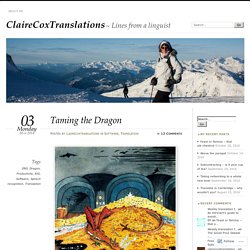
I’ve been using Dragon for some 6 or 7 years now and I think I can honestly say it’s been one of the best £50 investments I’ve ever made! I bought it initially because I was struggling with severe RSI, brought on in the first instance by gardening elbow (like tennis elbow, but caused by shifting 10 tonnes of topsoil in a weekend!). Having weakened my right arm, I found that not only were tennis and badminton difficult without a support, but the pain was exacerbated by constant mouse and keyboard work. Translating against the clock with Dragon Naturally Speaking. After a discussion on voice recognition, which began in the comments for a totally unrelated post about a scatologically bad Linguistic Sausage Producer (LSP), I attempted a timed test of translation with voice transcription in my usual working environment as a demonstration of the productivity gains to be achieved.
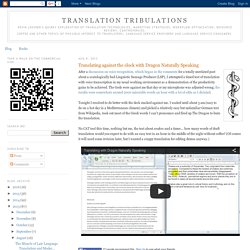
The Gods were against me that day or my microphone was adjusted wrong; the results were somewhere around 2000 miserable words an hour with a lot of edits as I dictated. What version of Dragon? Home, Premium, Professional? (Speech recognition ) As of version 13, headset mics are no longer necessary (I hate them and have never used one), especially if you select the ‘Far Field’ option when setting up a new profile.
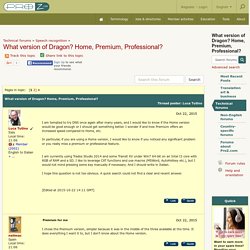
However, not all languages have access to the Far Field option yet, so you may not be able to use it (e.g., it is available for US English, but not for UK English). It is also not available in older versions of Dragon. I think they added it in v 13, so only 13 and 14 have it. Far field is optimised for a mic that is located farther away, e.g. a desktop mic. Nora Díaz on Translation, Teaching, and Other Stuff. Introduction to Voice Programming, Part One: DNS + Natlink. Between 2008 and 2013, I began to suffer from carpal tunnel syndrome.