

Learn ActionScript 3 by Following this Simple Avoider Game Tutorial — Michael James Williams. Table of contents for AS3 Avoider Game Tutorial (This tutorial is also available in Spanish, Polish, Italian, French, Turkish, and Russian.
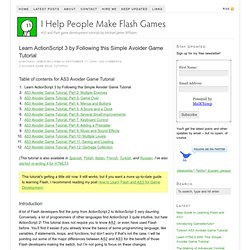
I’ve also started re-writing it for HTML5.) This tutorial’s getting a little old now. It still works, but if you want a more up-to-date guide to learning Flash, I recommend reading my post How to Learn Flash and AS3 for Game Development. Introduction A lot of Flash developers find the jump from ActionScript 2 to ActionScript 3 very daunting. Frozen Haddock has been kind enough to let me rewrite his ActionScript 2 Avoiding Game Tutorial in ActionScript 3. One frameOne layerNo items on the StageNo code in the timelineNo code in any symbols (If you’ve never used Flash to create a game before, the above will probably mean nothing to you. These rules might have to be bent a little when it comes to adding a preloader. We’ll also be using classes and events and OOP and all sorts of nice programmer things.
Setup Let’s start off simple. Creating the Enemy Hooray! Mr Sun Studios. AS3 Masking. By Riyadh Al Balushi (Blue_Chi) | Flash CS4 | ActionScript 3.0 | Beginner A mask is an object that limits the visibility of an object to the shape of the mask applied to it.
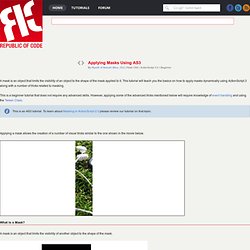
This tutorial will teach you the basics on how to apply masks dynamically using ActionScript 3 along with a number of tricks related to masking. This is a beginner tutorial that does not require any advanced skills. However, applying some of the advanced tricks mentioned below will require knowledge of event handling and using the Tween Class. Applying a mask allows the creation of a number of visual tricks similar to the one shown in the movie below. What is a Mask? A mask is an object that limits the visibility of another object to the shape of the mask. A mask could be applied in Flash without the involvement of ActionScript by using Timeline layers.
Basic ActionScript Masking In ActionScript 3.0, any object that can be added to the Display List can be masked. Creating a Platform Game. By nathan stockton | 10 September 2005 Platform games are an increasing popular form of game for online gaming.
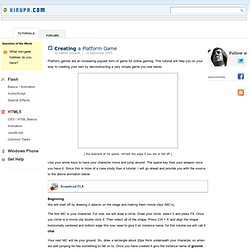
This tutorial will help you on your way to creating your own by deconstructing a very simple game you see below: [ the example of my game; refresh the page if you die or fall off ] Use your arrow keys to have your character move and jump around. The space key fires your weapon once you have it. Beginning We will start off by drawing 2 objects on the stage and making them movie clips (MC’s). The first MC is your character. Your next MC will be your ground. Basic Movement Now for our first bit of code, in a platform game, you will need left and right movement. Go down to the actions for your character movie clip and add this code: onClipEvent (load) { speed = 0; maxmove = 15; } onClipEvent (enterFrame) { if (_root.dead) { this.gotoAndStop("dead"); } else { speed *= .85; if (speed>0) { dir = "right"; } else if (speed<0) { dir = "left"; } if (dir == "right"){ 20 Free Tutorials to Create Your Own Flash Game.
Flash is a very flexible tool for building games that are both entertaining and educational. However, the software itself is a quite tough to learn and extremely hard to master. There are lots of websites providing free and paid tutorials of flash. Flash Games Learn to make Pong in AS3 Tutorial. Drag and drop jigsaw. In this tutorial you will learn how to create a drag and drop puzzle in Actionscript 2.0.

This effect uses the same code as the draggable objects tutorial. I have used a free stock image of a delicious cheeseburger which can be downloaded from www.sxc.hu Update: Actionscript 3 version now available here. Drag and drop jigsaw puzzle Step 1 Create a new flash document.Import your image onto the stage by selecting File > Import > Import to stage and then select the image you wish to use and click ok. Step 2 Right click on your image and choose break apart.Using the transform tool (q) or lasso tool (l) select small sections of your image and move them away from the original image. **You may wish to use Photoshop to create more interesting sections for the jigsaw. Step 3 Using the selection tool (v) choose each section in turn and convert it into symbol by selecting F8.Give your symbol an appropriate name, check the movie clip button and click ok. Step 4 Step 5 Add the following code: Step 6. Flash Kit, A Flash Developer Resource for Macromedia Flash 8 and MX Tutorials SWF FLA images clipart Sounds WAVS Animations Help and Support.
Free Adobe Flash Lessons-Tutorials-How to Use Flash.