

Plot. Python Machine Learning. Data visualization with Seaborn. Welcome back.
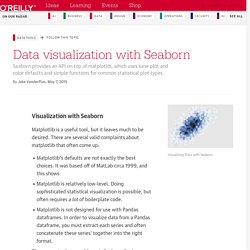
Please sign in. Welcome back. {* #userInformationForm *} {* traditionalSignIn_emailAddress *} {* traditionalSignIn_password *} {* traditionalSignIn_signInButton *} {* /userInformationForm *} Please confirm the information below before signing in. {* #socialRegistrationForm *} {* socialRegistration_firstName *} {* socialRegistration_lastName *} {* socialRegistration_displayName *} {* socialRegistration_emailAddress *} {* providerName *} {* profileURL *} {* profilePreferredUsername *} {* profileIdentifier *} {* /socialRegistrationForm *} You're now signed in to O'Reilly.com. Please confirm the information below to create a new account. The Python Graph Gallery – Visualizing data – with Python.
Bokeh Docs. Interactive Plotting in IPython Notebook (Part 1/2): Bokeh. Summary In this post I will talk about interactive plotting packages that support the IPython Notebook and allow you to zoom, pan, resize, or even hover and get values off your plots directly from an IPython Notebook.
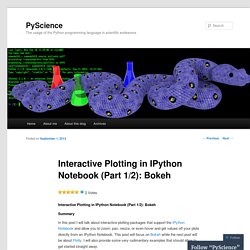
This post will focus on Bokeh while the next post will be about Plotly. I will also provide some very rudimentary examples that should allow to get started straight away. Interactive Plots: +1 for convenience Anyone who’s delved into ‘exploratory’ data analysis requiring a depiction of their results would have inevitably come to the point where they would need to fiddle with plotting settings just to make the result legible (much more work required to make it attractive). Well, with interactive plotting the days of the static plot are dwindling. Bokeh Bokeh is a package by Continuum Analytics, authors of the Anaconda distribution of which I spoke in this previous post. Getting Started with Plotly for Python. Plotly for Python can be configured to render locally inside Jupyter (IPython) notebooks, locally inside your web browser, or remotely in your online Plotly account.
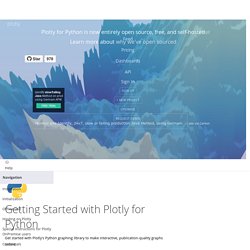
Remote hosting on Plotly is free for public use. For private use, view our paid plans. Offline Use Standalone HTML Offline mode will save an HTML file locally and open it inside your web browser. Learn more by calling help: import plotly help(plotly.offline.plot) Copy to clipboard! 28 Jupyter Notebook tips, tricks and shortcuts.
If you want to set this behaviour for all instances of Jupyter (Notebook and Console), simply create a file ~/.ipython/profile_default/ipython_config.py with the lines below. 3. Easy links to documentation Inside the Help menu you’ll find handy links to the online documentation for common libraries including NumPy, Pandas, SciPy and Matplotlib. Don’t forget also that by prepending a library, method or variable with ? , you can access the Docstring for quick reference on syntax. 4. Learning Spark / Python. Advanced Jupyter Notebook Tricks — Part I. I love Jupyter notebooks!
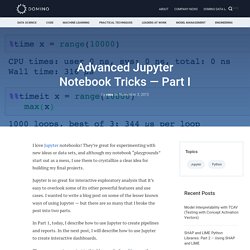
They’re great for experimenting with new ideas or data sets, and although my notebook “playgrounds” start out as a mess, I use them to crystallize a clear idea for building my final projects. Jupyter is so great for interactive exploratory analysis that it’s easy to overlook some of its other powerful features and use cases. I wanted to write a blog post on some of the lesser known ways of using Jupyter — but there are so many that I broke the post into two parts.
Building Interactive Dashboards with Jupyter. Episkills by cmrivers. The lessons posted here are from an in-person course I taught in the fall of 2015.
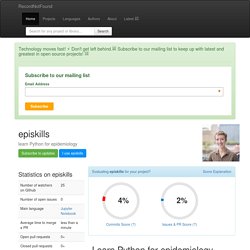
I have developed these materials into something more conducive to self-study at www.episkills.com. Getting started I recommend using Enthought Canopy to install Python. Enthought is free, and works on Windows, Mac and Linux. It does not require administrative rights to install, and is on some lists for approved installation for government employees. After installation, open Enthought and click on the Package Manager button. Notebook Viewer. Pandas Tutorial 1: Pandas Basics (read_csv, DataFrame, Data Selection) Pandas is one of the most popular Python libraries for Data Science and Analytics.
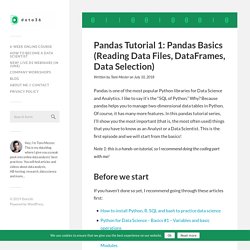
Notebook Viewer. Por enquanto é isso para manipulação de Series e DataFrames, conforme a seção de leitura de dados for se estendendo irei aprensentar alguns outros métodos dessas estruturas que poderão ser interessantes no contexto.
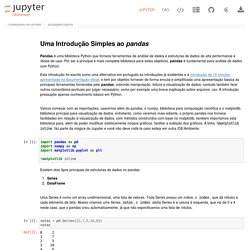
Na seção anterior vimos como manipular dados que foram criados durante esta apresentação, acontece que, na maioria das vezes, queremos analisar dados que já estão prontos. O pandas nos fornece uma série de funcionalidades de leitura de dados, pros mais diversos formatos estruturais de dados, experimente a auto-completação de pd.read_<TAB>, entre eles estão: Jupyter Notebook Best Practices. Gudnm/codekatas: Keep your skills sharp by implementing basic algorithms and data structures. Rajathkmp/Python-Lectures: IPython Notebooks to learn Python. Exploratory computing with Python by Mark Bakker. Python for Exploratory Computing Lots of books are written on scientific computing, but very few deal with the much more common exploratory computing (a term coined by Fernando Perez), which represents daily tasks of many scientists and engineers that try to solve problems but are not computer scientists.
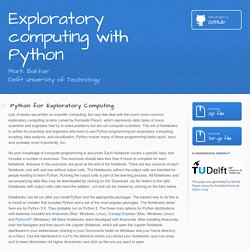
This set of Notebooks is written for scientists and engineers who want to use Python programming for exploratory computing, scripting, data analysis, and visualization. Python makes many of these programming tasks quick, easy, and, probably most importantly, fun. No prior knowledge of computer programming is assumed. Each Notebook covers a specific topic and includes a number of exercises. Notebooks can be run after you install Python and the appropriate packages. Python for Developers. This book is geared toward those who already have programming knowledge.

It covers topics that include: creation of user interfaces, computer graphics, internet applications, distributed systems, among other issues. Foreword Dynamic languages were seen in the past only as scripting languages, used to automate small tasks, but with the passing of time, they grew, matured and conquered their place in the market, to the point of calling the attention of the major providers of technology.
Several factors contributed to this change, such as the internet, open source software and agile development methodologies. The internet has enabled the sharing of information in a way unprecedented in history, which made possible the growth of open source software. Among the dynamic languages, Python stands out as one of the most popular and powerful. Learning a new programming language means learning to think differently. Content The chapters below were rendered through nbviewer in real time. Phelps-sg/python-bigdata: Data science and Big Data with Python.
Notebook Viewer. Who has not stumbled across this quote "we are all consenting adults here" in the Python community, yet?
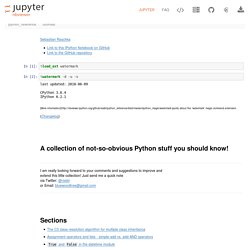
Unlike in other languages like C++ (sorry, there are many more, but that's one I am most familiar with), we can't really protect class methods from being used outside the class (i.e., by the API user). All we can do is indicate methods as private to make clear that they are not to be used outside the class, but it really is up to the class user, since "we are all consenting adults here"! So, when we want to mark a class method as private, we can put a single underscore in front of it. A gallery of interesting Jupyter Notebooks · jupyter/jupyter Wiki. This page is a curated collection of Jupyter/IPython notebooks that are notable. Feel free to add new content here, but please try to only include links to notebooks that include interesting visual or technical content; this should not simply be a dump of a Google search on every ipynb file out there.
Important contribution instructions: If you add new content, please ensure that for any notebook you link to, the link is to the rendered version using nbviewer, rather than the raw file. Simply paste the notebook URL in the nbviewer box and copy the resulting URL of the rendered version.