

UIBarButtonItem & iOS 11. iOS 11 and Xcode 9 have officially been out for just over a month now and one interesting area that had some changes is the behaviour of UIBarButtonItems within UINavigationBar.
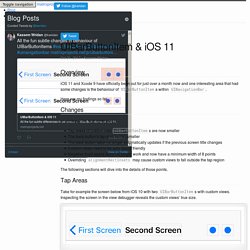
Here are my findings so far … In summary the highlights are: Tap areas of custom view UIBarButtonItems are now smaller The back button’s tap area is also smaller The back button label no longer automatically updates if the previous screen title changes Custom views need to be auto layout friendly Negative fixed space items no longer work and now have a minimum width of 8 points Overriding alignmentRectInsets may cause custom views to fall outside the tap region The following sections will dive into the details of those points. Take for example the screen below from iOS 10 with two UIBarButtonItems with custom views. Their tap area is actually much larger, and is approximated by the overlaid red boxes: On iOS 11 however, this behaviour has changed. Update Apps for iPhone X - iOS. Run and Test in Simulator Download the latest version of Xcode 9 and start testing your app in Simulator today.
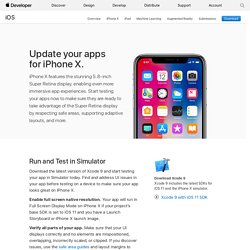
Find and address UI issues in your app before testing on a device to make sure your app looks great on iPhone X. Enable full screen native resolution. Your app will run in Full Screen Display Mode on iPhone X if your project’s base SDK is set to iOS 11 and you have a Launch Storyboard or iPhone X launch image. Verify all parts of your app. If only parts of your app run in Simulator — for example, if it mostly uses UIKit, but has camera integration — you should test as much of your UI as possible by commenting out views that Simulator doesn’t support.
435112 - Gain control raises mic volume when unwanted / unneeded - chromium - Monorail. Background fetching using NSURLSession - Corsarus. Most mobile apps aren’t open very often and tend to stay in the foreground for short time.
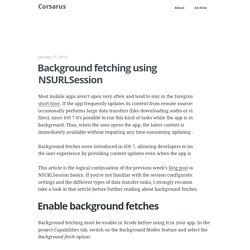
If the app frequently updates its content from remote sources or if it occasionally performs large data transfers (like downloading audio or video files), since iOS 7 it’s possible to run this kind of tasks while the app is in the background. Thus, when the user opens the app, the latest content is immediately available without requiring any time-consuming updating action. Background fetches were introduced in iOS 7, allowing developers to improve the user experience by providing content updates even when the app is closed. This article is the logical continuation of the previous week’s blog post on NSURLSession basics. If you’re not familiar with the session configuration settings and the different types of data transfer tasks, I strongly recommend to take a look at that article before further reading about background fetches.
My adventure of posting app trailers to iTunes Connect : iOSProgramming.
Hardware. IOS 8. XCode. Virtual Mac. Images. Webview. Valeriomazzeo/NSString-Emoji · GitHub. Titanium - How to remove navigation bar drop shadow in iOS 6 - Exygy. Normally, Titanium doesn’t provide the necessary options to remove the navigation bar shadow (as shown below).
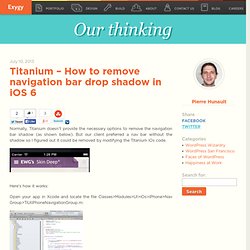
But our client preferred a nav bar without the shadow so I figured out it could be removed by modifying the Titanium iOs code. Here’s how it works: Open your app in Xcode and locate the file Classes>Modules>UI>iOs>iPhone>Nav Group>TiUIiPhoneNavigationGroup.m: simply add the following to the “controller” function controller.navigationBar.clipsToBounds = YES; so it looks like the following: Ios - Make UINavigationBar transparent. Iphone - Make custom back button's clickable area smaller in Navigation controller. UIView Tutorial for iOS: How To Use UIView Animation.
This post is also available in: Japanese If you're new here, you may want to subscribe to my RSS feed or follow me on Twitter.
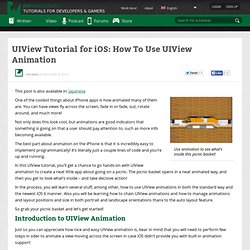
Thanks for visiting! Use animation to see what's inside this picnic basket! One of the coolest things about iPhone apps is how animated many of them are. You can have views fly across the screen, fade in or fade, out, rotate around, and much more! Not only does this look cool, but animations are good indicators that something is going on that a user should pay attention to, such as more info becoming available. JonasGessner/JGProgressView. Gekitz/GKImagePicker.
Technical Q&A QA1629: Technical Q&A QA1629. Technical Q&A QA1629 A: The -[UIApplication openURL:] method handles links to applications and media by launching the appropriate store application for the passed NSURL object.
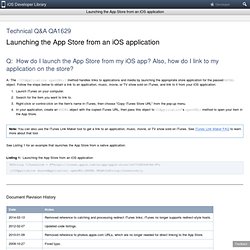
Follow the steps below to obtain a link to an application, music, movie, or TV show sold on iTunes, and link to it from your iOS application: Launch iTunes on your computer.Search for the item you want to link to.Right-click or control-click on the item's name in iTunes, then choose "Copy iTunes Store URL" from the pop-up menu.In your application, create an NSURL object with the copied iTunes URL, then pass this object to UIApplication' s openURL: method to open your item in the App Store. See Listing 1 for an example that launches the App Store from a native application. Technical Q&A QA1633: Technical Q&A QA1633. iOS7 fails to Launch App-Store app review page - iOS - Corona Labs Forums. Hi Rob, I thought I'd jump in and try to clarify.
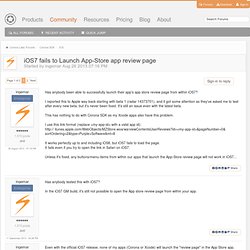
On iOS, native.showPopup("rateApp") has always worked. Beginning in iOS 6, it opens the app's App Store page. The user must then make one or two taps to start actually rating the app and writing a review. However, ingemar is pointing out that this isn't the best approach from a developer standpoint to get the most reviews. Now that the special URL method works again in iOS 7.1, he (and I) may go back to using it instead of native.showPopup("rateApp"). CS 193P iPhone Application Development.