

Applet in HTML deployement. Java Oracle official page. Java Magazine. Security. Critical Patch Updates and Security Alerts. This page lists announcements of security fixes made in Critical Patch Update Advisories and Security Alerts, and it is updated when new Critical Patch Update Advisories and Security Alerts are released.
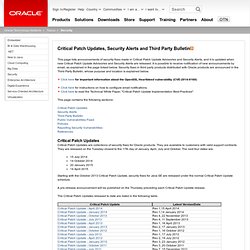
It is possible to receive notification of new announcements by email, as explained in the page linked below. Security fixes in third party products distributed with Oracle products are announced in the Third Party Bulletin, whose purpose and location is explained below. Click here for important information about the OpenSSL Heartbleed vulnerability (CVE-2014-0160) Click here for instructions on how to configure email notifications. Click here to read the Technical White Paper, "Critical Patch Update Implementation Best Practices" This page contains the following sections: Critical Patch Updates Security Alerts Third Party Bulletin Public Vulnerabilities Fixed Policies Reporting Security Vulnerabilities References. Archive: Java[tm] Technology Products Download.
The Oracle Java Archive offers self-service download access to some of our historical Java releases.
![Archive: Java[tm] Technology Products Download](http://cdn.pearltrees.com/s/pic/th/archive-technology-network-5627785)
WARNING: These older versions of the JRE and JDK are provided to help developers debug issues in older systems. They are not updated with the latest security patches and are not recommended for use in production. For production use Oracle recommends downloading the latest JDK and JRE versions and allowing auto-update. Only developers and Enterprise administrators should download these releases. Downloading these releases requires an oracle.com account. For current Java releases, please consult the Oracle Software Download page. Current update releases for JDK 6 and JDK 7 are available for support customers. For more information on the transition of products from the legacy Sun download system to the Oracle Technology Network, visit the SDLC Decommission page announcement. Java SE Downloads - Sun Developer Network (SDN)
Java Apple. Java - How to open jar file using open JDK? How to Install Sun Java on Ubuntu 10.04 LTS. Sun Java packages have been dropped from Ubuntu 10.04 LTS from the Multiverse section of Ubuntu archive.
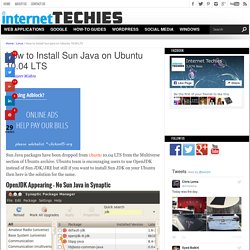
Ubuntu team is encouraging users to use OpenJDK instead of Sun JDK/JRE but still if you want to install Sun JDK on your Ubuntu then here is the solution for the same. OpenJDK Appearing – No Sun Java in Synaptic As per the release note of Ubuntu 10.04 LTS, Ubuntu users can have Sun Java by executing the following piece of code on the command line. sudo add-apt-repository "deb lucid partner" sudo apt-get update sudo apt-get install sun-java6-jre sun-java6-plugin sudo update-alternatives --config java This will install sun-java6 packages from Canonical Partner Repository.
The information is provided in the Ubuntu 10.04 LTS Lucid release note. Sanjeev Mishra is a professional blogger and an Internet Marketing Consultant based in India.
Installer Java 7 sur Ubuntu. Java 7 ne sera pas disponible dans les dépôts d'Ubuntu et de Debian.
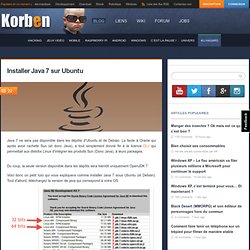
La faute à Oracle qui après avoir racheté Sun (et donc Java), a tout simplement donné fin à la licence DLJ qui permettait aux distribs Linux d'intégrer les produits Sun (Donc Java), à leurs packages. Du coup, la seule version disponible dans les dépôts sera bientôt uniquement OpenJDK 7. Voici donc un petit tuto qui vous expliquera comme installer Java 7 sous Ubuntu (et Debian). Tout d'abord, téléchargez la version de java qui correspond à votre OS. Ouvrez un terminal, et placez vous dans le répertoire où cette archive a été téléchargée et décompressez là : tar -xvf jdk-7-linux-i586.tar.gz Ensuite, on va par précaution vérifier que vous avez bien le répertoire qu'il faut pour la jvm : sudo mkdir -p /usr/lib/jvm/ et on va déplacer tout ce petit monde dans ce répertoire : sudo mv jdk1.7.0/ /usr/lib/jvm/ On va ensuite installer un petit script qui permet de faire la mise à jour au niveau du système.
Et voilà !!! [Source] Oracle retires licence for distributing its Java with Linux. Install Oracle Java 7 in Ubuntu via PPA Repository. Update: Java 7 is no longer supported by Oracle.
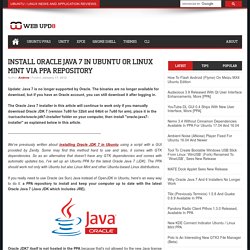
The binaries are no longer available for download, but if you have an Oracle account, you can still download it after logging in. The Oracle Java 7 installer in this article will continue to work only if you manually download Oracle JDK 7 (version 7u80 for 32bit and 64bit or 7u60 for arm), place it in the /var/cache/oracle-jdk7-installer/ folder on your computer, then install "oracle-java7-installer" as explained below in this article. We've previously written about installing Oracle JDK 7 in Ubuntu using a script with a GUI provided by Zenity. Some may find this method hard to use and also, it comes with GTK dependencies. So as an alternative that doesn't have any GTK dependencies and comes with automatic updates too, I've set up an Ubuntu PPA for the latest Oracle Java 7 (JDK). Please note that this package is currently in alpha and is offered without any guarantees, so it may or may not work!