

Clean up and optimize Ubuntu 12.10 Quantal Quetzal. [aggiornamento 2013 Pulizia Ubuntu 12.10 da teminale con output e qualche commento ] I installed ubuntu 12.10 in September and has now been officially released.
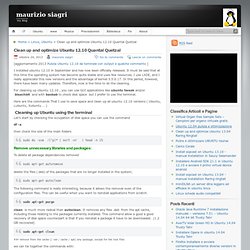
It must be said that at this time the operating system has become quite stable and uses few resources. I use LXDE, and I really appreciate this new versions and the advantage of kernel 3.5.0.17. In this period, however, there have been many updates. Therefore, now is the time to do the cleaning. For cleaning up Ubuntu 12.10 , you can use GUI applications like ubuntu tweak and/or bleachbit and with baobab to check disk space but I prefer to use the terminal.
Here are the commands That I use to save space and clean up all ubuntu 12.10 versions ( Ubuntu, Lubuntu, Xubuntu … ) Let’s start by checking the occupation of disk space you can use the command df -a then check the size of the main folders sudo du -sxm /[^p]* | sort -nr | head -n 15 Remove unnecessary libraries and packages: To delete all package dependencies removed. 10 Things to do After Installing Ubuntu 13.04. Wordpress How-To: Adding Multiple Links (Hotspots) To One Image In Dreamweaver. Sometimes you want one image to link to different URLs or you just want one part of your image to be a link.

WordPress does not offer a built-in option for this, but do a little prep-work in Dreamweaver and you’re good to go. For this tutorial, I am going to use Dreamweaver to take this image and add links—or “hotspots”—to the image so each image and circle in the image above hyperlinks to different sites. In Dreamweaver, create a new blank HTML document.In WordPress, upload your image. Copy the image URL to your clipboard.Back in Dreamweaver, paste the image URL between the <img src=” and “> tags: Click on the image so the “properties” panel is active below: Select the shape you want your hotspot to be, for this, I’ve used circles and rectangles. Create the shape over the area you want to link.With the shape selected, fill in the link URL in the “link” box.
Viola… Click away! QR Code Generator. Free QR Code Generator and QR Management with Tracking, Analytics and Support. 7 Things To Do After Installing Ubuntu 13.04 (Raring Ringtail) Ubuntu 13.04 will be available for download in a few hours and since many of you will be installing it as soon as it's released, here are 7 useful things you can do right after the installation. 1.
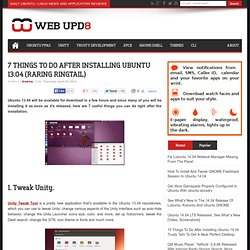
Tweak Unity. Unity Tweak Tool is a pretty new application that's available in the Ubuntu 13.04 repositories, which you can use to tweak Unity: change various aspects of the Unity interface such as auto-hide behavior, change the Unity Launcher icons size, color, and more, set up hotcorners, tweak the Dash search, change the GTK, icon theme or fonts and much more. Click the button below to install Unity Tweak Tool: Or use the following command in a terminal to install it: sudo apt-get install unity-tweak-tool If you use GNOME Shell, install GNOME Tweak Tool instead. 2. By default, Dash may display private files but there's an easy way to prevent this: open System Settings > Privacy and here, you can: delete recent historyblacklist applications or folders / partitions from showing up in Dash. Upload a file and direct Download from blog. When you need to Upload a small file into Web and share with your followers without leaving them from your blog to another hosting file for Download a file.How can i ?
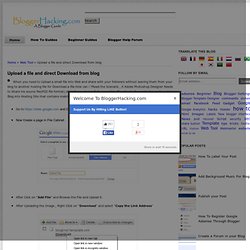
Read the Scenario , A Adobe Photoshop Designer Needs to Share his source file(PSD file format) of his Image to his Followers of his Blog.He don't need to Leave them his Blog into Hosting Site that contains malicious ads. Go to and Create a New site .Now Create a page in File Cabinet . After Click on "Add File" and Browse the File and Upload it.After Uploading the Image , Right Click on "Download" and select "Copy the Link Address"