

How to Make PDFs Editable With Google Docs: 6 Steps. Edit Article Two Methods:Using Drive's ConverterUsing a Drive PDF Editor AppCommunity Q&A Do you have a PDF file that contains text you want to edit?
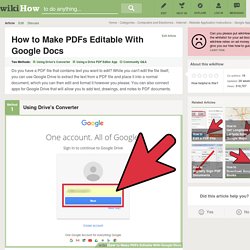
While you can't edit the file itself, you can use Google Drive to extract the text from a PDF file and place it into a normal document, which you can then edit and format it however you please. You can also connect apps for Google Drive that will allow you to add text, drawings, and notes to PDF documents. Steps Method 1 Using Drive's Converter <img alt="Image titled Make PDFs Editable With Google Docs Step 1" src=" width="728" height="546" class="whcdn" onload="WH.performance.clearMarks('image1_rendered'); WH.performance.mark('image1_rendered');">1Log into the Google Drive website.
<img alt="Image titled Make PDFs Editable With Google Docs Step 5" src=" width="728" height="546" class="whcdn">5Edit your new Google Doc file. Method 2 Using a Drive PDF Editor App Community Q&A Ask a Question Loading... Did you try these steps? Upload error Article Info. AutoCrat - Google. AutoCrat - Google Sheets add-on. The New autoCrat: Document Merge in Google Drive. AutoCrat Add-on: FAQs - Google Docs. AutoCrat. Can I import data from an Excel spreadsheet to a fillable PDF Form? (Create PDF) Yes, but you there are two things you need to do in Excel for this to work: The columns need to be named the same way as the field names in the PDF form.
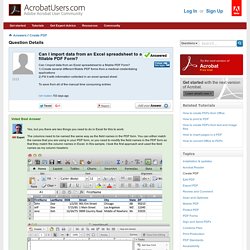
You can either match the names that you are using in your PDF form, or you need to modify the field names in the PDF form so that they match the column names in Excel. In this sample, I took the first approach and used the field names as my column headers: When you export your data file from Excel, you need to select the "Tab Delimited Text" format. This is one of the export options in Excel (and other spread sheet applications) that is available after you select File>Save As: Once you have your Tab Delimited Text file, open your PDF form, and select Tools>Forms>More Form Options and click on Import: On the file dialog, select to import a text file, browse to your exported text file and select it. This will fill the PDF form with the selected values: AutoCrat: The Greatest Google Mail Merge Script of All Time. I’m not exaggerating.
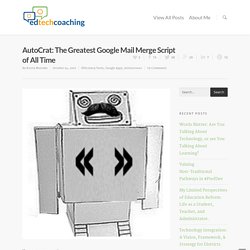
Check this out: Users fill out a form onlineThe data from each user merges into an individual Google Doc (from a template)Those Google Docs (you can also choose to make PDFs) are organized in a folder in Google DriveYou can automatically send an email with those attached PDFs or DocsThis can happen when you run the script or as soon as the user submits the form.
I can think of a million uses for this, particularly in relation to the issues arising with e-signature regulations. One of the biggest headaches for a Technology Department is managing all the paperwork in relation to AUPs (Acceptable Use Policies), new user accounts, and permission slips for COPPA (Child Online Privacy Protection Act) compliance. Some signatures still have to be physical, which means that the data on those forms have to be manually transferred into a spreadsheet or program, after the document is signed. Picture these two scenarios: Alright, enough praising. Excel and Acrobat. Acrobat, PDF, and Excel Spreadsheets Microsoft™ Excel™ is not a database.
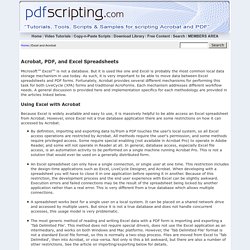
But it is used like one and Excel is probably the most common local data storage mechanism in use today. As such, it is very important to be able to move data between Excel spreadsheets and PDF forms. Fortunately, Acrobat provides several different mechanisms for performing this task for both LiveCycle (XFA) forms and traditional AcroForms. Each mechanism addresses different workflow needs. Using Excel with Acrobat Because Excel is widely available and easy to use, it is massively helpful to be able access an Excel spreadsheet from Acrobat. Can I import data from an Excel spreadsheet to a fillable PDF Form? (Create PDF)