

Raspberry Pi ... in less than two minutes. Recover Blue Screen of Death Crash Errors using BlueScreenView. If you are a Windows user for a sometime, possibly you might experience the Blue Screen of Death error.
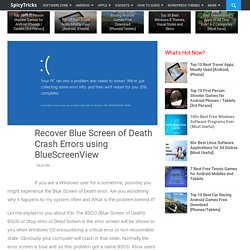
Are you wondering why it happens to my system often and What is the problem behind it? Let me explain to you about this The BSOD (Blue Screen of Death). About Hacking. D0CS_Forensic_Computing. Google Hacks. Hacking tutorials sites & tools. About Hackers & Hacks. Browse and Download Torrents - ThePirateBay.TO - TPB.TO. Western Digital Black and Red Pro get larger HDDs. How to Share an External HD with Mac and Windows. HP Mini 110-1115CA PC. Automatiser Google Drive, Automator for Google Drive. Déjà disponible pour DropBox, il existe maintenant une version de l’application Wappwolf Automator pour Google Drive.
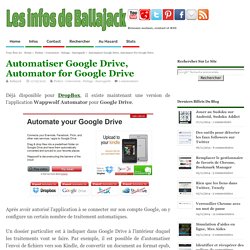
Après avoir autorisé l’application à se connecter sur son compte Google, on y configure un certain nombre de traitement automatiques. Un dossier particulier est à indiquer dans Google Drive à l’intérieur duquel les traitements vont se faire. Par exemple, il est possible de d’automatiser l’envoi de fichiers vers son Kindle, de convertir un document au format epub, de faire des conversions audio, de convertir des fichiers entre différents formats de compression… Les actions à réaliser se configurent en quelques clics de souris.
Le nombre d’actions est assez varié : Les possibilités de l’outil sont immenses. Pour ajouter une règle, on clique sur le bouton Add Action, puis le dossier des traitement à prendre en compte et enfin le type d’actions à réaliser. Source : Wappwolf Automator pour Google Drive. How to Use NTFS Compression and When You Might Want To. The NTFS file system used by Windows has a built-in compression feature known as NTFS compression.
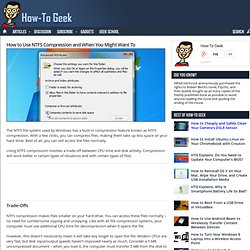
With a few clicks, you can compress files, making them take up less space on your hard drive. Best of all, you can still access the files normally. Using NTFS compression involves a trade-off between CPU time and disk activity. Compression will work better in certain types of situations and with certain types of files. How to See if Your Hard Drive is Dying. Hard drives use S.M.A.R.T.
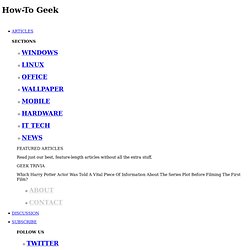
(Self-Monitoring, Analysis, and Reporting Technology) to gauge their own reliability and determine if they’re failing. You can view your hard drive’s S.M.A.R.T. data and see if it has started to develop problems. Unfortunately, Windows doesn’t have an easy-to-use built-in tool that shows your hard disk’s S.M.A.R.T. data. We will need a third-party tool to view this information, though there is a way to check your S.M.A.R.T. status from the command prompt. Image Credit: wonderferret on Flickr. Samsung Galaxy A5 Review. Last year, Samsung announced the Galaxy Alpha, the first high-end smartphone in their range with a part-metal body.
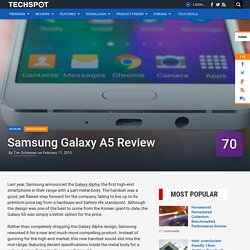
The handset was a good, yet flawed step forward for the company, failing to live up to its premium price tag from a hardware and battery life standpoint. Although the design was one of the best to come from the Korean giant to date, the Galaxy S5 was simply a better option for the price. Rather than completely dropping the Galaxy Alpha design, Samsung reworked it for a new and much more compelling product. Instead of gunning for the high-end market, this new handset would slot into the mid-range, featuring decent specifications inside the metal body for a reduced price.
Enter the Samsung Galaxy A5. In the market for a new smartphone unlocked and off contract? How to Use Safe Mode to Fix Your Windows PC (and When You Should) Windows’ Safe Mode is an essential tool.
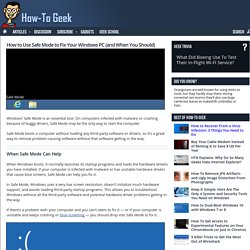
On computers infected with malware or crashing because of buggy drivers, Safe Mode may be the only way to start the computer. Safe Mode boots a computer without loading any third-party software or drivers, so it’s a great way to remove problem-causing software without that software getting in the way. When Safe Mode Can Help When Windows boots, it normally launches its startup programs and loads the hardware drivers you have installed. How to Enable a Guest Access Point on Your Wireless Network. Sharing your Wi-Fi with guests is just the polite thing to do, but that doesn’t mean you want to give them wide open access to your entire LAN.
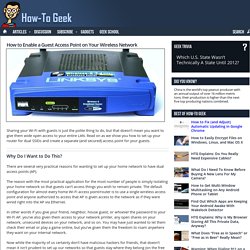
Read on as we show you how to set up your router for dual SSIDs and create a separate (and secured) access point for your guests. Why Do I Want to Do This? There are several very practical reasons for wanting to set up your home network to have dual access points (AP). The reason with the most practical application for the most number of people is simply isolating your home network so that guests can’t access things you wish to remain private. The default configuration for almost every home Wi-Fi access point/router is to use a single wireless access point and anyone authorized to access that AP is given access to the network as if they were wired right into the AP via Ethernet. Another practical reason for running an AP with two SSIDs is the ability to not only restrict where the guest AP can go, but when.
HTG Explains: What is a File System, and Why Are There So Many of Them? Different operating systems support different file systems.
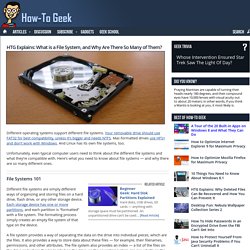
Your removable drive should use FAT32 for best compatibility, unless it’s bigger and needs NTFS. Mac-formatted drives use HFS+ and don’t work with Windows. And Linux has its own file systems, too. Unfortunately, even typical computer users need to think about the different file systems and what they’re compatible with. How to Service Your Own Computer: 7 Easy Things Computer Repair Places Do. Computer repair places like Best Buy’s Geek Squad do a lot of things that you can easily do yourself.
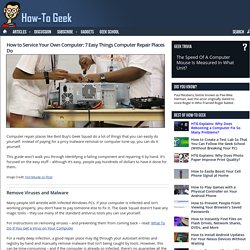
Instead of paying for a pricy malware removal or computer tune-up, you can do it yourself. This guide won’t walk you through identifying a failing component and repairing it by hand. It’s focused on the easy stuff – although it’s easy, people pay hundreds of dollars to have it done for them. Image Credit: Fort Meade on Flickr Remove Viruses and Malware. How to install all of Windows XP on a USB flash drive. HTG Explains: What The Windows Event Viewer Is and How You Can Use It. The Windows Event Viewer shows a log of application and system messages – errors, information messages, and warnings.
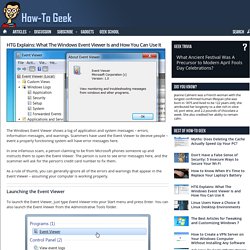
Scammers have used the Event Viewer to deceive people – event a properly functioning system will have error messages here. In one infamous scam, a person claiming to be from Microsoft phones someone up and instructs them to open the Event Viewer. The person is sure to see error messages here, and the scammer will ask for the person’s credit card number to fix them. As a rule of thumb, you can generally ignore all of the errors and warnings that appear in the Event Viewer – assuming your computer is working properly. Launching the Event Viewer To launch the Event Viewer, just type Event Viewer into your Start menu and press Enter. HTG Explains: How Windows Uses The Task Scheduler for System Tasks. While you can use the Windows Task Scheduler to schedule your own automatic tasks, Windows also uses it behind the scenes to perform many system tasks – defragmenting your hard disks when you’re not using your computer, for example.
You can even modify these system tasks to tweak Windows to your liking – for example, you can change how often Windows creates system restore points. Third-party programs also often use the Task Scheduler for their own tasks. What’s the Task Scheduler? How to Optimize and Tune-Up Your PC Without Paying an Electronics Store. Stores like Best Buy will charge you $49.99 to “optimize” and “tune up” your PC — either in-store or online.
These services are generally a complete waste of money — you can easily do this all yourself for free. Electronics stores like these services because they’re very high-margin and almost pure profit. But don’t fall for it — we’ll show you how to do everything yourself without spending a dime. Remove Unnecessary Software Stores like Best Buy call this stuff “unnecessary software,” but the rest of us call it bloatware. HTG Explains: Is ReadyBoost Worth Using? Connect a USB stick to a Windows computer – even on Windows 8 – and Windows will ask if you want to speed up your system using ReadyBoost. But what exactly is ReadyBoost, and will it actually speed up your computer? ReadyBoost was introduced in Windows Vista, where it was a heavily promoted feature.
Unfortunately, ReadyBoost isn’t a silver bullet that will make your computer faster, although it may be useful in some limited circumstances. How ReadyBoost Works ReadyBoost works in conjunction with SuperFetch. How to Use the Windows Device Manager for Troubleshooting. The Windows Device Manager is an important troubleshooting tool. It displays all your installed hardware devices and allows you to view which ones have problems, manage their drivers, and even disable specific pieces of hardware.
You should only need to use the Device Manager when troubleshooting your computer’s hardware and managing its drivers, but it’s an important system tool that you should know how to use. Opening the Device Manager The easiest way to open the Device Manager on any version of Windows is by pressing Windows Key + R, typing devmgmt.msc, and pressing Enter. On Windows 8, you can also right-click in the bottom-left corner of your screen and select Device Manager. Viewing Your Installed Hardware By default, the Device Manager displays a list of your installed hardware, sorted by category.
HTG Explains: Is ReadyBoost Worth Using? HTG Explains: What Are the Sys Rq, Scroll Lock, and Pause/Break Keys on My Keyboard? Glance at your keyboard and chances are you’ll see a few keys you never use near the top-right corner – Sys Rq, Scroll Lock, and Pause / Break. Have you ever wondered what those keys are for? While these keys have been removed from some computer keyboards today, they’re still a common sight — even on new keyboards. Image Credit: ajmexico on Flickr Sys Rq The SysRq key (sometimes Sys Req) is an abbreviation for System Request.
This key was meant for invoking low-level operating system functions. it behaves differently from other keys on your keyboard – when you press this key, your computer’s BIOS generates a special interrupt that tells the operating system the key was pressed. These days, most operating systems and programs will simply ignore this key-press event. 8 Ways Hardware Manufacturers Are Deceiving You. Sure, everyone involved can come up with a variety of excuses — they aren’t technically misleading customers, it’s all in the fine print, and these are the standard ways the industry operates — but hardware has been advertised in many misleading ways. We’re not the only ones calling these marketing gimmicks misleading. Some of these tricks have even been the subject of class-action lawsuits for misleading consumers. Today we will look at 8 ways hardware manufacturers attempt to pull the metaphorical wool over the consumer’s eyes. Available Storage Space Isn’t Advertised Device manufacturers advertise their devices with phrases like the “64GB Surface Pro” and “16GB Galaxy S4.”
Hardware manufacturers label and advertise devices based on the amount of storage hardware they have inside them, not the usable space — which is a much more meaningful measurement to users. A more honest way of advertising storage space would be “28GB Surface Pro,” “8GB Galaxy S4,” and “57GB iPad.” HTG Explains: Why Lag and Low FPS Aren’t the Same Thing. Many gamers refer to any performance problem in an online game as “lag.” But if your computer’s frame rate is low, that isn’t the same thing as lag – lag and low FPS are different problems with different causes. HTG Explains: Why You Shouldn’t Host an Open Wi-Fi Network. Open home Wi-Fi networks are still too common. The situation has improved as wireless router manufacturers began shipping with wireless passwords enabled by default, but there are still too many unsecured Wi-Fi networks out there. 5 Ways to Access Your PC’s Files Over the Internet.
Homegroups and network file sharing make it easy to access your PCs file from another PC on the same local network, but accessing your PC’s files over the Internet takes a bit more setup. There are many ways to make files available over the Internet.
HTG Explains: What Are the Sys Rq, Scroll Lock, and Pause/Break Keys on My Keyboard?