

Installation. This page contains information about how to install Pipelight either via a precompiled package on supported distributions or how to compile it yourself.
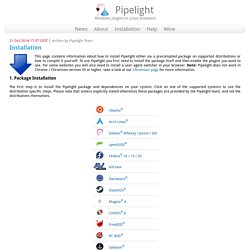
To use Pipelight you first need to install the package itself and then enable the plugins you want to use. For some websites you will also need to install a user agent switcher in your browser. Note: Pipelight does not work in Chrome / Chromium version 35 or higher, take a look at our Chromium page for more information. The first step is to install the Pipelight package and dependencies on your system. Click on one of the supported systems to see the distribution specific steps. Adding New Fonts to Your System. System-wide Installation To install fonts to your system for use by all users, (as root) you can place the font files somewhere under /usr/share/fonts or /usr/share/fonts/truetype.
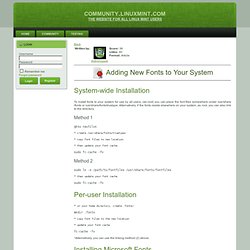
Alternatively, if the fonts reside elsewhere on your system, as root, you can also link to the directory. Method 1. 3CheatSheet. GNOME 3 contains many new features, including tricks and advanced functionality.
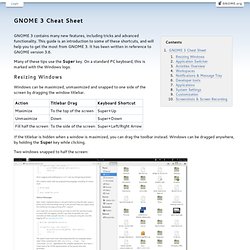
This guide is an introduction to some of these shortcuts, and will help you to get the most from GNOME 3. It has been written in reference to GNOME version 3.6. Many of these tips use the Super key. On a standard PC keyboard, this is marked with the Windows logo. Resizing Windows Windows can be maximized, unmaximized and snapped to one side of the screen by dragging the window titlebar.
If the titlebar is hidden when a window is maximized, you can drag the toolbar instead. Two windows snapped to half the screen: Application Switcher.
Redshift.conf - configuration file for redshift and gtk-redshift. Saucy (5) redshift.5.gz Provided by: redshift_1.7-2ubuntu1_i386 redshift.conf - configuration file for redshift and gtk-redshift A configuration file with the name `redshift.conf' can optionally be placed in `~/.config/'.
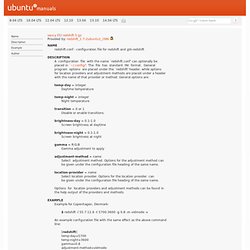
The file has standard INI format. General program options are placed under the `redshift' header, while options for location providers and adjustment methods are placed under a header with the name of that provider or method. Get Nautilus 3.4 Features Back In Ubuntu 13.04 With SolusOS Patched Nautilus. Ubuntu 13.04 uses Nautilus 3.6 by default, for which some features that were available in Nautilus 3.4 are no longer available, such as the dual pane view, sidebar tree view and more.
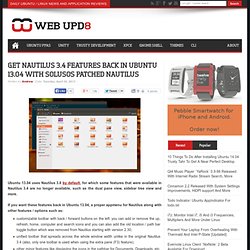
If you want these features back in Ubuntu 13.04, a proper appmenu for Nautilus along with other features / options such as: customizable toolbar with back / forward buttons on the left: you can add or remove the up, refresh, home, computer and search icons and you can also add the old location / path bar toggle button which was removed from Nautilus starting with version 2.30;unified toolbar that spreads across the whole window width unlike in the original Nautilus 3.4 (also, only one toolbar is used when using the extra pane (F3) feature);other minor features like displaying the icons in the pathbar for Documents, Downloads, etc. ... you can install the patched SolusOS Nautilus 3.4 which I've uploaded today in the WebUpd8 Experiments PPA for Ubuntu 13.04 (Raring Ringtail).
That's it! Reverting the changes.
Xbindkeys. Tips og tricks. Ubuntu. Interessante distros. The Best System Monitor for Linux. Linux Packages Search - pkgs.org. Server konfiguration. Highly useful Linux commands & configurations. Update, August 2010: A few broken links fixed; thank you, George!
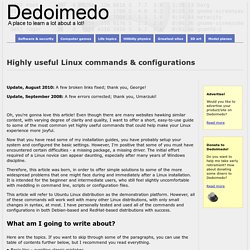
Update, September 2008: A few errors corrected; thank you, Umarzuki! Oh, you're gonna love this article! Even though there are many websites hawking similar content, with varying degree of clarity and quality, I want to offer a short, easy-to-use guide to some of the most common yet highly useful commands that could help make your Linux experience more joyful. Now that you have read some of my installation guides, you have probably setup your system and configured the basic settings. However, I'm positive that some of you must have encountered certain difficulties - a missing package, a missing driver. Therefore, this article was born, in order to offer simple solutions to some of the more widespread problems that one might face during and immediately after a Linux installation.
This article will refer to Ubuntu Linux distribution as the demonstration platform. What am I going to write about? Here are the topics. Basic tips. Linux Newbie Guide by Stan, Peter and Marie Klimas. Intro.
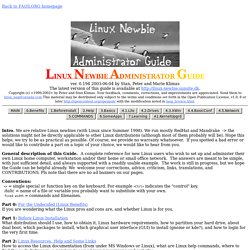
We are relative Linux newbies (with Linux since Summer 1998). We run mostly RedHat and Mandrake -> the solutions might not be directly applicable to other Linux distributions (although most of them probably will be). Linux Directory Structure (File System Structure) Explained with Examples. By Ramesh Natarajan on September 8, 2010 Have you wondered why certain programs are located under /bin, or /sbin, or /usr/bin, or /usr/sbin?
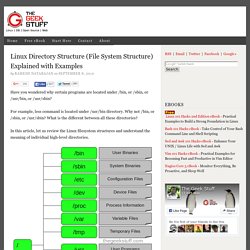
For example, less command is located under /usr/bin directory. Why not /bin, or /sbin, or /usr/sbin? What is the different between all these directories? In this article, let us review the Linux filesystem structures and understand the meaning of individual high-level directories.