

CloneApp Backs Up All Your Windows Program Settings. Ask HTG: How Can I Reclaim The Full Capacity of an SD Card? If you’ve used an SD card for more advanced purposes than simply storing digital photos (e.g. running a mobile or micro OS), you’ll find it requires a little more finesse than simply formatting the card to reclaim all the space.
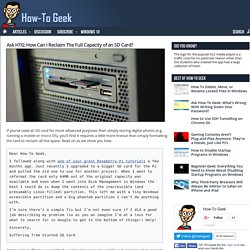
Read on as we show you how. Dear How-To Geek,I followed along with one of your great Raspberry Pi tutorials a few months ago. Just recently I upgraded to a bigger SD card for the Pi and pulled the old one to use for another project. When I went to reformat the card only 64MB out of the original capacity was available and even when I went into Disk Management in Windows the best I could do is dump the contents of the inaccessible (and presumably Linux-filled) partition. Don’t worry Suffering, we grabbed a card we’d previously used for a Pi project just to recreate your situation and show you how to get the full capacity of your card back. That said, it’s easy to repair when you have the right tool at your fingertips.
Next, now enter the command “clean” Keyboard shortcuts - Win+R runs as Administrator in Windows 8 - Super User. List of Run Commands in Windows 7 and 8. Cygwin. Manual for Sumatra PDF reader. Keyboard shortcuts Advanced settings Since version 2.3, SumatraPDF can be heavily customized by editing settings file.
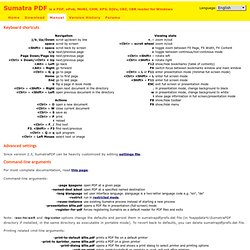
Command-line arguments For most complete documentation, read this page. Command-line arguments: Note: -esc-to-exit and -bg-color options change the defaults and persist them in sumatrapdfprefs.dat file (in %appdata%\SumatraPDF directory if installed, in the same directory as executable in portable mode). Printing related cmd-line arguments: LaTeX preview support Sumatra has built-in support for easy previewing of LaTeX documents. Browser plugin The "full installer" version includes a browser plugin for Firefox, Chrome and Opera (Internet Explorer is not supported). You might need to configure the browser too: enable Sumatra's PDF plugin and disable PDF plugin from other programs. Firefox.
VirtuaWin. VirtuaWin supports modules for adding functionality without adding more features to the core application itself.
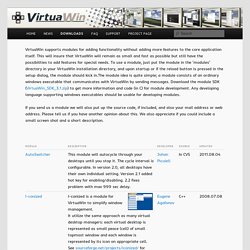
This will insure that VirtuaWin will remain as small and fast as possible but still have the possibilities to add features for special needs. To use a module, just put the module in the ‘modules’ directory in your VirtuaWin installation directory, and upon startup or if the reload button is pressed in the setup dialog, the module should kick in.The module idea is quite simple; a module consists of an ordinary windows executable that communicates with VirtuaWin by sending messages. Download the module SDK (VirtuaWin_SDK_3.1.zip) to get more information and code (in C) for module development.
Any developing language supporting windows executables should be usable for developing modules. If you send us a module we will also put up the source code, if included, and also your mail address or web address. Turn Any Action Into a Keyboard Shortcut: A Beginner's Guide to AutoHotkey. Quick Launch - Add to Taskbar in Windows 8. How to Add Quick Launch to the Taskbar in Windows 8 and 8.1 InformationThis tutorial will show you how to add or remove Quick Launch as a toolbar on your taskbar in Windows 8, Windows RT, Windows 8.1, and Windows RT 8.1.
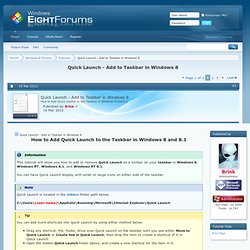
You can have Quick Launch display with small or large icons on either side of the taskbar. NoteQuick Launch is located in the hidden folder path below.C:\Users\(user-name)\AppData\Roaming\Microsoft\Internet Explorer\Quick Launch TipYou can add more shortcuts into Quick Launch by using either method below.Drag any shortcut, file, folder, drive over Quick Launch on the taskbar until you see either Move to Quick Launch or Create link in Quick Launch, then drop the item to create a shortcut of it in Quick Launch.Open the hidden Quick Launch folder above, and create a new shortcut for the item in it.To Remove a shortcut from within Quick Launch, you can right click on the shortcut from either taskbar or hidden folder location above and click on Delete.
That's it, Shawn. Turn Any Action Into a Keyboard Shortcut: A Beginner's Guide to AutoHotkey. 60 Windows 8 tips, tricks and secrets. Windows 8 has been with us for well over a year now, and if you're used to previous versions of Windows then you're going to notice that quite a bit has changed.
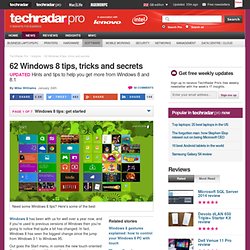
In fact, Windows 8 has seen the biggest change since the jump from Windows 3.1 to Windows 95. Out goes the Start menu, in comes the new touch-oriented Start screen with new Windows 8-style apps and new interface conventions. Even experienced PC users may be left feeling a little lost. Don't despair, though, help is at hand. We've poked around every part of Windows 8, uncovering many of its most important tips and tricks, so read our guide and you'll soon be equipped to get the most out of Microsoft's latest release. Speed Up Windows 7 – Master Tutorial to Make Windows 7 Super Fast. This is the 3rd tutorial of our "Master Tutorial" series.
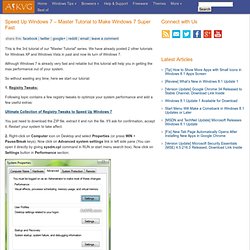
We have already posted 2 other tutorials for Windows XP and Windows Vista in past and now its turn of Windows 7. Although Windows 7 is already very fast and reliable but this tutorial will help you in getting the max performance out of your system. So without wasting any time, here we start our tutorial: 1. Registry Tweaks: Following topic contains a few registry tweaks to optimize your system performance and add a few useful extras: Ultimate Collection of Registry Tweaks to Speed Up Windows 7 You just need to download the ZIP file, extract it and run the file. 2. It'll open another window. 3. Now disable following options: