

FontSmoothingGamma. Old desktop-background UI. Show My-Computer and Control Panel on Desktop in Windows 10? How to Get Colored Window Title Bars on Windows 10 (Instead of White) Windows 10 uses white window title bars by default.
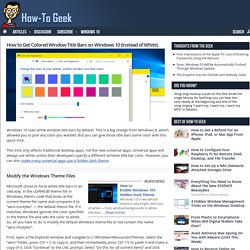
This is a big change from Windows 8, which allowed you to pick any color you wanted. But you can give those title bars some color with this quick trick. This trick only affects traditional desktop apps, not the new universal apps. Universal apps will always use white unless their developers specify a different window title bar color. However, you can also make many universal apps use a hidden dark theme. Modify the Windows Theme Files Microsoft chose to force white title bars in an odd way.
First, open a File Explorer window and navigate to C:\Windows\Resources\Themes. Replace those white title bars in Windows 10 with this colors theme. Microsoft's Windows 10 changes many things, and some of those are not super popular.
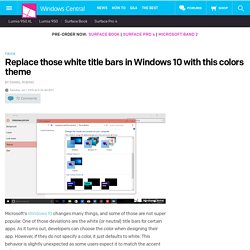
One of those deviations are the white (or neutral) title bars for certain apps. As it turns out, developers can choose the color when designing their app. However, if they do not specify a color, it just defaults to white. This behavior is slightly unexpected as some users expect it to match the accent color. There is a way to get back those accent-matched title bars, and it is through a simple addition of a custom 'theme'. Multiple monitors - In Windows 10 it possible to set a unique wallpaper for each display via command line or powershell?
Bing Desktop - Set Homepage Image as Desktop Background. Desktop Background - Change in Windows 10 - Windows 10 Forums. 1.
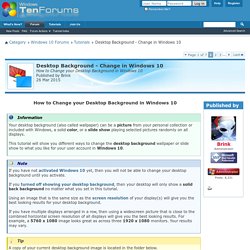
While in Firefox, right click or press and hold on an image you want as your desktop background, and click/tap on Set As Desktop Background. (see screenshot below) 2. Select the Position and Color (for background around image), and click/tap on Set Desktop Background. (see screenshot below) 1. 2. A) Right click or press and hold on a single image, and click/tap on Set as desktop background. B) Select a single image, click/tap on the Manage (Picture Tools) tab, and click/tap on Set as background in the ribbon. 3. 'Personalize (classic)' context menu - Add in Windows 10 - Windows 10 Forums. Personalization includes your account's theme settings, desktop background, change text size of items, color and appearance, sounds, screen saver, desktop icon settings, and mouse pointers.
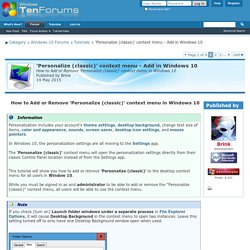
In Windows 10, the personalization settings are all moving to the Settings app. The 'Personalize (classic)' context menu will open the personalization settings directly from their classic Control Panel location instead of from the Settings app. This tutorial will show you how to add or remove 'Personalize (classic)' to the desktop context menu for all users in Window 10. While you must be signed in as and administrator to be able to add or remove the "Personalize (classic)" context menu, all users will be able to use the context menu. How do I reduce the size of the titlebar and window border padding on Windows 8 and Windows Server 2012? Solved Setting different Backgrounds for Dual Monitors in Windows 10 - Windows 10 Forums.
Hi All, If you have a dual monitors and want to set a different background for each.
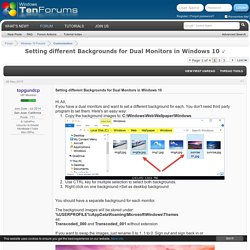
You don't need third party program to set them. Here's an easy way:Copy the background images to: C:\Windows\Web\Wallpaper\Windows Use CTRL key for multiple selection to select both backgrounds.Right click on one background->Set as desktop background You should have a separate background for each monitor.The background images will be stored under:%USERPROFILE%\AppData\Roaming\Microsoft\Windows\Themes as:Transcoded_000 and Transcoded_001 without extensionIf you want to swap the images, just rename 0 to 1, 1 to 0.
Sign out and sign back in or right click on desktop and select: Next desktop background Here's an example: WindowFX: Software from Stardock Corporation. Hyperlink. Launchers & Shells for Windows. ATTENTION INFO. Fences: Software from Stardock Corporation. Hyperlink. Launchers & Shells for Windows. DeskScapes: Software from Stardock Corporation. Hyperlink. Launchers & Shells for Windows.
Solved Dark explorer backgrounds. Is this possible ? If so how. - Page 2 - Windows 10 Forums. Join Date : Oct 2013 England Posts : 600 Windows 10 Professional x64 Yes .. hope I dont get in trouble Its were I came from to SF > Virtual Customs My System Specs.
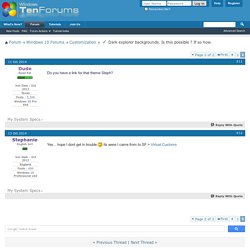
Virtual Customs. Change Names in Quick Access. This may be a bit late, but I signed up just to give a recommendation to you.
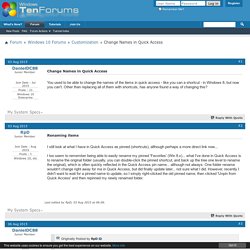
This may be a usable solution for you. Create a folder in your c : \ users \ your name here \ just to keep organizedOpen the command prompt as an Admin. Navigate to your user folder.Example cd c:\users\loginYou can go one folder at a time as well if you wantcd\ cd users cd "your name" cd "new folder" The quote can help when you have a multi word folder nameOnce in the new folder use mklink to make a junction to the folder you want.mklink /j "Name" "location"So in this case lets say you want the system32 folder on quick access called system stuffmklink /j "System Stuff" "c:\windows\system32"You should not have a System Stuff folder that can be pinned.This method has 2 downfalls, but they may not be an issue for you.Using a junction does NOT work over a network /d allows for a symbolic link, but that is another story.
Also note that pinning a symbolic link made to a network share will show the drive letter. Clues & Hints.