

Yojimbo. Yojimbo Your effortless, reliable information organizer for Mac OS X Yojimbo makes keeping all the small (or even large) bits of information that pour in every day organized and accessible.
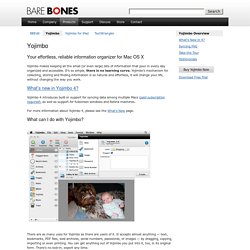
The Big Mean Folder Machine for Mac OS X: Merge and Split Mac File Collections. Splitting file collections into folder hierarchies This is one of the most commonly used features of the program.
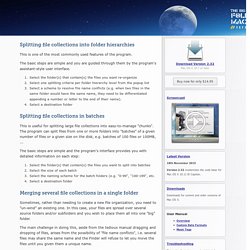
The basic steps are simple and you are guided through them by the program's assistant-style user interface. Select the folder(s) that contain(s) the files you want re-organize Select one splitting criteria per folder hierarchy level from the popup list Select a scheme to resolve file name conflicts (e.g. when two files in the same folder would have the same name, they need to be differentiated appending a number or letter to the end of their name).
Set for MS Office 2.2 (Mac OS X) MyFourWalls 1.0.6 (Mac OS X) MyFourWalls 1.0.6 MyFourWalls is an easy-to-use home planning tool that lets you play with new design choices in an existing space or plan the entire interior of a new home.
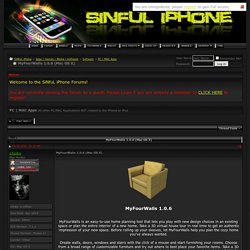
Take a 3D virtual house tour in real time to get an authentic impression of your new space. Before rolling up your sleeves, let MyFourWalls help you plan the cozy home you've always wanted. Create walls, doors, windows and stairs with the click of a mouse and start furnishing your rooms. Choose from a broad range of customizable furniture and try out where to best place your favorite items. How to Install and Properly Remove Apps. There are thousands of applications available for your Mac, but when it comes to installing them there seems to be a different method for every single one.

With the exception of those in the Mac App Store, software on OS X is typically available in one of four formats: an app file (.app), a package (.pkg), a disc image (.dmg), or a ZIP file (.zip) with one of these inside. In this tutorial, I’ll show you how to install and fully remove any app. We’ll go over doing the latter quickly with a third-party app (AppCleaner) and the more complicated approach of browsing for an app’s files. In this section, I’ll cover installing applications from all available consumer sources. I will not be discussing how to compile an app because it is much more advanced and requires developer skills. “DMG” is an acronym for “disc image”. Some developers include an alias (a linked folder) so you can quickly drag this file to the proper location without needing the sidebar in Finder.
Support - Peter Borg Apps. Smultron - Peter Borg Apps. Extract Images from PDF on Mac OS X. PDF files can contain any type of file, just as an email can have attachments.
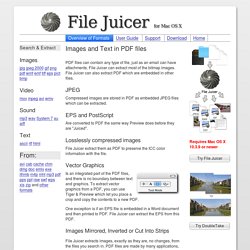
File Juicer can extract most of the bitmap images. File Juicer can also extract PDF which are embedded in other files. Compressed images are stored in PDF as embedded JPEG files which can be extracted. EPS and PostScript Are converted to PDF the same way Preview does before they are "Juiced". Losslessly compressed images.
Quality Audio Software for Mac OS X. Midwinter Duncan Grant - Web Designer and Front-end Developer. Coda PHP & Web Toolkit – Help // chipwreck. Requirements Coda 1.6.12 (or higher) from panic.com » OS X 10.6 (or higher) ⇧ top Installation Download, unzip and doubleclick the Coda-plugin file.
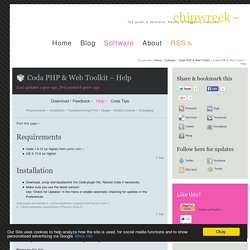
Restart Coda if necessary. Coda Tips & Tricks // chipwreck. My collected bag of tips & tricks & stuff for Coda The selection is a bit subjective, especially the shortcuts – but nevertheless you may find some things you didn’t know yet..

Something wrong? Coda PHP & Web Toolkit // chipwreck. JSHint 2.3.0 included Removed some legacy options from JSHint configuration Use any JSHint option, there’s a text field in which you can enter JSHint config options.
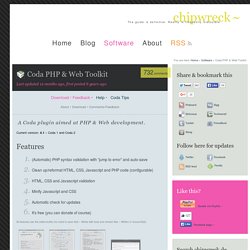
(separated by comma). 20 Excellent Coda Tips. I've been using Coda for a while now, and it's become my web development application of choice.
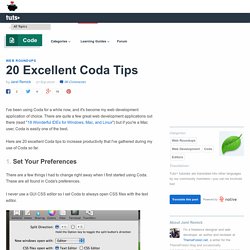
There are quite a few great web development applications out there (read "18 Wonderful IDEs for Windows, Mac, and Linux") but if you're a Mac user, Coda is easily one of the best. Here are 20 excellent Coda tips to increase productivity that I've gathered during my use of Coda so far. There are a few things I had to change right away when I first started using Coda.
These are all found in Coda's preferences. I never use a GUI CSS editor so I set Coda to always open CSS files with the text editor. Dragon Web Extension. Safari Install the Dragon Web Extension for Safari Important: You must quit and relaunch both Safari and Dragon after following these steps.
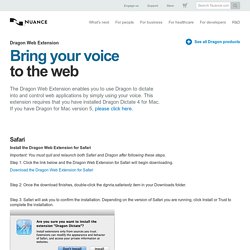
Step 1: Click the link below and the Dragon Web Extension for Safari will begin downloading. Download the Dragon Web Extension for Safari Step 2: Once the download finishes, double-click the dgnria.safariextz item in your Downloads folder. Step 3: Safari will ask you to confirm the installation. Step 4: Go to the Safari menu and select Preferences. Step 5: Ensure that “Internet plug-ins” is checked.
Dragon Web Extension. Safari Important instructions for users upgrading from Dragon Dictate 4. Dragon_for_mac_feature_matrix. Dragon_for_mac_cheatsheet. Dragon_for_mac_datasheet. Sessions. Sessions Sessions is a browser extension for managing your Safari tabs and history. It can be difficult to keep up with the torrent of new information on the internet. If you have ever found yourself overwhelmed by open tabs but reluctant to abandon them, needing to note a link for later, or simply desiring a mental context switch to a new set of tabs without the distractions of the old ones, Sessions is here to help.
Sessions keeps track of your open windows and tabs for you. With the click of a button you can save a snapshot of your session at any time and start fresh, secure in the knowledge that you can return to your tabs at your future leisure. Sessions is efficient, lightweight, and gets out of your way; with automatic backups on startup enabled, you do not have to think about it until you need it. Download Changelog. Leech. Side Tree Software - Safari Extensions. Side Tree Software - Spotlight Activators. Filie (discontinued) Filie was an open source project that aimed to implement a fast spatial file manager for MacOS X.
The Finder in OS X prior to 10.4 made it increasingly difficult to browse spatially, partially due to conscious design decisions, partially due to bugs or side-effects in/of certain features. What were we planning? Our main design document that we were working from was a set of articles at ArsTechnica by John Siracusa. We didn't intend to stick to them slavishly, but the general ideas John outlines, the motivations behind particular features, those were the things you might have seen in Filie once it hit 1.0. The development of Filie followed these main goals: Macintosh Applications.