

Android Battery Killers: 10 Worst Apps That Drain Phone Battery. It’s no secret now that some Android apps are killing your battery.
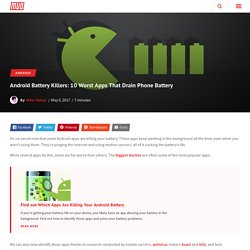
These apps keep working in the background all the time, even when you aren’t using them. They’re pinging the internet and using motion sensors, all of it sucking the battery’s life. While several apps do this, some are far worse than others. The biggest leeches are often some of the most popular apps. Find out Which Apps Are Killing Your Android Battery Find out Which Apps Are Killing Your Android Battery If you're getting poor battery life on your device, you likely have an app abusing your battery in the background. We can also now identify these apps thanks to research conducted by mobile carriers, antivirus makers Avast and AVG, and tech enthusiasts. 1. Bad news, Snapchat users. What You Can Do Enable Travel Mode, one of the new Snapchat features you need to know about. You should also disable location tracking, a major battery leech.
Alternatives to Snapchat 2. Alternatives to Tinder 3. Ditch the apps. 4. Techlearning. Mini-recenze. Office, 365 & IT Pros. Co zpomaluje počítač? - Magazín Stahuj.cz. I Vy se na tuto otázku ptáte?
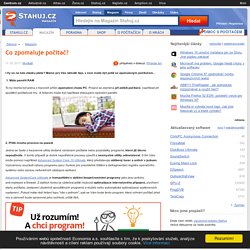
Máme pro Vás několik tipů, v čem může být potíž se zpomaleným počítačem.. 1. Málo paměti RAM To by mohla být jedna z hlavních příčin zpomalení chodu PC. Projeví se zejména při zátěži počítače, například při spuštění počítačové hry. 2. Jedná se často o bezcenné utility dodané výrobcem počítače nebo pozůstatky programů, které již dávno nepoužíváte. Advanced SystemCare Ultimate je kompatibilní s dalšími bezpečnostními programy jako jsou antiviry, anti-malware a firewall. 3. Programy v systému si mezi sebou nerozumějí - pokuste se diagnostikovat, které aplikace konflikt způsobují. 4. Jeden z největších problémů dnešní doby. 5. Zaměřte se na ovladače Vaší grafické i zvukové karty. 3 Mouse Scrollwheel Tricks to Improve Your Web Browsing. There are a few mouse-related tricks that can make it so much easier to browse the web.
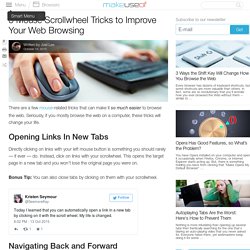
Seriously, if you mostly browse the web on a computer, these tricks will change your life. Opening Links In New Tabs Directly clicking on links with your left mouse button is something you should rarely — if ever — do. Instead, click on links with your scrollwheel. This opens the target page in a new tab and you won’t lose the original page you were on. Bonus Tip: You can also close tabs by clicking on them with your scrollwheel. Navigating Back and Forward If you hold down the Shift key and scroll down, you’ll go back a page. Don’t confuse this with the horizontal scrolling trick. Resize Website Font Sizes The next time you’re on a site with text that’s too small or too big, try holding the Ctrl key and scrolling up. Bonus Tip: Zooming with Ctrl + Scrollwheel is a universal shortcut in office suite software. Got any tips of your own to share? 3 Ways the Shift Key Will Change How You Browse the Web.
Every browser has dozens of keyboard shortcuts, but some shortcuts are more valuable than others.
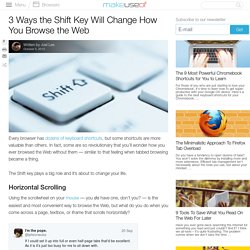
In fact, some are so revolutionary that you’ll wonder how you ever browsed the Web without them — similar to that feeling when tabbed browsing became a thing. The Shift key plays a big role and it’s about to change your life. Using the scrollwheel on your mouse — you do have one, don’t you? — is the easiest and most convenient way to browse the Web, but what do you do when you come across a page, textbox, or iframe that scrolls horizontally? If your usual reaction is to roll your eyes and drag the scrollbar manually, try using Shift + Scrollwheel instead! Opening Recently Closed Tabs If you’re like me, you probably have dozens of tabs open in your browser at any given time. Most browsers support the Shift + Ctrl + T shortcut which reopens closed tabs one by one in reverse order.
Paging Up and Down Did you know that the Spacebar key pages down on the page you’re currently viewing?