

30 Chilling Winter Photoshop Tutorials. In mid winter, we decided to help you enhance your Photoshop skills and pump up your inspiration, by presenting a showcase of 30 awesome Photoshop tutorials related to this time of year.
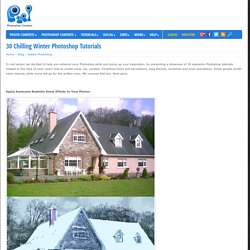
Learn how to create snow, ice, candles, Christmas trees and decorations, blog themes, snowmen and even animations. Some people prefer video tutorial, while some will go for the written ones. We covered that too. Mountains_wallpapers_186.jpg (1600×900) 8919654-snow-covered-trees-on-a-cliff-in-the-mountains.jpg (400×266) Snowy-Mountains-014.jpg (1024×682) Zellamsee-snowy-mountains-and-snowboarder.jpg (1600×1200) Photoshop Tutorial: Ice, Snow, Winter Time! by WebDTools. How to Add Snow to Text in Photoshop. You can use Photoshop to create a wide variety of effects that enhance your illustrations.
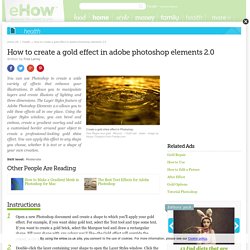
It allows you to manipulate layers and create illusions of lighting and three dimensions. The Layer Styles feature of Adobe Photoshop Elements 2.0 allows you to edit these effects all in one place. Using the Layer Styles window, you can bevel and emboss, create a gradient overlay and add a customised border around your object to create a professional-looking gold shine effect. Apply Awesome Realistic Snow Effects to Your Photos - Photoshop Tutorial. Step 1 This is the image we will use to add the snow effect to.
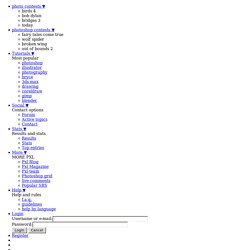
Step 2 The image size is 12 inch X 8 inch and the resolution is 100. Adjust the colors of this image. Go to "Image -> Adjustment -> Hue/Saturation" and reduce the saturation and lightness. Step 3. Use Photoshop to Quickly Change the Color of Objects in Your Photos. You are here: Blog Home » Guest Bloggers » Use Photoshop to Quickly Change the Color of Objects in Your Photos Photoshop is a powerful tool that can be used to do pretty much anything in a picture.
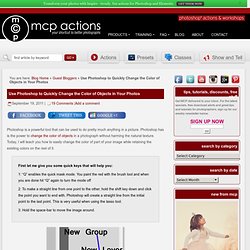
Photoshop has is the power to change the color of objects in a photograph without harming the natural texture. Today, I will teach you how to easily change the color of part of your image while retaining the existing colors on the rest of it. First let me give you some quick keys that will help you:1: “Q” enables the quick mask mode. You paint the red with the brush tool and when you are done hit “Q” again to turn the mode off2: To make a straight line from one point to the other, hold the shift key down and click the point you want to end with.
Let’s get started: I have a picture that is unedited but the bride asked if the car could be another color. With the image loaded, I first duplicate the layer. Since the car is now selected we want to establish this as a mask. Snowy mountain slope. FlatMountainPond070203-4.jpg (300×225) IMG_5070.jpg (640×404) 200++ Photoshop Photo Effects. EmailEmail Have you ever wonder where is that photo effect tutorial you saw the other day and start searching all over the internet but couldn’t find what you saw initially?
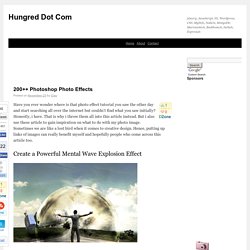
Honestly, i have. That is why i throw them all into this article instead. Create a Realistic Break-Apart Effect with Debris Brushset in Photoshop. Create a Realistic Break-Apart Effect with Debris Brushset in Photoshop In this tutorial, I will show you an interesting technique I use to produce realistic break-apart/disintegration effect in Photoshop by using debris brushes, with a watercolour background attached.
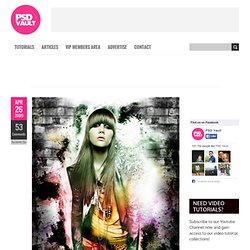
There are many tutorials on the web showing techniques about break-aparts but, it never hurts to learn more :) It will be a bit boring if the whole tut is just to break something apart, so I also combined a bit of photo retouch techniques along side and hopefully they can be useful to you as well. Together we will be using layer blending options, masking, the pen tool, adjustment layers and of course, brushsets. Have a try! Here is a preview of the final effect: Alternative version: OK let’s get started! 40 Matte Paintings To Push You To Real Photoshop Artistry. Feb 25 2013 Traditionally, matte paintings stem from the movie industry.
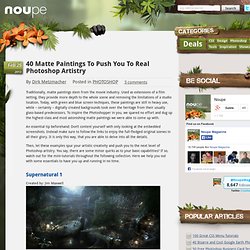
Used as extensions of a film setting, they provide more depth to the whole scene and removing the limitations of a studio location. Studio, Photoshop tutorials. 55 Tutorials For Creating Amazing Posters In Photoshop. Designing and creating a poster is fun.
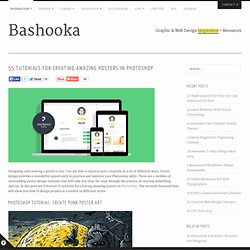
You are free to express your creativity in a lot of different ways. Poster design provides a wonderful opportunity to practice and improve your Photoshop skills. There are a number of outstanding poster design tutorials that will take you step-by-step through the process of creating something special. In this post we’ll feature 55 tutorials for creating amazing posters in Photoshop. The tutorials featured here will show you how to design posters in a variety of different styles. This tutorial reveals how artist Dan Mumford creates a poster for a special show by the aggressive and spittle-flecked Watford punks Gallows, where the band played their debut album, Orchestra of Wolves, in its entirety. +15 Stunning Christmas Tutorials for Photoshop and Illustrator.
Create an Explosive Cover with Precise Photo Manipulation Techniques.