

Share to Classroom - Get Your Students on the Same Webpage With Ease. Three ways to record and share a presentation with nothing but a Chromebook. Record a presentation using nothing but your Chromebook and these three tools: Hangouts, Movenote, and Screencastify.
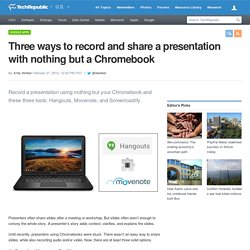
Presenters often share slides after a meeting or workshop. But slides often aren’t enough to convey the whole story. A presenter’s story adds context, clarifies, and explains the slides. Until recently, presenters using Chromebooks were stuck. There wasn’t an easy way to share slides, while also recording audio and/or video. 1. A Google+ Hangout On Air works well to live-stream and record a presentation from your Chromebook to YouTube. Figure A Start a Hangout On Air, and then stream your presentation live. Anything you do in the Hangout On Air will be recorded. For all of this to work, you need a Google Account connected to Google+, Hangouts, and YouTube. Please note that there are two potential challenges with this option: First, the recording shows either your webcam video or your shared screen. 2.
Movenote shows your recorded video and slides side-by-side (Figure B). Create Instructional Videos on Your Chromebook With Clarisketch. Clarisketch is a free app that I initially wrote about back in July when it was only available as an Android app.
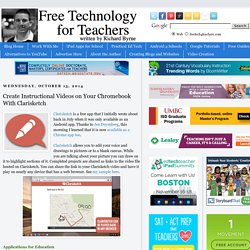
Thanks to Jen Deyenberg, this morning I learned that it is now available as a Chrome app too. Clarisketch allows you to add your voice and drawings to pictures or to a blank canvas. While you are talking about your picture you can draw on it to highlight sections of it. Completed projects are shared as links to the video file hosted on Clarisketch.
5 Google Chrome Extensions to Help Your School Save Ink & Paper. Yesterday, I published Ten Useful Google Chrome Web Apps and Extensions for Teachers and Students.
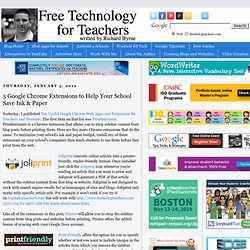
The first item on that list was Printliminator. Printliminator is a Chrome extension that allows you to strip sidebar content from blog posts before printing them. Here are five more Chrome extensions that do the same. To maximize your school's ink and paper budget, install any of these extensions on your school's computers then teach students to use them before they print from the web. Joliprint converts online articles into a printer-friendly, reader-friendly format. Like all of the extensions in this post, Printee will allow you to strip the sidebar content from blog posts and websites before printing. Webpage Screenshot - A Chrome Extension for Capturing Webpages. 13 Good Chrome Extensions and Apps for Students and Teachers. Apps For Common Core. 20 Chrome Apps & Extensions for Teachers and Students. Part 7. Continuing my series on extensions for Google Chrome that are helpful for teachers.
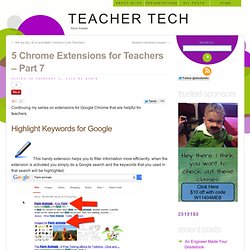
This handy extension helps you to filter information more efficiently. when the extension is activated you simply do a Google search and the keywords that you used in that search will be highlighted. While initially this may not seem necessary since Google bolds the keywords anyway, when you click on the link to go to the site, the keywords will continue to be highlighted. This helps you to find the key term on the webpage much more quickly. Click Here to download Highlight Keywords for Google.
If you are like me, if you have less than 42 tabs open something is wrong. Top 10 FREE Google Chrome Extensions for Teachers. Snagit for Chrome Now Supports Screencasting on Chromebooks. Snagit for Google Chrome. TechSmith Snagit for Google Chrome™ is a free screen capture and recording app that works on Chromebooks or in the Chrome browser.
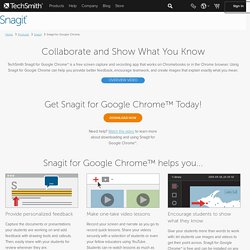
Using Snagit for Google Chrome can help you provide better feedback, encourage teamwork, and create images that explain exactly what you mean. How to Create a Bibliography in Google Documents. One of the most useful new Add-ons for Google Documents is the EasyBib Bibliography Creator.
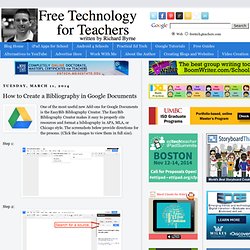
The EasyBib Bibliography Creator makes it easy to properly cite resources and format a bibliography in APA, MLA, or Chicago style. The screenshots below provide directions for the process. (Click the images to view them in full size). Step 1: Step 2: Step 3: Step 4: Step 5: 3 Tools for Speaking & Listening. Working in a large school district and being the mom of two girls in elementary school, I'm exposed to numerous germs everyday, and while I know I've built up a strong immunity over the years, sometimes I get sidelined with an ailment.
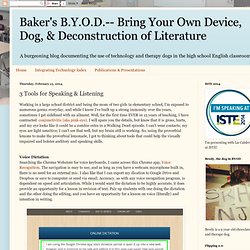
Well, for the first time EVER in 15 years of teaching, I have contracted conjunctivitis (aka pink-eye). I will spare you the details, but know that it is gross, hurts, and my eye looks like it could be a zombie extra in a Walking Dead episode. I can't wear contacts; my eyes are light sensitive; I can't see that well, but my brain still is working. So, using the proverbial lemons to make the proverbial lemonade, I got to thinking about tools that could help the visually impaired and bolster auditory and speaking skills.
Voice Dictation Searching the Chrome Webstore for voice keyboards, I came across this Chrome app, Voice Recognition. Screencast for chrome. Webpage Screenshot - A Chrome Extension for Capturing Webpages.