

Control Alt Achieve: Extensions vs Web Apps vs Add-ons. The Google ecosystem provides a wide range of powerful programs to help you do pretty much anything you need.
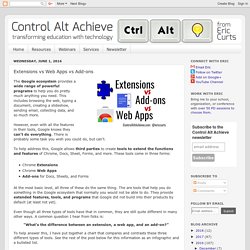
This includes browsing the web, typing a document, creating a slideshow, sending email, collecting data, and so much more. However, even with all the features in their tools, Google knows they can’t do everything. There is probably some task you wish you could do, but can’t. To help address this, Google allows third parties to create tools to extend the functions and features of Chrome, Docs, Sheet, Forms, and more.
These tools come in three forms: 13 must Have Chrome Apps for Music Teachers. March 24, 2015 Here is a list we have curated specifically for music teachers.
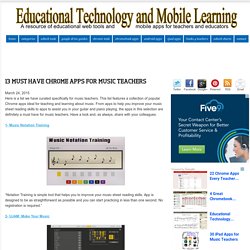
This list features a collection of popular Chrome apps ideal for teaching and learning about music. From apps to help you improve your music sheet reading skills to apps to assist you in your guitar and piano playing, the apps in this selection are definitely a must have for music teachers. Have a look and, as always, share with your colleagues. 1- Music Notation Training. 11 Random Things Parents Googled for Their Kids' Homework. 21st Century Teaching. Teaching In The 21st Century. Control Alt Achieve: 12 Excellent Add-ons for Google Docs.
Google Docs is a powerful word processing program with many unique features including voice typing, the research tool, revision history, web fonts, and much more.
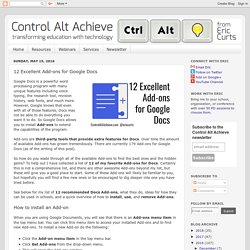
However, Google knows that even with all of those features, Docs may not be able to do everything you want it to do. So Google Docs allows you to install Add-ons to extend the capabilities of the program. Add-ons are third-party tools that provide extra features for Docs. Over time the amount of available Add-ons has grown tremendously. There are currently 179 Add-ons for Google Docs (as of the writing of this post). Control Alt Achieve: Student Reading Log Template with Google Sheets. Reading for pleasure produces great benefits for students.

These can include increases in reading ability, writing ability, comprehension, grammar skills, vocabulary, self-confidence, general knowledge, cultural understanding, decision-making abilities, empathy, social skills, imagination, motivation, positive friendships, and more. Forbes Welcome. Chrome Extensions vs. Apps. The Difference Between a Chrome Web App and an Extension. Updated December 29, 2015.
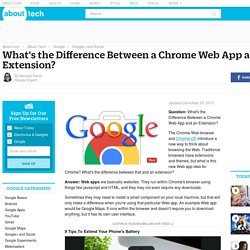
The Chrome Web browser and Chrome OS introduce a new way to think about browsing the Web. Traditional browsers have extensions and themes, but what is this new Web app idea for Chrome? What's the difference between that and an extension? Answer: Web apps are basically websites. They run within Chrome's browser using things like javascript and HTML, and they may not even require any downloads. Sometimes they may need to install a small component on your local machine, but that will only make a difference when you're using that particular Web app. Continue reading below our video Play Video An extension, on the other hand, affects something global on your browser.
Extensions use downloaded components to modify your browser. Extensions and Apps in the Chrome Web Store. Written by Michael Mahemoff September 2010 The Chrome Web Store introduces the concept of installable web apps.
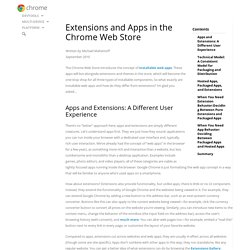
These apps will live alongside extensions and themes in the store, which will become the one-stop shop for all three types of installable components. 20 Chrome Apps & Extensions for Teachers and Students. 15+ Great Chrome Extensions for Teachers. The thing about Chrome extensions is that you need to be careful with the ones you install on your Chrome browser; some might cause loading time issues and others might cause the sudden crushes that Chrome is known for.
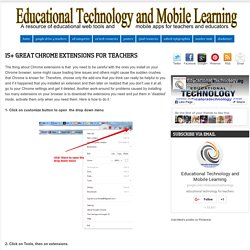
Therefore, choose only the add-ons that you think can really be helpful to you and if it happened that you installed an extension and then later on realized that you don't use it at all, go to your Chrome settings and get it deleted. Another work-around for problems caused by installing too many extensions on your browser is to download the extensions you need and put them in 'disabled' mode, activate them only when you need them.
Here is how to do it : 1- Click on customize button to open the drop down menu 2- Click on Tools, then on extensions 3- Uncheck the " enable" button in front of the extension you want to disable . Now check out the list of some great Chrome extensions created by Link Jake Duncan. 15 FREE Awesome Chrome Extensions for Educators - More Than A Tech. What is it: Really sleek bookmark manager.Who should use it: Students or teachers looking to save more than just the bookmark, but the content itself with collections, tags, smart search, and more.
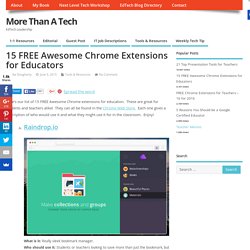
What is it: Browser based image editor with a wide variety of tools, filters, etc.Who should use it: Anyone looking to do advanced image editing on a Chromebook or in a browser window. What is it: Advanced graphing calculator that runs via the web.Who should use it: Anyone looking to do advanced mathematics or graphing equations on a Chromebook or in a browser window.
What is it:Extension that checks for hundreds of common grammar mistakes.Who should use it: Everyone. Who wouldn’t want their writing to have proper grammar? What is it: Quickly embed questions into web videos then track student’s understanding of the content.Who should use it: Teachers looking to engage their students through video. Top 10 Chrome Extensions for Teachers. To our Chrome-loving teachers: below are our top 10 favorite extensions.
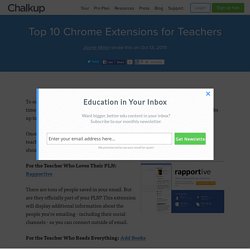
You’ll find time-savers, tab organizers, and easy ways to save content to your Google Drive. Thumbs up to all of these. Once you’ve finished downloading these for yourself, tweet us your fave extensions for teaching at @Chalkupedu. We’ll update our list later and give you a much-deserved shout-out in the Twitterverse. Seven Essential Chrome Extensions for Teachers and Students. Most of the technology I use in the classroom and in my professional practice has one of two goals: transform learning or make life easier and more efficient.
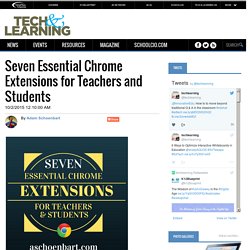
One of the best tools to help with these goals are Google Chrome Extensions, which I always describe as free extras that add functionality to the Chrome Browser. Teacher & Admin Tools. My Favourite Chrome Extensions For Teachers. Fantastic Google Chrome Apps and Extensions for Teachers and Students! Pinterest I’m a crazy Chrome Addict! My list keeps growing! Chrome is such a powerful browser, and can offer so much to enhance learning and productivity. UPDATE: The lists are now in a searchable database! See the Chrome App and Extension Database. There is a little something for everybody. Also check out my latest Confessions of a Chrome Addict presentation from TCEA! Summary Article Name. 100+ Chrome Apps and Extensions for Teachers and Students. Save Pinterest There are now 150+ Chrome Apps and Extensions in this database.
I have put together a Google Chrome App and Extension Database for Teachers (also at the bottom of this post) that is loaded with apps and extensions for productivity and classroom integration. This database is searchable and filterable by category, subject area, and grade level! If you have followed this blog for any length of time, you probably know that I love the Google Chrome web browser! 50 Of The Best Google Chrome Extensions For Teachers.
50 Of The Best Google Chrome Extensions For Teachers by TeachThought Staff Google Chrome is, increasingly, where it’s at. As of April 2014, Google Chrome become the de facto internet browser, passing Internet Explorer for the first time after a five-year free-fall from Microsoft’s out-of-favor software. 50 Of The Best Google Chrome Extensions For Teachers. Photos of the World. Jonathan Wylie: Instructional Technology Consultant. When Google Slides first came out, I wasn’t very kind in my review of all that it could do (or not do). However, the iOS app has seen a lot of improvements and today Google released a brand new feature that will be great for classrooms and presenters everywhere – a live question and answer module that lets an audience ask and vote on questions they would most like you do address.
Here’s how it works. When I first tried out this feature, I couldn’t find how to activate it. My app was up to date, but there was nothing in the menus that indicated how to start a Q&A session. Turns out, there is something you need to know first. Step 1: Connect your iPad to the projector or external display. Step 2: Launch the presentation you want use, and tap the play arrow from the toolbar. Step 3: Once you are in presenter mode, tap the Q&A icon in the top right-hand corner of the screen to open the Q&A menu. Step 4: Tap START NEW to start a new Q&A session. Cool Google Tools for Teachers. We all know Google will do searches, mail, calendars, images and tons more stuff, but I got really excited when I came across a list on Twitter with all the Google Tools and Apps, listed A-Z.
There are so many great resources for educators and students. It was so helpful, I have done several workshops for our district on the lesser known Google tools and other great resources for educators that can play big roles in the classroom and plan to do several more. Check out this video of all this video presentation of my favorite cool tools! Here's a brief rundown of the links as well: Advanced Search Classroom management tips on the goal setting process, and how you can boost... Professional development tips that can help the observation evaluation process... 10 Ways Teacher Planning Should Adjust To The Google Generation. 10 Ways Teacher Planning Should Adjust To The Google Generation by Terry Heick For the Google Generation, information isn’t scarce, and knowing has the illusion of only being a search away. Control Alt Achieve: 10 Terrific Tools for Teachers.
National Teacher Appreciation Day is celebrated on Tuesday of the First Full Week in May (for 2016 it is May 3rd). In honor of the day and all the awesome things educators do, this blog post highlights ten Google-related tools to makes the lives of teachers better. Google for Teachers: 100+ Tricks. It's Google's world, we're just teaching in it. Now, we can use it a little more easily. 8 Google Apps Tricks Every Teacher Should Know. The more I use Google Apps -- Sheets, Slides, Docs -- the more of a fan I become. The facility for collaboration, sharing with others, publishing to multimedia is unmatched. Google for Education: Google for Educators: The Best Features for Busy Teachers. Among all the links and downloads out there, it can be hard for teachers to know which ones work best.
20 collaborative Google Apps activities for schools. 20 collaborative Google Apps activities for schools. The Best Ways to Use Google In the Classroom. Maybe you’re using Google for your personal email or to look someone up, but have you considered the many ways you can use this web search engine in the classroom? Since Google.com was first registered as a domain name in 1997, it has become a ubiquitous source of information. And that’s not all. Google Apps for Education. 20 Effective ways to use Google Apps For Education. Creating a connected classroom has gotten far more affordable now that the major tech companies have begun pouring resources into reaching teachers, students, parents, and school leaders.
Aside from the Apple iPad, the biggest player in the world of education technology has to be Google. They regularly unleash new productivity and collaboration tools as part of the Google Apps For Education suite. The best part? It’s all free and you probably already know how to immediately start using the software. 40 Ways to Use Google Apps in the Classroom. 32 Ways to Use Google Apps in the Classroom - Google Slides.