

Service Level Agreements (SLA) Instance Types. Making an Amazon EBS Volume Available for Use. Add a new line to the end of the file for your volume using the following format:device_name mount_point file_system_type fs_mntops fs_freq fs_passno The last three fields on this line are the file system mount options, the dump frequency of the file system, and the order of file system checks done at boot time.
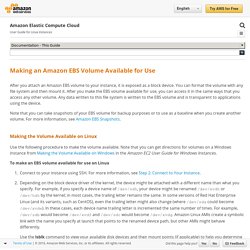
If you don't know what these values should be, then use the values in the following example for them (defaults,nofail 0 2). For more information on /etc/fstab entries, see the fstab manual page (by entering man fstab on the command line). You can use the system's current device name (/dev/sda1, /dev/xvda1, etc.) in /etc/fstab, but we recommend using the device's 128-bit universally unique identifier (UUID) instead. System-declared block-device names may change under a variety of circumstances, but the UUID is assigned to a volume partition when it is formatted and persists throughout the partition's service life. EC2 Instance Pricing – Amazon Web Services (AWS)
Pricing is per instance-hour consumed for each instance, from the time an instance is launched until it is terminated or stopped.
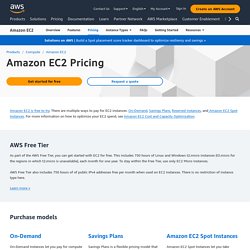
Each partial instance-hour consumed will be billed as a full hour. Looking for T1, M1, C1, CC2, M2, CR1, CG1, M2, CR1, HI1, or HS1 Instances? See the Previous Generation Instances page. Reserved Instances provide you with a significant discount (up to 75%) compared to On-Demand Instance pricing. In addition, Reserved Instances provide you with a capacity reservation, so you can have confidence that you will be able to launch the instances you have reserved when you need them.
You can choose between three payment options when you purchase a Reserved Instance. *This is the average monthly payment over the course of the RI term. **Effective hourly pricing is shown to help you calculate the amount of money that a Reserved Instance will save you over On-Demand pricing. Spot Instances enable you to bid for unused Amazon EC2 capacity.
Mikeaddison93/aws-shell. Java 8 JDK – Installation in EC2 linux instance. Last Saturday, I’ve made a short introduction to Java 8.
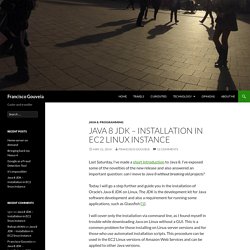
I’ve exposed some of the novelties of the new release and also answered an important question: can I move to Java 8 without breaking old projects? Today I will go a step further and guide you in the installation of Oracle’s Java 8 JDK on Linux. The JDK is the development kit for Java software development and also a requirement for running some applications, such as Glassfish [1].
Monitoring. Stop and Start Amazon EC2 Instances. Follow these steps to create and configure Data Pipeline to run AWS CLI commands that stop and start Amazon EC2 instances at scheduled intervals: 1.
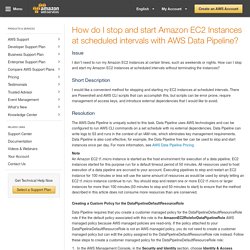
Create pipelines Open the Data Pipeline console. Choose Create New Pipeline and enter the following information to create two pipelines: Name: for example, "Start EC2 instances" and "Stop EC2 instances". Note: Both ec2 start-instances and ec2 stop-instances require valid values for the --region parameter. For example, the following command could be used to start the specified EC2 instances: aws ec2 start-instances --instance-ids i-abcd1234 i-987a654b i-ba154f3c --region us-east-x This command provides the syntax used to stop the same EC2 instances you started: aws ec2 stop-instances --instance-ids i-abcd1234 i-987a654b i-ba154f3c --region us-east-x Important If any instance ids passed to the --instance-ids parameter do not exist, the entire command fails and no instances are stopped or started. 2. 3. 4. 5. 6.