Zoom
Trash

Timdream/wordcloud. Amueller/word_cloud. Lucaong/jQCloud. Mikeaddison93/d3-cloud. Mikeaddison93/angular-word-cloud. TagCloud.scala - esmeproject - Enterprise Social Messaging Experiment. Add a tag cloud Web Part to a page. If you use a My Site, and if you tag content on SharePoint and other Web sites, then you are probably already familiar with tag clouds.
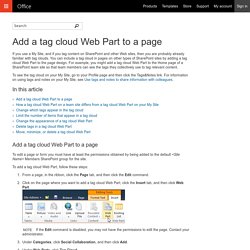
You can include a tag cloud in pages on other types of SharePoint sites by adding a tag cloud Web Part to the page design. For example, you might add a tag cloud Web Part to the Home page of a SharePoint team site so that team members can see the tags they collectively use to tag relevant content. To see the tag cloud on your My Site, go to your Profile page and then click the Tags&Notes link. For information on using tags and notes on your My Site, see Use tags and notes to share information with colleagues. Say it with a word cloud - UX for the masses. Turn Your Spreadsheets into Word Clouds. TagCrowd: make your own tag cloud from any text. NEXT Analytics – A Google Analytics Keyword Tag Cloud in Excel. I have seen tag clouds used all over the web to visualize what keywords are the most popular, and thought it would be a good additional to the Next Analytics dashboard collection.
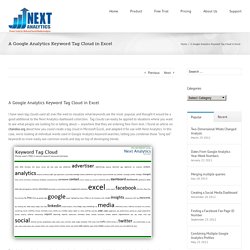
Tag clouds can easily be applied to situations where you want to see what people are looking for or talking about — anywhere that they are entering free-form text. I found an article on chandoo.org about how you could create a tag cloud in Microsoft Excel, and adapted it for use with Next Analytics. In this case, we’re looking at individual words used in Google Analytics keyword searches, letting you condense those “long tail” keywords to more easily see common words and stay on top of developing trends.
To build the tag cloud, we need to download and prepare the keywords. With Next Analytics, downloading the keyword terms from Google Analytics is trivial, selecting the keyword dimension and the visits metric and a time period of interest. Splitting the phrases into individual words requires a bit of work. How To: Make Data Presentable and Sexy using the Word Cloud tool Wordle... - PushON. Ever had the problem of presenting data to a client and struggling to explain it’s application or meaning?
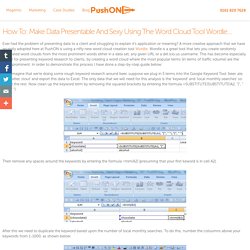
A more creative approach that we have recently adopted here at PushON is using a nifty new word cloud creation tool Wordle. Wordle is a great tool that lets you create randomly generated word clouds from the most prominent words either in a data set, any given URL or a del.icio.us username. This has become especially useful for presenting keyword research to clients, by creating a word cloud where the most popular terms (in terms of traffic volume) are the most prominent.
In order to demonstrate this process I have done a step-by-step guide below: Let’s imagine that we’re doing some rough keyword research around beer, suppose we plug in 5 terms into the Google Keyword Tool ‘beer, ale, pint, bitter, stout’ and export this data to Excel. Then remove any spaces around the keywords by entering the formula =trim(A2) [presuming that your first keword is in cell A2]. Generating a Tag Cloud via PowerPivot. “Navajos say it is good plan to have two arrows for one bow” – Chief Thundercloud Thanks to Rob Collie for letting me do another guest post.
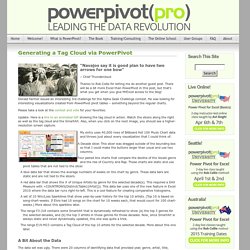
There will be a bit more Excel than PowerPivot in this post, but that’s what you get when you give MrExcel access to the blog! Donald Farmer issued an interesting 3rd challenge for the Alpha Geek Challenge contest. He was looking for interesting visualizations created from PowerPivot pivot tables – something beyond the regular charts.
Please take a look at the contest and vote for your favorites. Update: Here is a link to an animated GIF showing the tag cloud in action. My entry uses 40,000 rows of Billboard Hot 100 Music Chart data and throws just about every visualization that I could think of: A Decade slicer. How to Make a Custom Word Cloud by Mike Wong. Gathering and Organizing Your Source Data In order to create your word cloud, you’ll need a bunch of words.

Word clouds show a group of words at various sizes with the size of each word typically representing the frequency of each word. Words that are displayed in a large point size are words that appear more often in a data set. Words that are displayed in smaller point size are words that appear less frequently in a data set. In the example below, the word Canon-6d appears the most in our example data set. How to create a tag cloud. Word Cloud Generator - Beat Excel! Seeing word clouds (or tag clouds) in dashboards and web sites quite often, I decided to make one myself using Excel VBA.
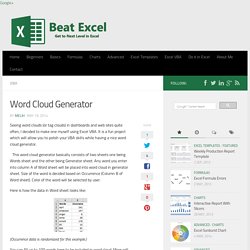
It is a fun project which will allow you to polish your VBA skills while having a nice word cloud generator. This word cloud generator basically consists of two sheets one being Words sheet and the other being Generator sheet. Word Cloud Generator - Beat Excel! How to create a word cloud with word counts, Excel, and Wordle. When you’ve got the right purpose in mind, word clouds can be very useful.
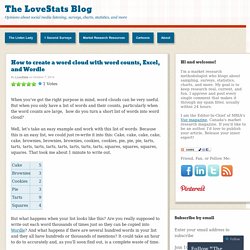
But when you only have a list of words and their counts, particularly when the word counts are large, how do you turn a short list of words into word cloud? Well, let’s take an easy example and work with this list of words. Because this is an easy list, we could just re-write it into this: Cake, cake, cake, cake, cake, brownies, brownies, brownies, cookies, cookies, pie, pie, pie, tarts, tarts, tarts, tarts, tarts, tarts, tarts, tarts, tarts, squares, squares, squares, squares.
That took me about 1 minute to write out. But what happens when your list looks like this? Have no fear! Now all you need to do is copy the contents of column D into Wordle. And then click on Go! Like this: Like Loading... Wordle Tag Clouds in Microsoft Excel. Create dynamic Tag Clouds in Microsoft Excel using advanced Wordle One week back, my friend and Excel MVP Chandoo published a post to celebrate the very impressive milestone of the 10,000th comment on his blog: 10k Comments Excel Dashboard.
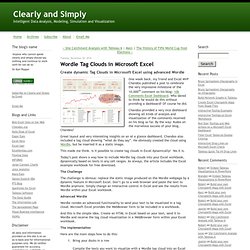
Who dared to think he would do this without providing a dashboard? Of course he did. Chandoo provided a very nice dashboard showing all kinds of analysis and visualization of the comments received on his blog so far. By the way: Kudos on the marvelous success of your blog, Chandoo! Great layout and very interesting insights on an at a glance dashboard. This made me think.