

It's Easy Being Green (If You Have a Green Screen): a guest post by @billselak. It's Easy Being Green (If You Have a Green Screen) by Bill Selak I film my elementary band tutorials in a concert hall in my classroom.
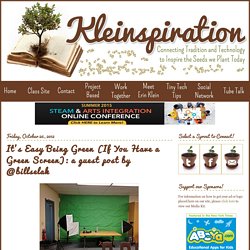
The concert hall is located in the corner of my classroom and is built with green construction paper. Lesson Plans: Greenscreen Storytelling: Hero or Horror Stories. Desired Results: Students will meet several Alaska State and National Standards.
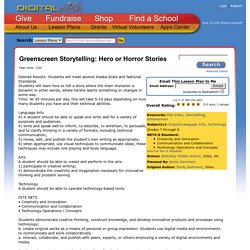
Students will learn how to tell a story where the main character is dynamic in other words, where he/she learns something or changes in some way.Time: At 45 minutes per day, this will take 5-10 days depending on how many students you have and their technical abilities. Language ArtsA) A student should be able to speak and write well for a variety of purposes and audiences.4) write and speak well to inform, to describe, to entertain, to persuade, and to clarify thinking in a variety of formats, including technical communication;5) revise, edit, and publish the student’s own writing as appropriate;6) when appropriate, use visual techniques to communicate ideas; these techniques may include role playing and body language.
TechnologyA student should be able to operate technology-based tools. ISTE NETS • Creativity and Innovation• Communication and Collaboration• Technology Operations / Concepts. Free Chroma-Key Green Screen Photo Editing - EASY. When you take a picture with a green screen or a blue screen background, some photo editors have a feature called "chroma key" to allow you to replace the green or blue color with any background picture of your choice.
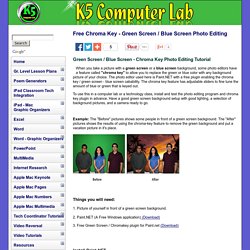
The photo editor used here is Paint.NET with a free plugin enabling the chroma key / green screen - blue screen cabability. The chroma key feature has adjustable sliders to fine tune the amount of blue or green that is keyed out. To use this in a computer lab or a technology class, install and test the photo editing program and chroma key plugin in advance. Best free video editing software: 9 top programs you should download. Introduction It's the first law of movie-making: no matter how expensive your camera, or how skilled you are at using it, your raw footage will always be rubbish.
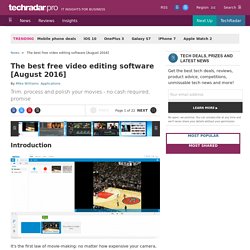
And so, if you're looking to add a little professional polish, then installing a video editor will be essential. Commercial video editors can be very expensive, of course, but you may not have to go that far. Whether you want to trim your clips down to size, add a soundtrack or captions, apply transitions or special effects, there are some great free tools which can help - and these are the very best around. Also, if you're wondering what sort of PC you'll need to buy (or build) in order to easily crunch through heavier duty video editing tasks (or indeed image editing), then we've got you covered.
Garbage In, Garbage out, the saying goes, so if you want better raw footage, you should probably get a proper, decent camcorder. Here are the 20 applications we shortlisted in no particular order of preference. Blender Davinci Resolve Wax. Recommended Green Screen Software & Apps. Price: Free Supported OS: Windows Windows Movie Maker used to be bundled with Windows OS.
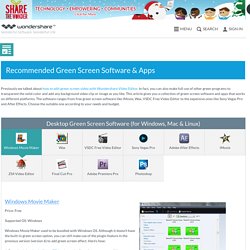
Although it doesn't have the built-in green screen option, you can still make use of the plugin feature in the previous version (version 6) to add green screen effect. Here’s how: 1. 2. 3. 4. Green Screen Pro. DSLR Controller was the first and remains the best app to fully control your Canon EOS DSLR from your Android device with a USB cable.
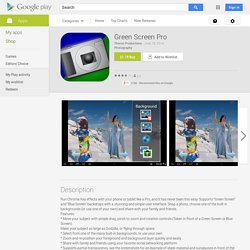
No computer or laptop required, no root required, only a compatible mobile device, a compatible camera, and the right USB cable. Compatible camera's and WFT boxes can also be controlled using Wi-Fi (in either Smartphone/Tablet mode or EOS Utility/PC mode). *** DSLR Controller is NOT compatible with all devices! For a free app you can use to test compatibility, see the "Remote Release" app ( ) *** We strongly suggest you read up on the website ( ) about what DSLR Controller can do, how it works, and how to use it, before purchasing. Why & How to Green Screen in class. This is my new must-have for all classrooms!
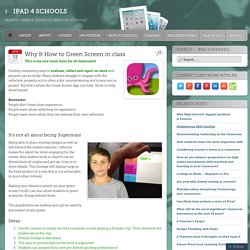
Finding interesting ways to evaluate, reflect and report on work and projects can be tricky. Many students struggle to engage with the reflection properly as it is often a dry, unentertaining end to any unit or project. But that’s where the Green Screen App can help. (How-to help sheet below) Remember: People don’t learn from experience. It’s not all about being Superman! Being able to place moving images as well as still behind the student reporter / reflector makes the report far more engaging for the viewer.
Making tiny reference points on your green screen (cloth) can also allow students to point at specific things behind them. The possibilities are endless and can be used by any subject at any grade.