

Exchange Powershell cmdlets – Tips and know-how « MSExchangeGuru.com. I thought of listing down some powershell cmdlets tips which I thought useful.
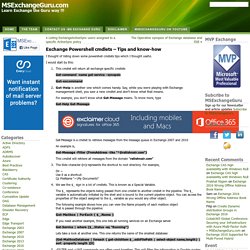
Powershell script to get users in a specified accepted domain. Microsoft Certified Professional Magazine Online. PowerShell Pipeline Introduction to the Where Method in PowerShell This feature, new to version 4 of PowerShell, will be a tool you use every day.
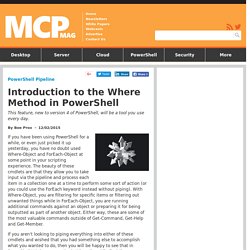
By Boe Prox12/02/2015. Full Access Mailbox permission – Everything You Always Wanted to Know About But Were Afraid to Ask part 3/3. This is the last article in a series of three articles that deal with the implementation and the use of the Full Access Mailbox permission in Office 365 environment.
The article includes two parts: Part 1: Displaying Mailbox permissions In this section, we will review the basic PowerShell command for displaying mailbox permission and demonstrate a few enhancements that will help us to “clean” unnecessary information.Part 2: Removing Mailbox permissions The logic PowerShell command syntax for “Removing mailbox permissions” is identical to the PowerShell syntax that we use for adding the mailbox permission. Despite that fact, it was important to me to review some typical scenario that relates to the operation of removing Full Access mailbox permissions. PowerShell | Help & additional information Read more.
Full Access Mailbox permission – Everything You Always Wanted to Know About But Were Afraid to Ask part 3/3. Reporting delegate access to Exchange mailboxes. All current versions of Exchange 2013 (up to and including CU6) and Exchange Online (Office 365) contain a bug that can compromise the ability of companies to comply with discovery orders.
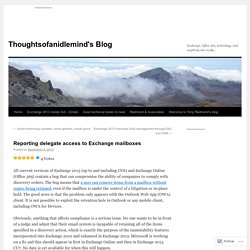
The bug means that a user can remove items from a mailbox without copies being retained, even if the mailbox is under the control of a litigation or in-place hold. The good news is that the problem only appears with the Outlook Web App (OWA) client. It is not possible to exploit the retention hole in Outlook or any mobile client, including OWA for Devices.
Obviously, anything that affects compliance is a serious issue. No one wants to be in front of a judge and admit that their email system is incapable of retaining all of the items specified in a discovery action, which is exactly the purpose of the immutability features incorporated into Exchange 2010 and enhanced in Exchange 2013. How to manage your Mailbox Permissions via PowerShell. Windows PowerShell is a powerful task automation and configuration management framework.
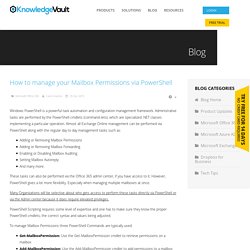
Administrative tasks are performed by the PowerShell cmdlets (command-lets), which are specialized .NET classes implementing a particular operation. Check Full Access permissions to other mailboxes. Are you looking for an easy way to check which mailboxes a certain account has Full Access permissions to?
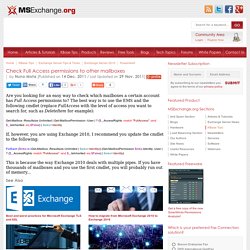
The best way is to use the EMS and the following cmdlet (replace FullAccess with the level of access you want to search for, such as DeleteItem for example): Get-Mailbox -Resultsize Unlimited | Get-MailboxPermission -User | ? {$_.AccessRights -match "FullAccess" -and $_.IsInherited -eq $False} | Select Identity. HOW TO: Assign SendAs right using Exchange shell. In Exchange Server 2007 (and Exchange 2010), recipients are managed from the Exchange Management Console (EMC) or Exchange Management Shell (aka the Shell).
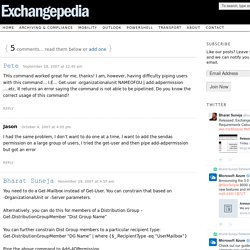
EMC does not have a Security tab for recipients. You can still use Active Directory Users & Computers (ADUC) console to modify permissions on a recipient, as the documentation suggests [“How to Grant Send As Permissions for a Mailbox“] – and in this case, assign the Send As permission. List all users accounts that have full access permissions to mailboxes. Hi All, I have hit a stumbling block in that I have been asked for a list of all AD users who have full access rights on other mailboxes appart from their own on Exchange 2010.
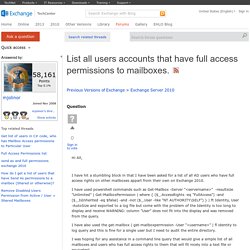
I have used powershell commands such as Get-Mailbox -Server "<servername>" -resultsize "Unlimited" | Get-MailboxPermission | where { ($_.AccessRights -eq "FullAccess") -and ($_.IsInherited -eq $false) -and -not ($_.User -like "NT AUTHORITY\SELF") } | ft Identity, User -AutoSize and exported to a log file but come with the problem of the Identity is too long to display and receive WARNING: column "User" does not fit into the display and was removed from the query. I have also used the get-mailbox | get-mailboxpermission -User "<username>" | fl identity to log query and this is fine for a single user but I need to audit the entire directory.
Thanks in advance Simon. Create Exchange 2010 Individual Mail Reports with PowerShell. In a previous article I demonstrated how to create Exchange 2010 Mailbox size reports with PowerShell.
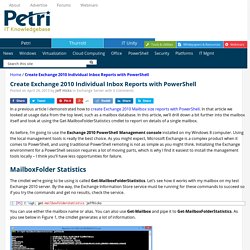
In that article we looked at usage data from the top level, such as a mailbox database. In this article, we’ll drill down a bit further into the mailbox itself and look at using the Get-MailboxFolderStatistics cmdlet to report on details of a single mailbox. Exchange Server Scripts: Basic Mailbox Statistics Report for Exchange 2010 and Exchange 2013. Managing Disconnected Exchange Mailboxes with PowerShell. Having worked with Exchange 2007/2010 and PowerShell for some time now, I’ve developed a number of functions that I use to simplify particular “hard to type” commands.
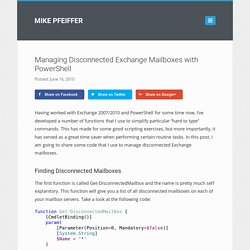
This has made for some good scripting exercises, but more importantly, it has served as a great time saver when performing certain routine tasks. Search All Mailboxes with Windows PowerShell. This documentation is archived and is not being maintained. Applies to: Office 365 for enterprises, Live@edu Topic Last Modified: 2012-02-21 You can use Multi-Mailbox Search in the Exchange Control Panel to search up to 50 mailboxes. But if you’re searching more than 50 mailboxes, you have to use the Search-Mailbox cmdlet in Windows PowerShell. When you use this cmdlet, you can save the search results to the Discovery Search Mailbox. Manage Folder Permission by using PowerShell. In the current article, we review the use of the folder permissions PowerShell command in Office 365 and Exchange Online environment.
Technically, the ability to share a specific folder can be implemented for each of the user folders but, most of the time, the need to share a folder is related to the calendar and contact folder. By using the Folder Sharing, we can enable other users to get access to specific Outlook folders such as Calendar, Contacts and Tasks. The “Sharing folder” process, is based on two elements: the user (or group) that we want to share with them the folder, and the level of permission that we want to enable. For example – by default, users can see only the free/busy time of other recipients. In case that we want to allow other users to get more information about the meeting, we can change the default permissions, and enable other users to see additional information about the meeting such as meeting Subject and location. Common Exchange 2010 Cmdlets. PowerShell Script to Report RBAC Role Group Membership.
Role Based Access Control (RBAC) enables us to control the level of administrative control granted to IT staff and users in an Exchange organization. Exchange Server 2010 and later versions ship with a number of built-in role groups that we can make use of without having to create our own custom RBAC roles. For example, Organization Management is a powerful group that grants almost complete administrative control over an Exchange organization, whereas Help Desk is a more limited role that only allows some recipient management tasks to be performed. Hopefully you’re already making good use of the built-in RBAC roles, or creating your own custom roles, instead of simply granting all of your IT staff Organization Management privileges. Even so, from time to time it is a good idea to review your RBAC role group membership to verify that IT staff have the minimum required access. Exchange DAG Database Layout and Activation Preference Script Report. [April 2015 – New version is available now (Version 2) that includes the following features]: – Support for Exchange 2013 – Ability to filter by DAG list I’m back scripting.
This time, i created a script that will target your Exchange DAGs and will pull all information regarding database preference and mount server information. At the end, the script will automatically send you an email with HTML table that summarize all your DAG objects, and for each DAG , we will list all databases in the DAG and mailbox servers participating in that DAG. Exchange Server Scripts: How to get the Mailbox Count in Exchange 2010 and Exchange 2013. Cannot import as there already is a certificate with a thumbprint of ........... - Powered by Kayako Help Desk Software.
Bulk Public Folder Rename and Cleanup Script. Delete email from Microsoft Exchange user mailboxes using PowerShell. How many times have you sent the wrong email to the wrong person(s) and wished that the Outlook Recall function actually worked? What about the person that does a Reply All to the “All Users” Distribution group? Every Microsoft Exchange administrator knows these things happen with startling frequency and is probably chuckling at the idea Outlook Recall is reliable. As Exchange administrators we are sometimes tasked with performing ninja operations such as a behind-the-scenes cleanup in user mailboxes, often without them knowing it ever happened.
In Exchange 2010/2013, you can remove email from users’ mailboxes discretely, allowing all of us Exchange administrators to be that ninja only without the black pajamas or the blood, sweat, and tears. Exchange 2010 SP1 - Export emails for specified date range to .pst. Powershell - Is it possible to import Exchange settings? How to add/remove Public Folder Replica’s using Exchange 2010 PowerShell.
Exchange 2010 Powershell Scripting Resources. Exchange 2010 PowerShell Cmdlets. There are two difficulties when you try to change settings via the built-in Exchange 2010 console. Firstly there can be confusion from too many drilldowns before you reach the target menu. Secondly, some settings are just not available in the GUI, thus you need to execute a PowerShell command. TOP 10: Exchange Server 2010 PowerShell Commands.
Here you will find a collection of the most commonly used commands I run in Exchange 2010. Enjoy! 1. Check Database Availability Group Replication Status In some cases you may have many copies of Exchange 2010 databases and you want to view the status of them all. Some Handy Exchange Mailbox and Database Size Powershell One-Liners - Gary's $this and that about PowerShell. The case of the mysterious account lockout coming from Exchange - AD Troubleshooting. I worked the following case recently: We have a single user that keeps getting his account locked out every 60 seconds. We've managed to isolate this down to coming from the Exchange server but there isn't anything pointing in the right direction as to what is causing it.The really strange bit is that if we shut down the users’ workstation the lockouts continue regardless.
Exchange Management Shell cmdlet input and output types. Using Powershell to delete email in Exchange 2010. Exchange 2010: Change security groups to distribution groups. Distribution groups are a well-known concept for Exchange admins. Quite simply, a distribution group is an Active Directory group that’s Exchange-enabled and therefore has an email address.
Messages sent to the group are delivered to group members, which can be mailbox users, mail users (users with an email address outside the Exchange org), mail contacts, distribution groups and mail-enabled public folders. See Understanding Recipients for more details about these different types of recipients. From an Active Directory perspective, groups can be either distribution groups or security groups. Rename-ADObject. Installing Modules. This topic contains the following sections. Rules for Installing Modules Where to Install Modules Installing Multiple Versions of a Module Handling Command Name Conflicts Rules for Installing Modules The following information pertains to all modules, including modules that you create for your own use, modules that you get from other parties, and modules that you distribute to others.
Install Modules in PSModulePath Whenever possible, install all modules in a path that is listed in the PSModulePath environment variable or add the module path to the PSModulePath environment variable value. The PSModulePath environment variable ($env:PSModulePath) contains the locations of Windows PowerShell modules. By default, the PSModulePath environment variable value contains the following system and user module directories, but you can add to and edit the value.
To get the value of the PSModulePath environment variable, use either of the following commands. The Term 'New-MailboxExportRequest' is not recognized as the name of a cmdlet, function, script file, or operable program. Combining Get-Mail & Get-Mailboxstatistics To Pull UsageLocation & LastLogonTime. Robbie Roberts Blog OCS, Exchange & Technology. [Powershell] Get-Mailbox with LastLogonTime -60. Get a List of the Top Exchange Server Mailboxes by Size. Office Database Size and User Count. PowerShell Script: Create a Mailbox Size Report for Exchange 2010. Get mailbox sizes of all users in Exchange 2007/2010. Reporting Mailbox Folder Sizes with PowerShell. Exchange 2010 PowerShell:List Junk E-mail, Delete Items Folder. Robbie Roberts Blog OCS, Exchange & Technology.