

30 Websites To Download Free Vector Images. While the current technology allows one to do wonders and the Internet is also another useful tool, allowing one to gain access to all sorts of information and materials for ones work.

However, there are still times when searching for a particular information or material prove to be difficult when you do not get the result that you hope for. Among the many different type of problems that a web or graphic designer face is the lack of free vector images, one just cannot get enough of a good source that supplies high quality vector images and for free as well. One of the reasons why designers prefer vector images or standard JPEG images was also due to the flexible nature of vector images. Vector images are images without fixed resolution; hence it allows its user to adjust it to any dimension without losing the quality of the original images. Vecteezy Vecteezy is a community of vector art that provides a place for artist to create and exchange their work for free! 123FreeVectors Cool Vectors. Adobe Photoshop Tutorials from Beginner to Advanced.
Home. Top 5 best illustrator tutorials. Obviously there is no doubt in that the tutorials happen to be the greatest source of inspiration and learning when the designing is done.
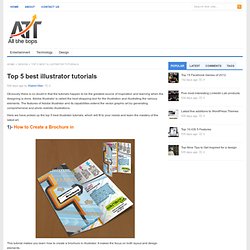
Adobe Illustrator is called the best strapping tool for the illustration and illustrating the various elements. The features of Adobe Illustrator and its capabilities extend the vector graphic art by generating comprehensive and photo realistic illustrations. Here we have picked up the top 5 best illustrator tutorials, which will fit to your needs and learn the mastery of the latest art. 1)- How to Create a Brochure in This tutorial makes you learn how to create a brochure in illustrator. 2)- Roller Blades This tutorial makes you learn how to draw a pair of high-detailed roller blades from scratch. 3)- Creating a Crazy Cool Logo This tutorial lets you learn how to create a crazy cool logo as it skips the drawing part and lets you learn in a unique way.
Free Online Resources For Developers, Designers and Photographers @Smashing Hub. Download Free Vector Files: Silhouettes, Outlines, Cutouts, Shapes. Adobe Illustrator and vector tutorials, from beginner to advanced.
Designbump. Creating geometric patterns in Illustrator. Sometimes when I create a pattern background in Illustrator I don’t end up with a Pattern Swatch.

Instead, I create a Symbol of the repeating element and I create a whole background repeating this Symbol: duplicating 1, then 2, 4, 8, 16 and so on. It’s just not always that simple to create perfectly seamless patterns, especially with geometric forms. Today I’ll show you how to create a geometric pattern shape and fill a background with it using the method I just described. Inspiration I found this beautiful pattern on FFFFound and I thought, this is perfect for a tutorial. Creating a hexagon shape Select the Polygon Tool from the Toolbox and draw a hexagon. Give the hexagon a dark red fill and brown border of 75 pt.
Rotate the hexagon Select the Rotate Tool from the Toolbox and click in the right corner of the hexagon to us as rotation point. Add a vertical line to the hexagon Make sure your Rulers are turned on: go to View > Show Rulers or hit command/control + r. Turn strokes into fills. Trendy Geometric Lines Design Tutorial. This post was originally published in 2008 The tips and techniques explained may be outdated. Starting with the design application of Adobe Illustrator create a group of vector based geometric lines at dynamic 45 degree angles, then follow the walkthrough to rough them up with brush textures in Adobe Photoshop resulting in a cool and trendy design style. The use of angled lines adds a dynamic flair to the composition of a design allowing the viewers eye to follow them across the page. Combining this layout with colour, texture and typography can result in a cool, modern poster design.
Start the design in Adobe Illustrator, draw out a number of blocks faced up to each other filled with the colour scheme of your choice. Select all the blocks and click the New Icon in the Brushes Palette, in the option box select New Art Brush. Check the direction of the brush is flowing in the correct direction using the arrow buttons. 1680×1050 Widescreen Wallpaper 1280×1042 4:3 Wallpaper.