

Enable POP - Gmail Help. If you're not using one of the clients or devices above, we offer general instructions on configuring some clients below.
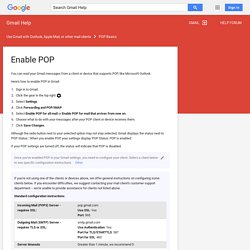
If you encounter difficulties, we suggest contacting your mail client's customer support department -- we're unable to provide assistance for clients not listed above. Standard configuration instructions: Unless you're using recent mode to download mail to multiple clients, make sure you've opted not to leave messages on the server. Your POP settings in Gmail settings are what determines whether or not messages stay on the server, so this setting in your client won't affect how Gmail handles your mail.
If your client does not support SMTP authentication, you won't be able to send mail through your client using your Gmail address. If you're having trouble sending mail but you've confirmed that encryption is active for SMTP in your mail client, try to configure your SMTP server on a different port (465 or 587). Username and password not working? Recommended IMAP client settings - Gmail Help. From your mail account's Advanced Settings: Deleted Mailbox > On My iPhone > Trash Deleted Messages > Remove > Never With these settings, messages deleted from the web interface will show up only under your [Gmail]/Trash folder.
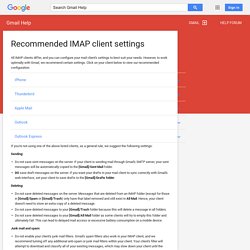
In addition, messages trashed from the iPhone will show up under your iPhone Trash folder and your [Gmail]/All Mail folder. Note: If you're using an iPhone with software update 1.1.3 or later and you automatically configured IMAP by tapping the large Gmail icon in Mail, messages trashed from your iPhone will be moved to the [Gmail]/Trash folder rather than the [Gmail]/All Mail folder, where these messages are set to be permanently deleted after 30 days. For more information, please see our article on deleting and archiving on iPhones or visit Apple Support. To avoid this type of deletion behavior, please manually configure your iPhone.
Configure advanced settings for Gmail - Google Apps Administrator Help. Conflicting consequences When two consequences conflict, Gmail will only apply one of the consequences.
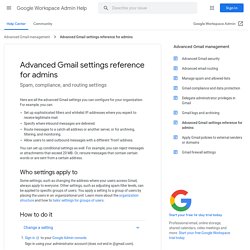
Non-conflicting consequences are still applied. To illustrate: A Content compliance setting that applies a "change route" consequence that reroutes messages to host1.com and adds a X-gm-spam header. An Objectionable content setting applies a "change route" consequence that reroutes messages to host2.com and also prepends a custom subject. In this scenario, the "change route" consequences are considered to be "in conflict" because Gmail can only select one route. Configuring Apple Mail - M+Google. Initial Setup (All Versions of Mac OS X) Autodiscover in Apple Mail will populate the correct settings.

If this is the first account being added to Apple Mail, skip to step 4. This process will also allow configuration of Calendar with your M+Google account. ITS highly recommends upgrading to OS X 10.8 (Mountain Lion) if you intend to use Calendar. From Apple Mail, open the File menu, then choose Preferences. Your UM Google account is added to Apple Mail and mail begins to download. If you have multiple mail accounts configured in Apple Mail, you may need to configure the outgoing mail server for your UM Google account.
From Apple Mail, open the File menu, then choose Preferences.Choose the Accounts tab.Select the umich.edu Google IMAP account. Limitations When Using Apple Mail Multiple labels can be applied to a message, but the message has to be copied to each folder.Performance may be slowGoogle limits the rate at which messages can be downloaded to a maximum of 1 message per second. Mail in Mavericks Changes the Gmail Equation. [Note: Apple’s OS X 10.9.2 release fixes many (though not all) of the lingering problems with Mail; see "Mail Improvements in OS X 10.9.2," 25 February 2014.
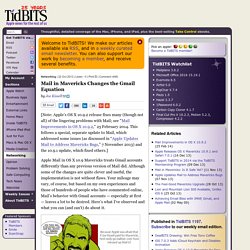
This follows a special, separate update to Mail, which addressed some issues (as discussed in “Apple Updates Mail to Address Mavericks Bugs,” 7 November 2013) and the 10.9.1 update, which fixed others.] Apple Mail in OS X 10.9 Mavericks treats Gmail accounts differently than any previous version of Mail did. Although some of the changes are quite clever and useful, the implementation is not without flaws. Your mileage may vary, of course, but based on my own experiences and those of hundreds of people who have commented online, Mail’s behavior with Gmail accounts — especially at first — leaves a lot to be desired. Set up Gmail with Outlook, Apple Mail, or other mail clients - Gmail Help.