

Setting Up the Development Environment for SharePoint 2010 on Windows Vista, Windows 7, and Windows Server 2008. Published: July 16, 2012 Learn the steps to set up a SharePoint 2013 development environment by installing SharePoint 2013 and Visual Studio 2012.
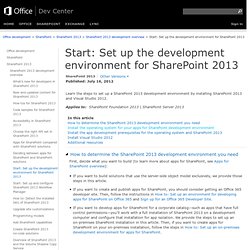
Applies to: SharePoint Foundation 2013 | SharePoint Server 2013 In any development environment, you should use a computer with an x64-capable CPU, and at least 16 GB of RAM to install and run SharePoint 2013; 24 GB of RAM is preferable. Depending on your specific requirements and budget, you can choose one of the following options: SharePoint 2013 requires your operating system to have certain prerequisites installed before installation begins.
Run the PrerequisiteInstaller.exe tool. When you install Visual Studio 2012 and Office Developer Tools for Visual Studio 2012, you get all of templates and tools to develop SharePoint 2013 on your local development machine. Verbose logging in Visual Studio 2012 Follow these steps if you want to turn on verbose logging: The registry path will change in future versions of Visual Studio. SharePoint 2010: Error 7043 "Load control template file /_controltemplates/TaxonomyPicker.ascx failed" You install Microsoft Sharepoint 2010 RTM on Windows 2008 R2, you receive the following error message multiple times in the application event log: Event Type: Error Event Source: SharePoint FoundationEvent Category: None Event ID: 7043Computer: SERVERNAMEDescription: Load control template file /_controltemplates/TaxonomyPicker.ascx failed: Could not load type 'Microsoft.SharePoint.Portal.WebControls.TaxonomyPicker' from assembly 'Microsoft.SharePoint.Portal, Version=14.0.0.0, Culture=neutral, PublicKeyToken=71e9bce111e9429c'.
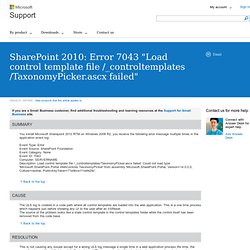
The ULS log is created in a code path where all control templates are loaded into the web application. This is a one time process which happens just before showing any UI to the user after an IISReset.The source of the problem looks like a stale control template in the control templates folder while the control itself has been removed from the code base. Note This is a "FAST PUBLISH" article created directly from within the Microsoft support organization.
. ( Maintain profile synchronization (SharePoint Server 2010) Published: October 11, 2012.
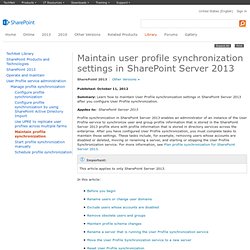
How to deal with orphaned SharePoint sites - Cornelius J. van Dyk's SharePoint Brain Dump. Whatever causes it, orphaned sites in SharePoint can be a very painful issue to deal with.
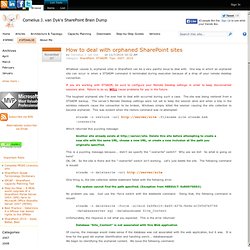
One way in which an orphaned site can occur is when a STSADM command it terminated during execution because of a drop of your remote desktop connection. If you are working with STSADM, be sure to configure your Remote Desktop settings in order to keep disconnected sessions alive. Failure to do so, WILL cause problems for you in the future. The toughest orphaned site I've ever had to deal with occurred during such a case. The site was being restored from a STSADM backup. Stsadm -o restore -url -filename site.stsadm.bak -overwrite Which returned this puzzling message: Another site already exists at Delete this site before attempting to create a new site with the same URL, choose a new URL, or create a new inclusion at the path you originally specified.
This is a puzzling message because... didn't we specify the "-overwrite" switch? Setting the super user account on SharePoint 2010 and getting Access Denied errors afterwards - SharePoint adventures. By default after installing SharePoint 2010 you will probably soon encounter the following two error messages in the Application log: Object Cache: The super user account utilized by the cache is not configured.
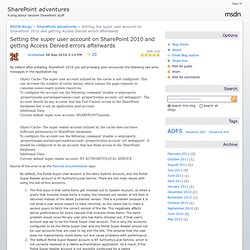
This can increase the number of cache misses, which causes the page requests to consume unneccesary system resources. Event 7362 – Web Content Management « My SharePoint Adventures. Problem: Log Name: Application Source: Microsoft-SharePoint Products-Web Content Management Date: <date> Event ID: 7362 Task Category: Publishing Cache Level: Warning Keywords: User: <username> Computer: <server> Description: Object Cache: The super user account utilized by the cache is not configured.
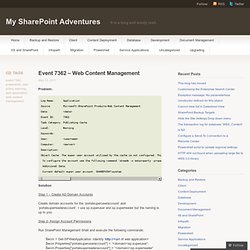
This can increase the number of cache misses, which causes the page requests to consume unneccesary system resources. To configure the account use the following command 'stsadm -o setproperty -propertyname portalsuperuseraccount -propertyvalue account -url webappurl'. The account should be any account that has Full Control access to the SharePoint databases but is not an application pool account.
Configure object cache user accounts. Published: April 9, 2013 Summary: Learn how to configure the Portal Super User and Portal Super Reader accounts that are used by the object cache in SharePoint Server 2013.
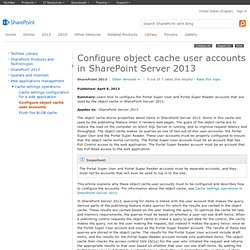
Powershell script to write data into the Sharepoint 2007 list. Running a SharePoint PowerShell script from Task Scheduler. There are often times where you may want to run a PowerShell script for SharePoint on a schedule – for example, a backup routine, report, or script to automate a process – just like the good old days of running a batch file in Task Scheduler.
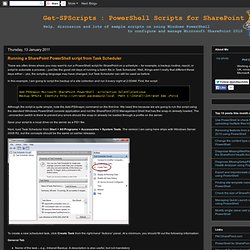
Well, things aren’t really that different these days either – yes, the scripting language may have changed, but Task Scheduler can still be used as before. In this example, I am going to script the backup of a site collection and run it every night at 2:00AM. First, the script: Add-PSSnapin Microsoft.SharePoint.PowerShell -erroraction SilentlyContinueBackup-SPSite -Identity -Path C:\Install\Intranet.bak –Force Although the script is quite simple, note the Add-PSSnapin command on the first line. Save your script to a local drive on the server as a PS1 file. Next, load Task Scheduler from Start > All Programs > Accessories > System Tools. To create a new scheduled task, click Create Task from the right-hand “Actions” panel. General Tab Triggers Tab. Add a content database (SharePoint Server 2010)