

Windows 8 Cheat Sheet. UPDATED: Windows 8 will be with us soon, here's what you need to know about the most radical redesign since Windows 95.
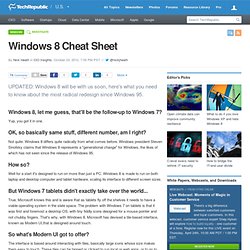
Windows 8, let me guess, that'll be the follow-up to Windows 7? Yup, you got it in one. OK, so basically same stuff, different number, am I right? Microsoft Surface: Cheat Sheet. Updated: Microsoft's new tablets - all you need to know.
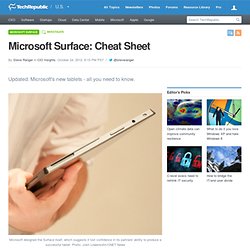
OK, let's get under the surface of Surface... Surface is Microsoft's most ambitious attempt to crack the tablet market - and provide a proper rival to Apple's iPad. Surface should not to be confused with the Microsoft's tabletop touchscreen computing offering also previously known as Surface - which is now known as PixelSense. What's so exciting about Surface? Possibly the most important thing about Surface is that Microsoft has taken charge of both the software and the hardware and is keen to point out that Surface is "conceived, designed and engineered entirely by Microsoft employees". Microsoft has designed its own hardware before of course, in the form of the Xbox and, er, the Zune, but mostly leaves hardware design to its partners. Windows 8 cheat sheet. Ready or not, Windows 8 is here.
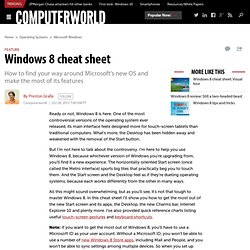
One of the most controversial versions of the operating system ever released, its main interface feels designed more for touch-screen tablets than traditional computers. What's more, the Desktop has been hidden away and weakened with the removal of the Start button. But I'm not here to talk about the controversy. A Windows 8 Cheat Sheet. In my New York Times column on Thursday, I pointed out that Microsoft’s new Windows 8 feels like two operating systems in one.
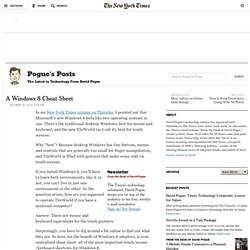
There’s the traditional desktop Windows, best for mouse and keyboard, and the new TileWorld (as I call it), best for touch screens. Why “best”? Because desktop Windows has tiny buttons, menus and controls that are generally too small for finger manipulation, and TileWorld is filled with gestures that make sense only on touch screens. The Times’s technology columnist, David Pogue, keeps you on top of the industry in his free, weekly e-mail newsletter.Sign up | See Sample If you install Windows 8, you’ll have to learn both environments, like it or not; you can’t live in just one environment or the other. Answer: There are mouse and keyboard equivalents for the touch gestures.
Surprisingly, you have to dig around a bit online to find out what they are. Open the Start screen. Windows 8 For Dummies Cheat Sheet. Windows 8 For Seniors For Dummies Cheat Sheet. Cheat Sheet New to Windows 8?
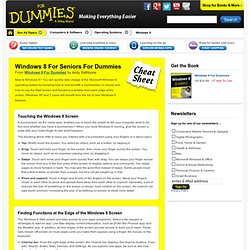
You can quickly take charge of the Microsoft Windows 8 operating system by knowing how to interact with a touchscreen or mouse and how to use the Start screen and functions available from each edge of the screen. Windows 8 All-in-One For Dummies Cheat Sheet. Tips and Tricks: Windows 8 shortcuts cheatsheet.
If you are migrating from an older version of Windows to the newer Windows 8, you will notice the huge change and difference in the look and operating methods.
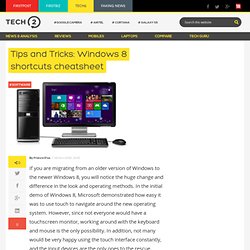
In the initial demo of Windows 8, Microsoft demonstrated how easy it was to use touch to navigate around the new operating system. However, since not everyone would have a touchscreen monitor, working around with the keyboard and mouse is the only possibility. In addition, not many would be very happy using the touch interface constantly, and the input devices are the only ones to the rescue. Windows 8 tablet users would find it easier, but desktop and laptop users would find it a tad too tedious to reach for the screen at all times.
Now that the new touch-based operating system is finally here, novice users might find it hostile and some old hands might still find it a bit intricate if they do not have a touchscreen. Getting around in Windows 8. A common thread we’ve seen in the feedback so far about Windows 8, on this blog or elsewhere, positive or negative, is that people using Windows 8 for the first time might need a little help getting their bearings.
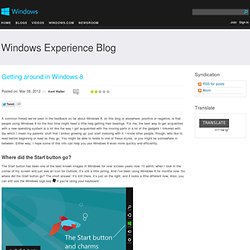
For me, the best way to get acquainted with a new operating system is a lot like the way I got acquainted with the moving parts in a lot of the gadgets I tinkered with (by which I mean my parents’ stuff that I broke) growing up: just start messing with it. I know other people, though, who like to read before beginning or read as they go. You might be able to relate to one of these styles, or you might be somewhere in between. Either way, I hope some of this info can help you use Windows 8 even more quickly and efficiently.
Enhancing Windows 8 for multiple monitors - Building Windows 8. This post goes into the details around the multi-monitor experience for Windows 8.
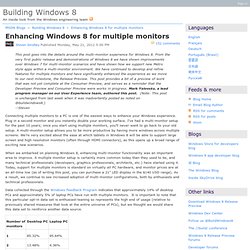
From the very first public release and demonstrations of Windows 8 we have shown improvements over Windows 7 for multi-monitor scenarios and have shown how we support new Metro style apps within a multi-monitor environment. We have continued to develop and refine features for multiple monitors and have significantly enhanced the experience as we move to our next milestone, the Release Preview. This post provides a bit of a preview of work that was not yet complete at the Consumer Preview, and serves as a reminder that the Developer Preview and Consumer Preview were works in progress. Mark Yalovsky, a lead program manager on our User Experience team, authored this post. (Note: This post is unchanged from last week when it was inadvertently posted as noted on @buildwindows8.) Connecting multiple monitors to a PC is one of the easiest ways to enhance your Windows experience.
Multi-monitor slide show. Start. How To Improve Audio Output & Experience In Windows 8. One of the things most people do after upgrading to Windows 8 is to check whether their devices are in working condition.
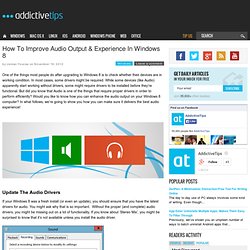
In most cases, some drivers might be required. While some devices (like Audio) apparently start working without drivers, some might require drivers to be installed before they’re functional.