

Database design. Home > Information Processes and Technology > Information Systems and Databases > Database design Scenario Developmental stages of the relational database Understanding the problem Planning Designing Implementing Testing, evaluating & maintaining Issues related to the use of the database model Scenario Currently a school uses a non-computerised database system to store the following information about its students: roll class, surname, first name, guardian's name, address, student's date of birth, gender, sport house, emergency-contact telephone number, mailing name, list of subjects offered, and subjects in which the student is enrolled.
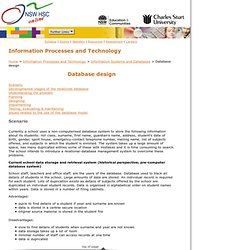
The system takes up a large amount of space, has many duplicated entries some of these with mistakes and it is time consuming to search. IGCSE ICT - School Management Systems. Excel Gradebook for Beginners, Lesson One: Organizing Data. This is the first in a series of posts (also available over at What It's Like on the Inside) on building your own gradebook.
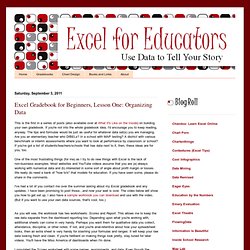
If you're not into the whole gradebook idea, I'd encourage you to keep reading, anyway. The tips and formulas would be just as useful for whatever data set(s) you are managing. Are you an elementary teacher who DIBELs? In a school with MAP testing? A district with various benchmark or interim assessments where you want to look at performance by classroom or school? Using Excel 2007 for Progress Tracking in the Classroom. Today’s author, Danny Khen, a Program Manager on the Excel team, discusses a solution he recently built using Excel.
The Manual Spreadsheet Spreadsheets are the bread and butter of running the business world, where PCs are ubiquitous. Filter Excel Data Onto Multiple Sheets. There is a sample Excel file on the Contextures website that has a list of orders, and sales rep names. You can click a button, and a sheet is created for each sales rep, with that person's orders. There is another version of the file, and it creates a sheet for each sales rep name that is visible, after an AutoFilter has been applied. How It Works When you click the worksheet button, a macro runs. Generating Reports from a Gradebook. Back in November, the following comment was left for me: I have a question, though.
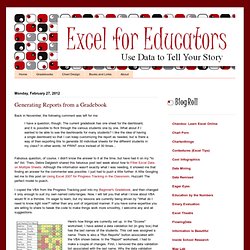
The current gradebook has one sheet for the dashboard, and it is possible to flick through the various students one by one. What about if I wanted to be able to see the dashboards for many students? I like the idea of having a single dashboard so that I can keep customizing the report as needed, but is there a way of then exporting this to generate 30 individual sheets for the different students in my class?
In other words, hit PRINT once instead of 30 times... Fabulous question, of course. I copied the VBA from the Progress Tracking post into my Beginner's Gradebook, and then changed it only enough to suit my own named cells/ranges. How to use the forms controls on a worksheet in Excel. Microsoft Excel provides several controls for dialog sheets that are useful for selecting items from a list.
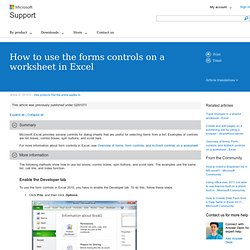
Examples of controls are list boxes, combo boxes, spin buttons, and scroll bars. For more information about form controls in Excel, see Overview of forms, form controls, and ActiveX controls on a worksheet ( The following methods show how to use list boxes, combo boxes, spin buttons, and scroll bars. Create an Excel data entry form that includes check boxes. You can keep a lot of information on an Excel data entry form, but you can make it easier for your users -- and yourself -- to create tables by adding check boxes.
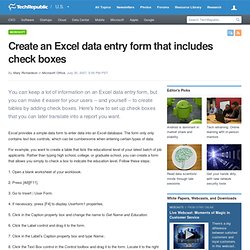
Here's how to set up check boxes that you can later translate into a report you want. Excel provides a simple data form to enter data into an Excel database. The form only only contains text box controls, which can be cumbersome when entering certain types of data. Making your mail merge "intelligent" by using IF fields. Field codes: MergeField field. { MERGEFIELD FieldName [Switches]} Displays the name of a data field (data field: A category of information that corresponds to one column of information in a data source.
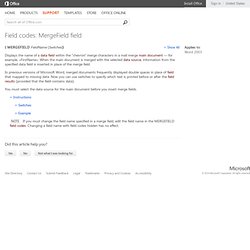
The name of each data field is listed in the first row (header row) of the data source. Formatting Word fields with switches. Many people access the material from this web site daily.
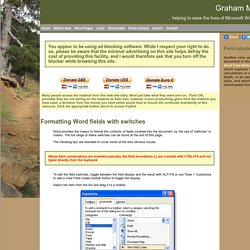
Most just take what they want and run. That's OK, provided they are not selling on the material as their own; however if your productivity gains from the material you have used, a donation from the money you have saved would help to ensure the continued availability of this resource. Click the appropriate button above to access PayPal. Word: Problems with Excel data sources. If you're a Word 2002/2003/2007 user and you're in a hurry...
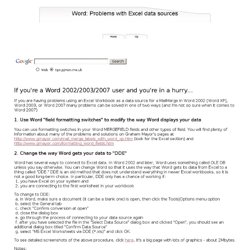
If you are having problems using an Excel Workbook as a data source for a MailMerge in Word 2002 (Word XP), Word 2003, or Word 2007 many problems can be solved in one of two ways (and I'm not so sure when it comes to Word 2007) 1. Use Word "field formatting switches" to modify the way Word displays your data You can use formatting switches in your Word MERGEFIELD fields and other types of field. You will find plenty of information about many of the problems and solutions on Graham Mayor's pages at (look for the Excel section) and 2.
How to flow a memo field to another page in a report? I have a report that comprises 3 memo fields, a text field, and a date field.
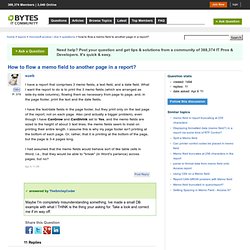
What I want the report to do is to print the 3 memo fields (which are arranged as side-by-side columns), flowing them as necessary from page to page, and, in the page footer, print the text and the date fields. I have the text/date fields in the page footer, but they print only on the last page of the report, not on each page. Also (and actually a bigger problem), even though I have CanGrow and CanShrink set to Yes, and the memo fields are sized to the height of about 3 text lines, the memo fields seem to insist on printing their entire length. I assume this is why my page footer isn't printing at the bottom of each page. Mail Merge: Part II. This article may contain URLs that were valid when originally published, but now link to sites or pages that no longer exist. To maintain the flow of the article, we've left these URLs in the text, but disabled the links.
Bon Mot Employing Word's Field and Formatting Capabilities By Cindy Meister. Msword - Word mail merge with Excel data. Mail Merge. A mail merge allows you to send personalized messages to a large group of people at once without them knowing who else you have sent it to. This is a great way to have bulk messages look more personal, send everybody their own information (like a logon name and password) or send out Christmas cards . There are various ways to do a mail merge and there are various tools available to further simply the process or add even more options. This guide gives an overview of these methods and walks you through a couple of examples to do your own mail merge. Use mail merge to send personalized e-mail messages to your e-mail address list. When you want to send personalized e-mail to recipients in your address list, you can use mail merge to create the e-mail messages.
Each message has the same kind of information, yet the content of each message is unique. For example, in e-mail to your customers, each message can be personalized to address each customer by name. How to use Microsoft Excel and Word to send multiple emails. Did you ever consider sending out bulk emails in your job quest? I don’t mean spamming, but rather targeting a few, or maybe even a few dozen recruiters or companies you’d like to work for. It’s pretty easy to do if you’re using Microsoft Office, but beware: most ISPs put a throttle on your outbound emails (to ensure you’re not a spammer), and that could trigger with as little as 200 emails. I use the process I’m going to describe to send invitations and thank-you notes to people who attend my seminars and workshops. Once you have the names in an Excel file, it’s really pretty easy.
Note: this description is based on Office 2007. Another note: you cannot attach files to mail merged documents. Excel: Creating school report cards, school report cards, subject mark. Create User Forms in Microsoft Excel. The Course Booking Form is a simple form illustrating the principles of UserForm design and the associated VBA coding. It uses a selection of controls including text boxes, combo boxes, option buttons grouped in a frame, check boxes and command buttons. When the user clicks the OK button their input is entered into the next available row on the worksheet.
Description of the Form: There are two simple text boxes (Name: and Phone:) into which the user can type free text, and two combo boxes (Department and Course) that let the user to pick an item from the list. There are three option buttons (Introduction, Intermediate and Advanced) grouped in a frame (Level) so that the user can choose only one of the options.