

Community/DataResources – osg. The DataResources page provides links to various database and imagery files that can be read by the OpenSceneGraph General data resources ¶ Websites that host commerical and free 3D model content ¶ Websites that host commericial and free imagery ¶ Websites that host commericial and free Terrain data ¶ Data Resources by data type ¶ OpenSceneGraph .osg & .ive ¶ Downloads/SampleDataset - The standard OpenSceneGraph example dataset.
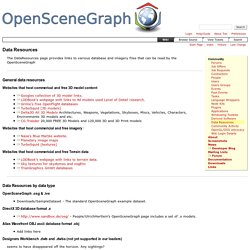
DirectX 3D database format .x ¶ - People/UlrichHertlein's OpenSceneGraph page includes a set of .x models. Alias Wavefront OBJ ascii database format .obj ¶ Add links here Designers Workbench .dwb and .dwba (not yet supported in our loaders) ¶ seems to have disappeared off the horizon. Design Workshop .dw ¶ AC3D .ac3d ¶ OpenFlight .flt ¶ The OpenFlight town database comes with the VegaPlayer distribution Demo databases from TrianGraphics GmbH.
Iventor/VRML .iv and .wrl ¶ Quelques techniques d'animation dans OpenSceneGraph. Les fichiers en .osg sont du format natif d'OpenSceneGraph.
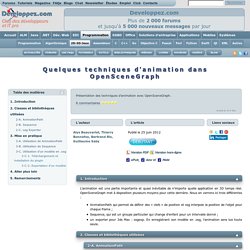
Les exemples de ce dernier comportent d'ailleurs des modèles en .osg. Ici nous allons utiliser un plugin pour 3ds qui permet d'exporter un modèle en .osg. Ce plugin permet également d'exporter l'animation créée dans 3ds. Attention cependant, le modèle sera animé sans interruption, sur la longueur de temps définie dans 3ds. Le plugin pour 3ds Max peut être trouvé à cette adresse : Une fois téléchargé, lancez simplement l'installateur. À noter qu'une version Blender, au fonctionnement similaire, existe également. Pour exporter un modèle, c'est très simple. Une fois votre modèle créé, allez simplement dans Fichier → Exporter... Choisissez dans la liste déroulante le type OpenSceneGraph Exporter (*.ive, *.osg), puis donnez un nom au fichier, en le terminant par .osg pour l'enregistrer en .osg, le défaut étant .ive.
Une boite de dialogue s'ouvre. Placez ensuite le fichier .osg obtenu à côté de vos fichiers sources. Suggested Prerecorded Flights - FlightGear wiki. Prerecorded flights provide for a great view of the capabilities of FlightGear without needing to know how to fly.
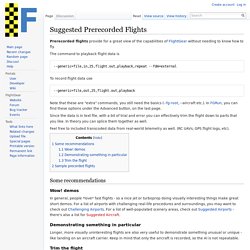
The command to playback flight data is --generic=file,in,25,flight.out,playback,repeat --fdm=external To record flight data use --generic=file,out,25,flight.out,playback Note that these are "extra" commands; you still need the basics (--fg-root, --aircraft etc.). Since the data is in text file, with a bit of trial and error you can effectively trim the flight down to parts that you like. Feel free to included transcoded data from real-world telemetry as well. Some recommendations Wow! In general, people *love* fast flights - so a nice jet or turboprop doing visually interesting things make great short demos.
Demonstrating something in particular Longer, more visually uninteresting flights are also very useful to demonstrate something unusual or unique - like landing on an aircraft carrier. Trim the flight Sample precorded flights. Howto:Use a Camera View in an Instrument - FlightGear wiki. This was inspired by the ongoing effort to create a realistic 787 for FlightGear, including support for rendering external camera views on instruments: Boeing 787-8 Dreamliner#Camera.2FVideo Surveillance Instrument.
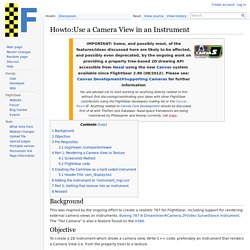
The "Tail Camera" is also a feature found on the A380. To create a 2D instrument which shows a camera view. Write C++ code, preferably an instrument that renders a Camera View (i.e. from the property tree) to a texture. The steps involved in creating such an instrument would be:* There are obviously more steps involved here, some of which covered here Howto: Create a 2D drawing API for FlightGear. The following are required before we continue... To be able to build FlightGear from Source (with or without an IDE) To be able to create new instruments (that would be taking a simple one like gyro, copying it's files and changing the content) A Gitorious account to be able to clone the Flightgear Repository Basic Knowledge of FlightGear and XML osgViewer::CompositeViewer Also see: <?
FlightGear - Flight Simulator / Mailing Lists.