

99 ways to extend the Jupyter ecosystem - Jupyter Blog. Whenever someone says ‘You can do that with an extension’ in the Jupyter ecosystem, it is often not clear what kind of extension they are talking about.
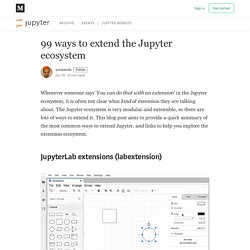
The Jupyter ecosystem is very modular and extensible, so there are lots of ways to extend it. This blog post aims to provide a quick summary of the most common ways to extend Jupyter, and links to help you explore the extension ecosystem. JupyterLab is a popular ‘new’ interface for working with Jupyter Notebooks. It is an interactive development environment for working with notebooks, code and data — and hence extremely extensible. Using JupyterLab extensions, you can add entirely new functionality or change almost any aspect of how the interface behaves. The JupyterLab documentation has information on how to install & use extensions, as well as how to author & distribute them.
My favorite JupyterLab extension is jupyterlab-vim — it lets you fully use Vim keybindings inside JupyterLab! How to create buttons in Jupyter - Diego Penilla - Medium. Widget Events — Jupyter Widgets 7.5.1 documentation. Special events¶ from __future__ import print_function The Button is not used to represent a data type.
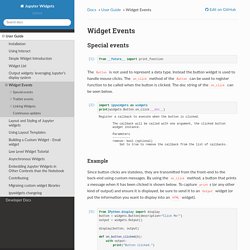
Instead the button widget is used to handle mouse clicks. The on_click method of the Button can be used to register function to be called when the button is clicked. The doc string of the on_click can be seen below. import ipywidgets as widgetsprint(widgets.Button.on_click. Register a callback to execute when the button is clicked. Example¶ Jiffyclub/ipythonblocks: Practice Python with colored grids in the IPython Notebook. Bring your Jupyter Notebook to life with interactive widgets. Built-in magic commands — IPython 7.7.0 documentation. Bring up an editor and execute the resulting code.
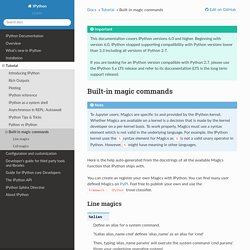
Usage: %edit [options] [args] %edit runs IPython’s editor hook. The default version of this hook is set to call the editor specified by your $EDITOR environment variable. If this isn’t found, it will default to vi under Linux/Unix and to notepad under Windows. You can also set the value of this editor via the TerminalInteractiveShell.editor option in your configuration file. This command allows you to conveniently edit multi-line code right in your IPython session. Jupyter goodness - Clearly Erroneous. This post is a collection of things I’ve learned along the way while heavily working with Jupyter notebooks.
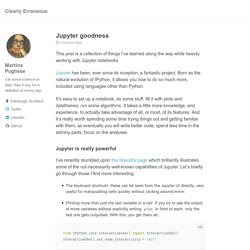
Jupyter has been, ever since its inception, a fantastic project. Born as the natural evolution of IPython, it allows you now to do so much more, included using languages other than Python. It’s easy to set up a notebook, do some stuff, fill it with plots and dataframes, run some algorithms. It takes a little more knowledge, and experience, to actually take advantage of all, or most, of its features. Custom styling for IPython notebooks with 3 lines of code. A little-known trick with IPython notebooks is that its easy to create custom styles and typography.
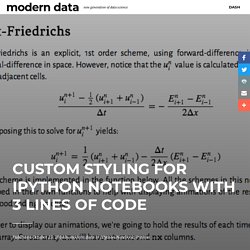
You only need 3 in lines of code: from IPython.core.display import HTML import urllib2 HTML(urllib2.urlopen(' JUPYTER / More Interesting Modules. Over the weekend, I am again searching and exploring Jupyter Notebook in a heuristic fashion.
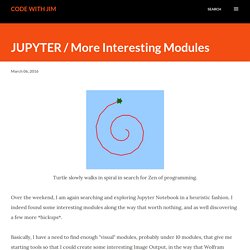
I indeed found some interesting modules along the way that worth nothing, and as well discovering a few more *hickups*. Basically, I have a need to find enough "visual" modules, probably under 10 modules, that give me starting tools so that I could create some interesting Image Output, in the way that Wolfram Language can. Wolfram Lab Cloud indeed is powerful visually. I don't know how to explain, but being able to query Planets images (or all kind of stuff), and then seeing the list as image picture of some sort, then filtering the list or further scrambling the images... are brilliant.
So, I do have come to some realization that a lot of codes are to be required and studied in order to be able to make some of the "cool stuffs" that Wolfram can do much easier. Yet, still, there is a good feeling of being able to do it using open source tools, even when the results are basics. Install Docker and Docker Compose on Debian 10 Buster - Computing for Geeks. (Last Updated On: August 9, 2019) How do I install Docker CE on Debian 10 Buster?
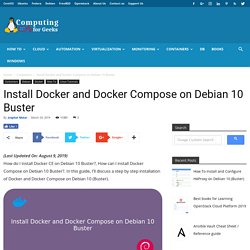
, How can I install Docker Compose on Debian 10 Buster?. In this guide, I’ll discuss a step by step installation of Docker and Docker Compose on Debian 10 (Buster). Docker is the most popular and widely used container runtime. It enables you to package and run your applications in isolated containers in a single server or cluster of Linux servers orchestrated by Kubernetes and similar tools. Docker Editions There are two editions of Docker available. Community Edition (CE): ideal for individual developers and small teams looking to get started with Docker and experimenting with container-based apps.Enterprise Edition (EE): Designed for enterprise development and IT teams who build, ship, and run business-critical applications in production at scale. This guide will cover installation of Docker CE on Debian 10 Buster. Docker Components / Terminologies. Managing environments — conda 4.7.11.post19+3ac7898e documentation. With conda, you can create, export, list, remove, and update environments that have different versions of Python and/or packages installed in them.
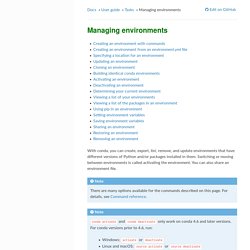
Switching or moving between environments is called activating the environment. You can also share an environment file. Note There are many options available for the commands described on this page. For details, see Command reference. conda activate and conda deactivate only work on conda 4.6 and later versions. Windows: activate or deactivateLinux and macOS: source activate or source deactivate Creating an environment with commands¶ Tip By default, environments are installed into the envs directory in your conda directory. A gallery of interesting Jupyter Notebooks · jupyter/jupyter Wiki.
This page is a curated collection of Jupyter/IPython notebooks that are notable.
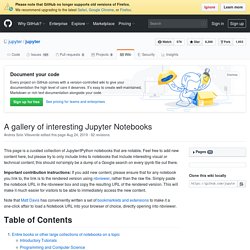
Feel free to add new content here, but please try to only include links to notebooks that include interesting visual or technical content; this should not simply be a dump of a Google search on every ipynb file out there. Important contribution instructions: If you add new content, please ensure that for any notebook you link to, the link is to the rendered version using nbviewer, rather than the raw file. Simply paste the notebook URL in the nbviewer box and copy the resulting URL of the rendered version. Installing the IPython kernel — IPython 7.7.0 documentation. The Jupyter Notebook and other frontends automatically ensure that the IPython kernel is available.
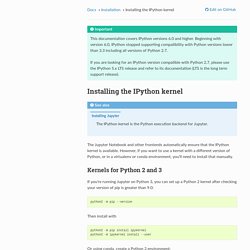
However, if you want to use a kernel with a different version of Python, or in a virtualenv or conda environment, you’ll need to install that manually. Kernels for Python 2 and 3¶ If you’re running Jupyter on Python 3, you can set up a Python 2 kernel after checking your version of pip is greater than 9.0: Then install with python2 -m pip install ipykernelpython2 -m ipykernel install --user. Installing Python Packages from a Jupyter Notebook. In software, it's said that all abstractions are leaky, and this is true for the Jupyter notebook as it is for any other software.
I most often see this manifest itself with the following issue: I installed package X and now I can't import it in the notebook. Help! This issue is a perrennial source of StackOverflow questions (e.g. this, that, here, there, another, this one, that one, and this... etc.). Fundamentally the problem is usually rooted in the fact that the Jupyter kernels are disconnected from Jupyter's shell; in other words, the installer points to a different Python version than is being used in the notebook.
In the wake of several discussions on this topic with colleagues, some online (exhibit A, exhibit B) and some off, I decided to treat this issue in depth here. APprentissage Python dans jupyter. Mise en situation : Le projet jupyter, anciennement appelé IPython, est une application Web qui associe deux fonctionnalités complémentaires : l'une, exploite les langages de descritions HTML, LaTeX, et Markdown, pour créer des documents multimédia intégrant du texte, des formules mathématiques, des graphiques, des images, voire des animations et des vidéos.
L'autre, s'appuie sur des interpréteurs de langages de programmation (des noyaux, kernel en anglais) pour exécuter du code informatique et en afficher le résultat directement sur ce même document. Sat28/githubcommit: A jupyter notebook extension enabling users push ipython notebooks to a git repo. Wawachief/jupyterhubDocker: Installation automatique de jupyterHub via docker. Module jupyter 1. Mémo sur Jupyter Notebook. Le site : permet de visualiser en l'état (non interactif) tous les Notebooks du web...Comme par exemple : bouton permet alors de télécharger une copie du fichier en local. Pour disposer d'un environnement interactif Jupyter :¶ Local :¶ La solution la plus pratique est d'installer une distribution Anaconda : En ligne :¶ Extensions et/ou Noyaux complémentaires :¶ Certaines distributions viennent avec des noyaux (Kernels) et des extensions déjà intégrées. Ces extensions ne fonctionnent pas dans JupyterLab Jupyterlab :¶ L'environnement Jupyter du futur !
Trucs & astuces :¶ pour ne télécharger qu'un seul fichier d'un dépot GitHub (ou GitLab) le visualiser dans nbviewer puis cliquer sur le bouton Une liste assez exhaustive de solutions : awesome-jupyter28 Conseils, astuces et raccourcis. Awesome Jupyter. A curated list of awesome Jupyter projects, libraries and resources. Jupyter is an open-source web application that allows you to create and share documents that contain live code, equations, visualizations and narrative text.
Contents Runtimes/Frontends Collaboration/Education.