

Killer Lightroom tips: 10 things you never knew you could do in Adobe's software. Adobe Lightroom is one of the most popular raw conversion and image editing software packages around, and now that it is supplied with Photoshop CC as part of Adobe’s photography plan, it’s being used by even more people.
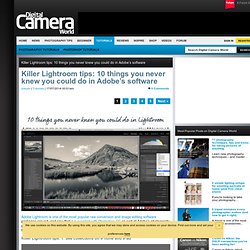
In this article we take a look at a few Lightroom tricks that this powerful package has up its sleeve. Killer Lightroom tips: 1. See collections on iPhone and iPad With the upgrade to Lightroom 5.4 Adobe introduced Lightroom mobile and the ability for Creative Cloud subscribers to see synced collections on their iPad. Now with Lightroom 5.5 this has been extended to iPhones. All you need to do is upgrade to the latest version of Lightroom and download the Lightroom for iPhone app on your phone. Then, once you’ve linked Lightroom to your Creative Cloud account, you simply mark the Collections that you want to synchronise.
After this you’ll be able to browse images in your chosen collections, make non-destructive adjustments and flag and rate images. Jessica Images - Timeline Photos. Photoshop tutorials: Photo retouching. [E3 2012] Hitman Absolution - world's first hands-on footage. Create a Glamorous Vintage-Style Poster in Photoshop. In this Photoshop tutorial, I will walk you through a process of creating digital work inspired by older magazine fashion ads.
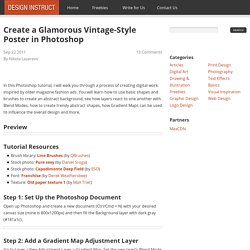
You will learn how to use basic shapes and brushes to create an abstract background, see how layers react to one another with Blend Modes, how to create trendy abstract shapes, how Gradient Maps can be used to influence the overall design and more. Preview Tutorial Resources Step 1: Set Up the Photoshop Document Open up Photoshop and create a new document (Ctrl/Cmd + N) with your desired canvas size (mine is 800x1200px) and then fill the Background layer with dark gray (#181a1c). Step 2: Add a Gradient Map Adjustment Layer Go to Layer > New Adjustment Layer > Gradient Map. Step 3: Create Light Spots Create a new layer just above the Background layer (but below the Gradient Map adjustment layer that we created in the last step). As you can see below, the Gradient Map adjustment layer does the rest of the work.
Step 4: Create an Abstract Design Element.
Photoshop Online - Edite suas fotos e imagens online grátis. Rapid Vector Portrait Process. This Quick Tip tutorial will guide you through the process of making a vector portrait rapidly.
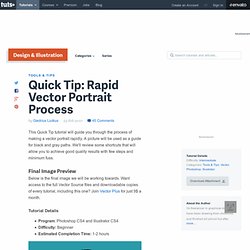
A picture will be used as a guide for black and gray paths. We'll review some shortcuts that will allow you to achieve good quality results with few steps and minimum fuss. Final Image Preview Below is the final image we will be working towards. Want access to the full Vector Source files and downloadable copies of every tutorial, including this one? Tutorial Details Program: Photoshop CS4 and Illustrator CS4Difficulty: BeginnerEstimated Completion Time: 1-2 hours Step 1 Take a picture of yourself or of an other person. How To Use Curves in Photoshop. If I were forced to give up all but one image adjustment tool, I would keep curves.
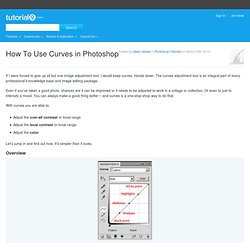
Hands down. The curves adjustment tool is an integral part of every professional’s knowledge base and image editing package. Even if you’ve taken a good photo, chances are it can be improved or it needs to be adjusted to work in a collage or collection.
Brushes. Fonts. Text/Typography Effects. Lighting Effects. Photography Effects. PS Tutorials Index. Photoshop. Bodycard 0290.