

PowerShell et les variables d’environnement. I.
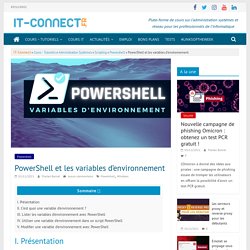
Présentation Dans ce tutoriel, nous allons voir comment manipuler les variables d'environnement sous Windows à l'aide de PowerShell et quelques commandes utiles. Contrairement aux variables déclarées dans un script ou le temps d'une session PowerShell, les variables d'environnement sont enregistrées au niveau du système.
Avant de passer à la pratique, je vous propose un rappel sur la notion de variables d'environnement. II. Une variable d'environnement est une variable dynamique et globale au sein d'un système d'exploitation. Sur Windows, on retrouve plusieurs dizaines de variables d'environnement, dont : Ces variables d'environnement sont très utilisées par le système d'exploitation, mais aussi par les logiciels installés sur votre machine, et elles sont aussi très utiles dans les scripts. Par exemple, si je me connecte avec l'utilisateur "florian" sur mon PC, la variable d'environnement "Username" aura la valeur "florian".
III. Get-ChildItem Env: gci env: gci env:computername IV. V. PowerShell : ajouter tous les utilisateurs de plusieurs OU à un groupe. I.

Présentation Dans ce tutoriel, nous allons voir comment ajouter tous les utilisateurs de plusieurs OU (unités d'organisation) dans un groupe Active Directory à l'aide de PowerShell. Checking Hard Drive Health (SMART) in Windows. Current Windows versions collect information about the health of hard drives in your computer via SMART and may notify a user in case of any problems.
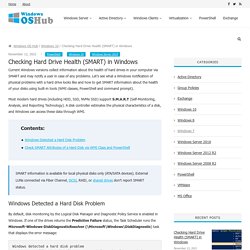
Let’s see what a Windows notification of physical problems with a hard drive looks like and how to get SMART information about the health of your disks using built-in tools (WMI classes, PowerShell and command prompt). Most modern hard drives (including HDD, SSD, NVMe SSD) support S.M.A.R.T (Self-Monitoring, Analysis, and Reporting Technology). A disk controller estimates the physical characteristics of a disk, and Windows can access these data through WMI. SMART information is available for local physical disks only (ATA/SATA devices). External LUNs connected via Fiber Channel, iSCSI, RAID, or shared drives don’t report SMART status. Run a Script (Program) When a Specific Program Opens/Closes in Windows. In this article, we will show how to track an event of launching a certain program (process) in Windows and perform an action (run a script, command, program, send an email, etc.).
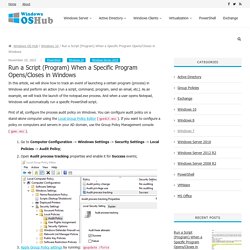
As an example, we will track the launch of the notepad.exe process. Find the Current User Logged on a Remote Computer. Quite often an administrator needs to quickly find out the username logged on a remote Windows computer.
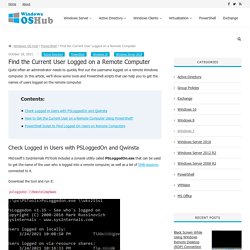
Comment exporter des données au format CSV avec PowerShell ? I.
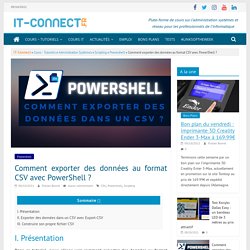
Présentation Dans ce tutoriel, nous allons voir comment exporter des données au format CSV en PowerShell, à l'aide de la commande Export-CSV. Writing Output to Log Files in PowerShell Script. You can use simple text log files to control running and track all of the activities in your PowerShell scripts.
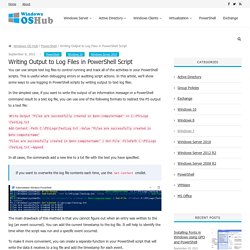
This is useful when debugging errors or auditing script actions. In this article, we’ll show some ways to use logging in PowerShell scripts by writing output to text log files. In the simplest case, if you want to write the output of an information message or a PowerShell command result to a text log file, you can use one of the following formats to redirect the PS output to a text file: Write-Output "Files are successfully created in $env:computername" >> C:\PS\Logs\TestLog.txt Add-Content -Path C:\PS\Logs\TestLog.txt -Value "Files are successfully created in $env:computername" "Files are successfully created in $env:computername" | Out-File -FilePath C:\PS\Logs\TestLog.txt –Append.
PowerShell : simple quote VS double quote (guillemets) I.

Présentation Lorsque l'on utilise PowerShell, on peut se retrouver face à une certaine confusion, si l'on ne maîtrise pas bien le fonctionnement des simples quote ( ' ) et des doubles quotes, c'est-à-dire les guillemets ( " ).
Désactiver le protocole SMBv1. Powershell Créer un lien symbolique sous PowerShell. I.

Présentation Dans ce tutoriel, nous allons apprendre à créer un lien symbolique avec PowerShell, sur une machine Windows. Chez les linuxiens, cela se gère par la commande ln -s. Comment manipuler une API en PowerShell ? I.
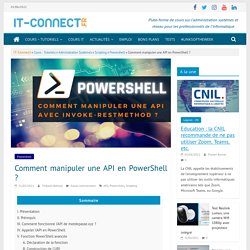
Présentation Aujourd'hui, les API pullulent littéralement sur Internet. Vous en utilisez même parfois sans vous en rendre compte. Les applications web modernes sont découpées en microservices autonomes, plus simples à développer et maintenir. Et devinez comment ces microservices dialoguent entre eux ? PowerShell: Check Free Disk Space and Disk Usage. In this article we will show you how to check the free disk space and disk usage on a local or remote Windows host using PowerShell.
Managing Windows Processes with PowerShell. PowerShell has a lot of features to manage processes on a local or a remote computer. Using PowerShell, you can get a list of running processes, suspend a hung-up process, find a process by a windows title, run a new process in a hidden or interactive mode, etc. You can display the list of available process management cmdlets in Windows 10 as follows: Get-Command –Noun Process.
Excel. 15 commandes indispensables pour débuter avec PowerShell. I. Présentation Dans ce nouvel article, je vais vous présenter 15 commandes PowerShell qu'il est indispensable de connaître pour débuter ! Cet article est dans la continuité de celui qui s'intitule "Comment créer son premier script PowerShell ? ". Tutoriel à suivre au format vidéo : Ces commandes sont à connaître pour débuter sereinement, car elles sont incontournables, et par expérience, je sais qu'on les utilise fréquemment. Je ne vais pas être exhaustif sur toutes les possibilités de chaque commande pour ne pas rendre l'article imbuvable, le but étant de vous faire une première initiation pratique pour chaque commande. II. A. La commande Get-Command a pour objectif de vous aider à trouver une commande qui correspond à vos besoins.
Get-Command Ce qui donne lieu à une sortie, forcément, conséquente et pas très exploitable. PowerShell : comment créer une propriété calculée avec Select-Object ? I. Présentation PowerShell est un langage orienté objet où chaque commande contient ses propres propriétés. Chacune de ces propriétés à son propre format par défaut : une simple chaîne de caractère, un chiffre, un booléen, une date ou encore une taille de fichiers. Ce format par défaut ne convient pas forcément aux besoins de tous les utilisateurs, et dans certains cas, la propriété que l'on souhaite n'existe pas au sein de la commande de base.
Using PowerShell Invoke-Command to Run Scripts on Remote Computers. Get-Content : comment lire le contenu d’un fichier en PowerShell ? I. Présentation Le cmdlet Get-Content fait partie des commandes incontournables lorsque l'on s'intéresse au scripting PowerShell.
PowerShell – Test-Path : tester si un fichier existe. I. Présentation C'est une commande basique, mais indispensable : Test-Path est un cmdlet PowerShell qui sert à tester l'existence d'un fichier ou d'un dossier. Je vais vous expliquer comment l'utiliser au travers différents exemples, sachant que c'est un cmdlet qui est fait pour retourner un booléen, c'est-à-dire true (vrai) ou false (faux). Obtenir la taille des dossiers avec PowerShell. I. Présentation Pour obtenir la taille d'un dossier sous Windows, c'est très simple : on fait un clic droit sur le dossier puis un clic gauche sur "Propriétés" et l'information s'affiche à l'écran.
Aujourd'hui, je vous propose d'obtenir cette information à l'aide de PowerShell, ce qui sera forcément intéressant pour nos scripts ! Nous allons principalement utiliser deux cmdlets : Get-ChildItem et Measure-Object. Créer un fichier de configuration PSD1 pour un script PowerShell. I. Présentation Dans ce tutoriel, je vais vous expliquer comment créer un fichier de configuration PSD1 pour votre script PowerShell. Avant cela, nous verrons les différentes possibilités. Quel est l'objectif de créer un fichier de configuration ? Lorsque l'on développe un script PowerShell, nous sommes bien souvent amenés à intégrer des paramètres lorsqu'il commence à prendre de l'ampleur, afin de l'exécuter avec des valeurs personnalisées.
Tutoriel disponible au format vidéo : Comment modifier le Registre Windows avec PowerShell ? I. Présentation Dans la continuité de mon article "Qu'est-ce que le Registre Windows ? ", je souhaitais vous expliquer comment modifier la base de registre Windows à l'aide de PowerShell. Très pratiques, ces commandes vont vous permettre de manipuler le Registre Windows dans vos scripts PowerShell. Après avoir lu ce tutoriel, vous serez en mesure de réaliser les actions suivantes :
Take a Screenshot of a User's Desktop with PowerShell. A HelpDesk support team asked me to write a PowerShell script to quickly get a screenshot of a user desktop from a remote computer. The main condition is that the HelpDesk employee should not connect to the user’s computer through graphical remote support tools (SCCM, Remote Assistance, Remote Desktop Session Shadowing, etc.). Comment gérer l’historique des commandes PowerShell exécutées ? I. Présentation Depuis PowerShell 5.0, introduit à l'occasion de la sortie de Windows 10 et de Windows Server 2016, PowerShell sauvegarde l'historique des commandes exécutées sur une machine, ce qui n'était pas le cas auparavant.
Gpo. String. Network. Database. Comment obtenir l’espace disque restant en PowerShell ? I. Présentation Dans ce nouvel article, nous allons apprendre à récupérer l'espace disque restant sur une machine à l'aide de PowerShell. Sur les machines équipées d'un disque SSD et où la capacité peut être limitée, les Go sont une denrée précieuse pour le stockage... PowerShell peut nous permettre de surveiller l'utilisation du stockage. Ceci nécessite d'utiliser le cmdlet Get-WmiObject pour s'intéresser directement à la classe Win32_LogicalDisk, alors si vous êtes prêt, on va commencer... II. PowerShell : comment convertir des documents Word en PDF ?
How to Check the PowerShell Version Installed? PowerShell : structure conditionnelle If, Else et ElseIf. Comment lister les dossiers vides en PowerShell ? Installer un module PowerShell à partir d’un fichier NuPkg. PowerShell : compresser et décompresser une archive ZIP. PowerShell et -WhatIf : testez vos commandes et scripts! GetBIOS module new version - List BIOS Settings from local or remote computer. Comment installer un serveur d’impression avec Powershell ? PowerShell : les opérateurs -like et -notlike. Comment mettre à jour PowerShell sur Windows ?
PowerShell : Get-ExecutionPolicy et Set-ExecutionPolicy.
Firewall. Manage GitHub easily with PowerShell. Boucle. How to Manage Windows Services with PowerShell? Managing Windows Server Roles & Features with PowerShell. Using Visual Studio Code Instead of PowerShell ISE. How to Manage NTFS Permissions with PowerShell? How to Check If a PowerShell Script Is Run As Administrator?
Comment déplacer un dossier en PowerShell ? PowerShell : convertir PS1 en EXE (exécutable) Active Directory. NPS - Comment ajouter un client Radius avec PowerShell ? Secure Password (Credentials) Encryption in PowerShell Scripts. Comment faire une pause dans un script PowerShell ? Disks and Partitions Management with Windows PowerShell. Microsoft LAPS : Introduction au module PowerShell « AdmPwd.PS Le module PowerShell pour Microsoft Teams est disponible !
Utiliser CMTrace pour lire vos fichiers logs - Akril.net. Créer une Windows Form en PowerShell - Akril.net. Get-Date : Manipuler la date en PowerShell. Managing Local Users and Groups with PowerShell. How to Find Large Files on Your Computer Using PowerShell. Managing Printers and Drivers with PowerShell in Windows 10 / Server 2016. PSWatch : Surveiller les changements de fichiers avec PowerShell. Travailler avec les paramètres dans un script ou une fonction Powershell. NSClient++ : Exécuter des scripts PowerShell avec NRPE. Supervision : Comment checker l'état de la synchronisation WSUS ? FAQ Powershell en Français - Powershell Guru. Comment supprimer un service avec PowerShell ?
Remonter des informations Azure dans Microsoft Teams avec les Webhooks. Comment vérifier si un dossier est vide en PowerShell ? PowerShell : Introduction au module PSDecode. PowerShell : Comment modifier un raccourci existant ? Azure Automation – Arrêter et démarrer automatiquement vos machines virtuelles via les Tags. PowerShell Core 6.0 est officiellement disponible ! Azure Automation – Planifier l’exécution d’un script PowerShell. PowerShell : Comment créer un raccourci ? PowerShell : Tester la présence d'un module. PowerShell : Comment récupérer les en-têtes d'un fichier CSV ? Remonter des informations Azure dans Microsoft Teams avec les Webhooks. Microsoft Teams : Publier un message via PowerShell et Webhook. Comment changer le répertoire par défaut de la console PowerShell ? Comment intégrer de l'aide à ses scripts PowerShell ? Comment télécharger des fichiers web avec PowerShell ? PowerShell : Copier des fichiers avec BITS.
Obtenir des informations sur l'OS en PowerShell. Powershell pour les débutants (4ème partie) Powershell pour les débutants (3ème partie) Powershell pour les débutants (2ème partie) Powershell pour les débutants (1ère partie)