

4 ways to create Drop down navigation in SharePoint - SharePoint Maven. Those using SharePoint to build company intranets know that one of the most common requirements of a successful intranet is having an easy, user friendly navigation that allows to quickly go from one site to another.
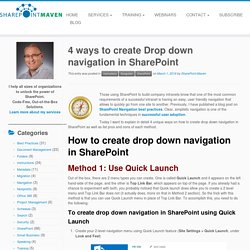
Previously, I have published a blog post on SharePoint Navigation best practices. Clear, simplistic navigation is one of the fundamental techniques in successful user adoption. How to Populate a SharePoint Contact Library from an Outlook Address Book. By David Charron on May 15, 2014 As a Project Manager, I manage a lot of SharePoint subsites on a daily basis.
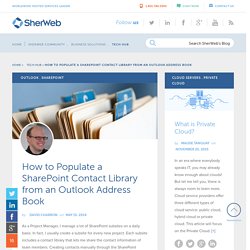
In fact, I usually create a subsite for every new project. Each subsite includes a contact library that lets me share the contact information of team members. Creating contacts manually through the SharePoint interface for each individual subsite would be a time-consuming process, so I came up with the following procedure to quickly populate my contact libraries from my Outlook address book. Add Images to a List Web Part in SharePoint 2010. SharePoint Tips & Tricks Add Images to a List Web Part in SharePoint 2010 May 7, 2014 I was recently working on a request to have Images appear in the announcements Web Part for SharePoint 2010.
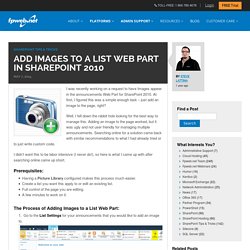
At first, I figured this was a simple enough task – just add an image to the page, right? Well, I fell down the rabbit hole looking for the best way to manage this. Trick the Sharepoint Query String (URL) May 5, 2008 at 7:38 PM (SharePoint) Tags: SharePoint Adding some parameters in the URL i.e. QuerySting gives some bonus , specially for the pages where “EditPage” is not available from Site Settings. Content Editor Web Part. In my earlier post, I showed how to add script into a page using the CEWP in SharePoint 2007.
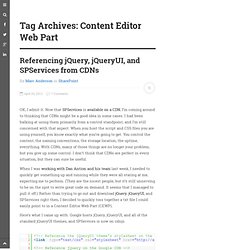
In this post, I’ll do the same for SharePoint 2010, though in SharePoint 2010 there are other options as well. It’s worth repeating the intro to the 2007 post: This one may seem so obvious as to not merit a post or two, but I get questions on it often enough and I realized that if I had posts to refer to, it’d be helpful. I don’t see the CEWP as evil like many people do, though using it can certainly can cause you problems if you use it unwisely. (I generally agree with Andrew about using it on Publishing pages, where script in the CEWP can wreak true havoc.) The basic idea is the same in SharePoint 2010, however because things have moved into the ribbon the steps are a little different. Once you’ve added a CEWP to your page, if you open the Tool Pane you’ll see that the “Rich Text Editor…” and the “Source Editor…” buttons are no longer available there.
Instead, we need to turn to the ribbon. HowTo: Metadaten organisieren mit SharePoint Content Types. Enterprise Metadaten Management Funktionen in MOSS 2007 Office SharePoint Server 2007 hat mehrere Funktionen, die einem erlauben, eine Metadatenstrategie umzusetzen.
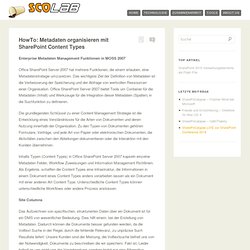
Das wichtigste Ziel der Definition von Metadaten ist die Verbesserung der Speicherung und der Abfrage von wertvollen Ressourcen einer Organisation. Office SharePoint Server 2007 bietet Tools um Container für die Metadaten (Inhalt) und Werkzeuge für die Integration dieser Metadaten (Spalten) in die Suchfunktion zu definieren. Die grundlegenden Schlüssel zu einer Content Management Strategie ist die Entwicklung eines Verständnisses für die Arten von Dokumenten und deren Nutzung innerhalb der Organisation. Zu den Typen von Dokumenten gehören Formulare, Verträge, und jede Art von Papier oder elektronischen Dokumenten, die Aktivitäten zwischen den Abteilungen dokumentieren oder die Interaktion mit den Kunden übernehmen. Site Columns.
SharePoint Connecting metadata in office documents to SharePoint library columns. In SharePoint it is possible to use content types in document libraries.
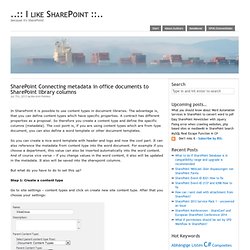
The advantage is, that you can define content types which have specific properties. A contract has different properties as a proposal. So therefore you create a content type and define the specific columns (metadata). The cool point is, if you are using content types which are from type document, you can also define a word template or other document templates. So you can create a nice word template with header and logo and now the cool part. Antwort: [xsl] href attributes. SharePoint Quick Launch Links That Open In a New Window. SharePoint: How to truncate a Multiline column and add a “More” link to the DispForm.aspx page to display the full text. The following is a quick solution to a little problem.

It works for the lists I’ve tested with. Your results may vary… ;-) Before you read further: It does not work with the Links List This might not work with 2010 with the AJAX “Enable Asynchronous Load” checked (but it has worked with my limited testing) The Goal: Truncate a Multiline column to “xx” characters Add a “More” link to send the user to the DispForm.aspx page to display the full text A picture is worth a thousand words, so here’s two thousand worth… The list before any edits: The goal: SharePoint Tipps & Tricks.
Prezi: EN. Prezi: DE. Learning SharePoint - Enhance Your SharePoint Knowledge.. SharePoint: Ampeln & Indikatoren in Listen anzeigen. SharePoint Listen eignen sich hervorragend um Aufgaben, Trainings, Tickets, Anfragen oder wiederkehrende Prozesse mit jeweiligem Status festzuhalten.
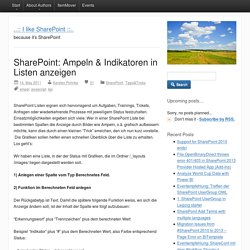
Einsatzmöglichkeiten ergeben sich viele. Wer in einer SharePoint Liste bei bestimmten Spalten die Anzeige durch Bilder wie Ampeln, o.ä. grafisch aufbessern möchte, kann dies durch einen kleinen “Trick” erreichen, den ich nun kurz vorstelle. Die Grafiken sollen helfen einen schnellen Überblick über die Liste zu erhalten. Los geht’s: Wir haben eine Liste, in der der Status mit Grafiken, die im Ordner /_layouts/images/ liegen dargestellt werden soll. 1) Anlegen einer Spalte vom Typ Berechnetes Feld. 2) Funktion im Berechneten Feld anlegen Der Rückgabetyp ist Text.