

How To Use Git Branches. This article is the third installment in the "Using Git" series.
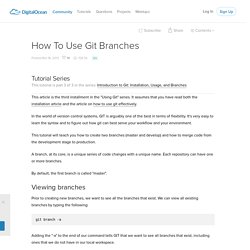
It assumes that you have read both the installation article and the article on how to use git effectively. In the world of version control systems, GIT is arguably one of the best in terms of flexbility. It's very easy to learn the syntax and to figure out how git can best serve your workflow and your environment. This tutorial will teach you how to create two branches (master and develop) and how to merge code from the development stage to production. A branch, at its core, is a unique series of code changes with a unique name. By default, the first branch is called "master". Viewing branches Prior to creating new branches, we want to see all the branches that exist. Git branch -a Adding the "-a" to the end of our command tells GIT that we want to see all branches that exist, including ones that we do not have in our local workspace. The output will look similiar to the following: * master remotes/origin/master Creating branches. Code School - Try Git.
Git Immersion - Brought to you by Neo. A successful Git branching model » nvie.com. Note of reflection (March 5, 2020)This model was conceived in 2010, now more than 10 years ago, and not very long after Git itself came into being.
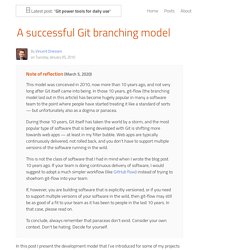
In those 10 years, git-flow (the branching model laid out in this article) has become hugely popular in many a software team to the point where people have started treating it like a standard of sorts — but unfortunately also as a dogma or panacea.During those 10 years, Git itself has taken the world by a storm, and the most popular type of software that is being developed with Git is shifting more towards web apps — at least in my filter bubble. Web apps are typically continuously delivered, not rolled back, and you don't have to support multiple versions of the software running in the wild.This is not the class of software that I had in mind when I wrote the blog post 10 years ago. Why git? ¶ For a thorough discussion on the pros and cons of Git compared to centralized source code control systems, see the web.
Git - the simple guide - no deep shit! Git - the simple guide just a simple guide for getting started with git. no deep shit ;) by Roger Dudler credits to @tfnico, @fhd and Namics this guide in deutsch, español, français, indonesian, italiano, nederlands, polski, português, русский, türkçe, မြန်မာ, 日本語, 中文, 한국어 Vietnamese please report issues on github Infuse analytics everywhere with the AI-powered embedded analytics platform.
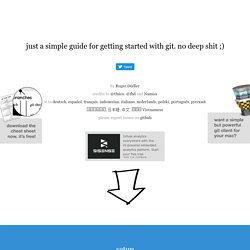
Start your free trial.ads via Carbon setup Download git for OSX Download git for Windows. Resolving a merge conflict from the command line. This guide demonstrates how to resolve some common conflicts via the command line.
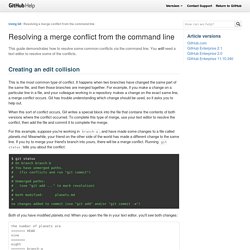
You will need a text editor to resolve some of the conflicts. Creating an edit collision This is the most common type of conflict. It happens when two branches have changed the same part of the same file, and then those branches are merged together. For example, if you make a change on a particular line in a file, and your colleague working in a repository makes a change on the exact same line, a merge conflict occurs.
When this sort of conflict occurs, Git writes a special block into the file that contains the contents of both versions where the conflict occurred. For this example, suppose you're working in branch-a, and have made some changes to a file called planets.md. Both of you have modified planets.md. The number of planets are <<<<<<< HEAD nine ======= eight >>>>>>> branch-a In branch-a, you wrote the word "nine," but your friend wrote "eight. " You have several options here. That's it! SVN basic commands to Git commands.
Before going through the SVN to Git commands, please take time to read some basic information about Git.
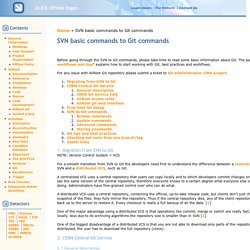
The page "Git practices, workflows and tips" explains how to start working with Git, best practices and workflows. For any issue with AliRoot Git repository please submit a ticket to Git administration JIRA project. 1. Migration from SVN to Git NOTE: Version Control System = VCS For a smooth transition from SVN to Git the developers need first to understand the difference between a centralized VCS, such as SVN and a distributed VCS, such as Git. A centralized VCS uses a central repository that users can copy locally and to which developers commit changes one by one. A distributed VCS uses a central repository, containing the official, up-to-date release code, but clients don’t just check out the latest snapshot of the files: they fully mirror the repository. One of the biggest disadvantage of a distributed VCS is that you are not able to download only parts of the repository. 2. 1. 2.