

The Best Firefox Addons. Advertisement Firefox is famous for its addons, and for good reason: they can make your browser do just about anything.
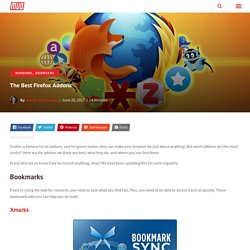
But which addons are the most useful? Here are the addons we think are best, what they do, and where you can find them. Enjoy! Also let us know if we’ve missed anything, okay? How to Install Google Chrome Extensions in Opera Browser. It’s the year 2016.
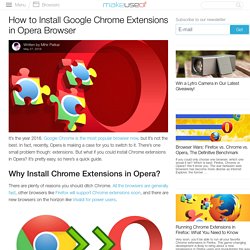
Google Chrome is the most popular browser now, but it’s not the best. In fact, recently, Opera is making a case for you to switch to it. There’s one small problem though: extensions. How to Disable the Autofill Feature in Any Browser. While autofill can often be a time-saving feature to use when you’re online, it can also be a pretty annoying feature.
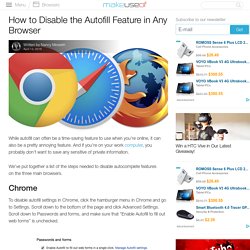
And if you’re on your work computer, you probably don’t want to save any sensitive of private information. We’ve put together a list of the steps needed to disable autocomplete features on the three main browsers. Still Using Folders to Organize Firefox Bookmarks? Try Tags. The ability to use tags to easily search your bookmarks in Firefox has been available for a couple of years, though many people still do not take advantage of the feature.
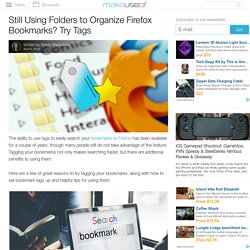
Tagging your bookmarks not only makes searching faster, but there are additional benefits to using them. Here are a few of great reasons to try tagging your bookmarks, along with how to set bookmark tags up and helpful tips for using them. Three Reasons to Use Bookmark Tags You may already have found a creative way to organize your bookmarks, making them easy to find when you need them. However, there are still a few reasons why using tags can be not only handier and simpler, but will also let you find your bookmarks faster. 1. 7 Chrome shortcuts you should start using right away. Whether you've been using Google Chrome for years or you just switched from, say, Firefox or Internet Explorer, there are some shortcuts you should know.
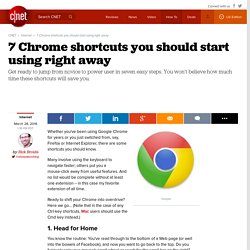
Many involve using the keyboard to navigate faster; others put you a mouse-click away from useful features. And no list would be complete without at least one extension -- in this case my favorite extension of all time. 3 Quick Ways to Turn a Chrome Tab Into a Notepad. When you’re browsing the web, it’s smart to keep a notepad ready for jotting down a few points here and there.
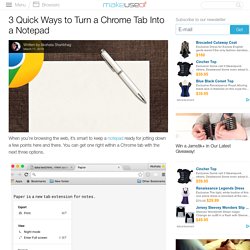
You can get one right within a Chrome tab with the next three options. 1. This Chrome extension: Install Papier from the Chrome Web Store and put down whatever’s on your mind in a new tab. Top Browser Plugins for Browsing Security and Privacy. Here at Webroot, we take security seriously.
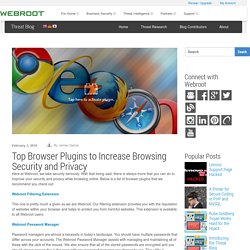
With that being said, there is always more that you can do to improve your security and privacy while browsing online. Below is a list of browser plugins that we recommend you check out. Webroot Filtering Extension This one is pretty much a given as we are Webroot. Our filtering extension provides you with the reputation of websites within your browser and helps to protect you from harmful websites. Webroot Password Manager Password managers are almost a necessity in today’s landscape.
HTTPS Everywhere. Try Shutterstock Tab: Time, Weather, and Inspiration at Your Fingertips - The Shutterstock Blog. Inspiration often comes from unexpected places.
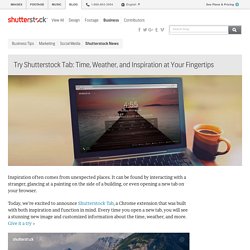
It can be found by interacting with a stranger, glancing at a painting on the side of a building, or even opening a new tab on your browser. Today, we’re excited to announce Shutterstock Tab, a Chrome extension that was built with both inspiration and function in mind. Every time you open a new tab, you will see a stunning new image and customized information about the time, weather, and more. Give it a try » To build Shutterstock Tab, we carefully curated hundreds of exquisite images from our collection of more than 65 million photos, vectors, and illustrations. How to Enable "Do Not Track" in IE, Edge, Firefox, and Chrome. Many people take online privacy seriously, and with hundreds of entities tracking your every move online, it’s not a bad idea to use every tool at your disposal.
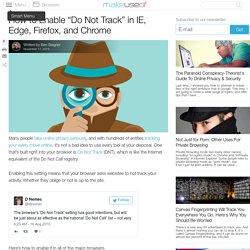
One that’s built right into your browser is Do Not Track (DNT), which is like the Internet equivalent of the Do Not Call registry. Enabling this setting means that your browser asks websites to not track your activity. Whether they oblige or not is up to the site. Here’s how to enable it in all of the major browsers. In Internet Explorer: Click the gear icon in the top-right, then choose Internet Options. For Microsoft Edge: Click the three-dot menu in the top-right, then choose the View Advanced Settings button near the bottom. For Mozilla Firefox: Click the three-bar menu in the top-right, followed by the Options gear icon. For Google Chrome: Click the three-bar menu in the top-right and choosing Settings.
Capture full web page screenshots in your browser instantly. Handle for Gmail & Google Apps. 12 Incredibly Useful Ways to Manage Multiple Tabs in Firefox. We all need an extension (or ten!)
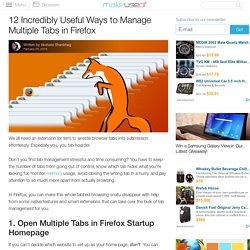
To wrestle browser tabs into submission effortlessly. 7 Quick and Easy Translators for Firefox. What do you do when you come across a website that doesn’t have a version in your language? Or, what if you are working with someone who speaks another dialect? For various reasons, translation tools can be valuable in successful communications with others. Better Manage Your Tabs in Firefox With Tree Style Tab. For the most part, tabs look and perform in much the same way across different programs. Tabs in Firefox operate in much the same way as they do in Chrome, and while we covered how to introduce vertical tabs, Firefox has another variation that might catch your attention.
Tree Style Tab is an add-on for Firefox that turns your tab bar into a tree-style tab bar like a folder tree of your file manager. Begin by going to the Mozilla Firefox add-ons page and installing Tree Style Tab. Firefox Marketplace. 10 Money-Saving Browser Extensions That You Should Install Now. Online shopping is much more convenient than going to a physical store, but it also has its downfalls. It can be hard to know if you’re getting a good deal, especially if you haven’t had the time to do any comparison shopping.
Fortunately, there are plenty of browser extensions out there that will compare prices, find coupons, save you money. Install these 10 now and watch the savings roll in! Honey As one of the most popular coupon-finding browser extensions, Honey needs little introduction (we wrote about it back in 2013). While many people have found that Honey has been effective in saving them money, others report that it rarely or never finds applicable coupon codes.
PriceZombie. 7 Simple Firefox Notifiers for Mail, Weather, and Break Time. Do you maintain focus better when you’re not constantly worrying about the time or needing to check your email? Then you’ll love getting notifications for all of this. When you are staring at a computer screen all day or night, the handiest things you can use are notifications. Some allow you to quickly see how many unread emails you have or if a storm is on the way. Then there are some that simply remind you when it is break time. These add-ons for Firefox do all of that and more. How To Schedule Tabs To Open At Fixed Times In Chrome And Firefox. You have a lot of tabs open, many of them important, but not important right now. Sounds like a familiar scenario? Well, with a few cool extensions, you can close those tabs right now and set them to auto-open at a later time.
Apps are slowly gearing towards working on your time, not making you work on theirs. 8 Absolutely Brilliant Chrome Extensions That You Should Know About. Despite having used Firefox in the past, having dipped my toes in the water with Safari and Opera, and even going totally crazy after using Internet Explorer for 10 minutes, somehow I always seem to come back to Chrome. And it’s easy to see why. 25 Chrome Extensions to Make You More Productive. We hear so much about productivity. Google Gold: 15 Essential Chrome Extensions.
Google Chrome is a Web browser used by millions of people around the world. 15 Can't-Miss Chrome Extensions for Productivity. Advertisement. Meet Journey, A Beautiful Journal App For Chrome And Android. For a long time, Android and PC users have had to look on jealously while Mac and iOS users get beautiful journaling apps like Day One. How To Turn Google Chrome Into A Productivity Beast. The Internet has made us more productive than ever before, and the browser is the gateway to all that productivity. The Best Chrome Extensions. Ultimate Browser Settings: Must-Change Items In Chrome, Firefox, & Internet Explorer. Every few months or so, I uninstall and then reinstall all of the browsers on the PC and MacBook. I do this mainly because browsers tend to fill up with crud eventually, and they slow down to the point where they are unusable.
So I delete the whole lot, user profiles, extensions, and all, and start again – after backing up my bookmarks of course. It would be a disaster if I lost the bookmarks. When reinstalled, there are always some settings that get changed first. Things that would make the browser unusable for me if they weren’t changed. Google Keep - notes and lists. 1Password: Password Manager and Secure Wallet. Terms of Service; Didn't Read.