

Command-line switches for Microsoft Office products - Office Support.
Keyboard shortcuts for Paste Special options. Control the formatting when you paste text - Word. When you cut or copy text and then paste it into your document, do you want the text to look the way it did originally, or do you want it to look like the surrounding text in its new location?
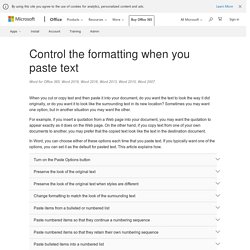
Sometimes you may want one option, but in another situation you may want the other. For example, if you insert a quotation from a Web page into your document, you may want the quotation to appear exactly as it does on the Web page. On the other hand, if you copy text from one of your own documents to another, you may prefer that the copied text look like the text in the destination document. In Word, you can choose either of these options each time that you paste text.
If you typically want one of the options, you can set it as the default for pasted text. Turn on the Paste Options button The Paste Options button is turned on by default. In Word 2010, 2013, or 2016, click File > Options > Advanced.
Outlook. Microsoft office - How to set the default page layout from RTL to LTR in Excel 2010? How to Unhide Columns in Excel: 6 Steps (with Pictures) Save Time With Search Folders in Outlook 2007. This article was written by MysticGeek, a tech blogger at the How-To Geek Blogs.
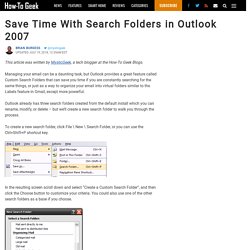
Managing your email can be a daunting task, but Outlook provides a great feature called Custom Search Folders that can save you time if you are constantly searching for the same things, or just as a way to organize your email into virtual folders similar to the Labels feature in Gmail, except more powerful. Outlook already has three search folders created from the default install which you can rename, modify, or delete – but we’ll create a new search folder to walk you through the process. To create a new search folder, click File \ New \ Search Folder, or you can use the Ctrl+Shift+P shortcut key. In the resulting screen scroll down and select “Create a Custom Search Folder”, and then click the Choose button to customize your criteria. You could also use one of the other search folders as a base if you choose. Excel 2013: Filtering Data. TRANSPOSE function. Sometimes you need to switch or rotate cells.
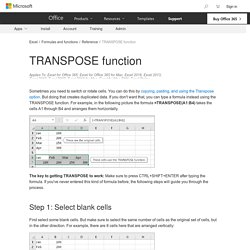
You can do this by copying, pasting, and using the Transpose option. But doing that creates duplicated data. If you don't want that, you can type a formula instead using the TRANSPOSE function. For example, in the following picture the formula =TRANSPOSE(A1:B4) takes the cells A1 through B4 and arranges them horizontally. The key to getting TRANSPOSE to work: Make sure to press CTRL+SHIFT+ENTER after typing the formula. Step 1: Select blank cells First select some blank cells.
So, we need to select eight horizontal cells, like this: This is where the new, transposed cells will end up. Step 2: Type =TRANSPOSE( With those blank cells still selected, type: =TRANSPOSE( Excel will look similar to this: Notice that the eight cells are still selected even though we have started typing a formula. Step 3: Type the range of the original cells. Beyond column filters: Slicers on tables - Microsoft 365 Blog.
This blog post is brought to you by John Campbell, Lead Program Manager for the Excel Web App team.
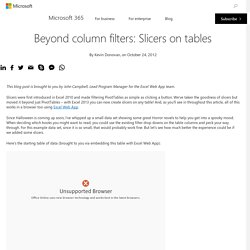
Slicers were first introduced in Excel 2010 and made filtering PivotTables as simple as clicking a button. We’ve taken the goodness of slicers but moved it beyond just PivotTables – with Excel 2013 you can now create slicers on any table! And, as you’ll see in throughout this article, all of this works in a browser too using Excel Web App. Since Halloween is coming up soon, I’ve whipped up a small data set showing some great Horror novels to help you get into a spooky mood.
When deciding which books you might want to read, you could use the existing filter drop downs on the table columns and peck your way through. Here’s the starting table of data (brought to you via embedding this table with Excel Web App): Let’s get some slicers inserted! Use slicers to filter data. Slicers provide buttons that you can click to filter table data, or PivotTable data.
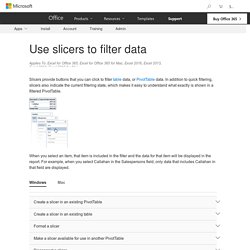
In addition to quick filtering, slicers also indicate the current filtering state, which makes it easy to understand what exactly is shown in a filtered PivotTable. When you select an item, that item is included in the filter and the data for that item will be displayed in the report. For example, when you select Callahan in the Salespersons field, only data that includes Callahan in that field are displayed.
Create a slicer in an existing PivotTable. Top 15 Advanced Excel 2016 Tips and Tricks.
Microsoft Office. Outlook. Microsoft Office.