


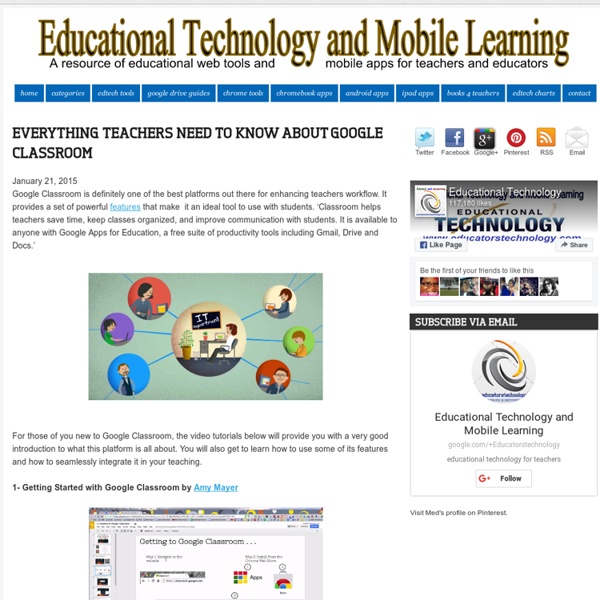
The Essential 3 App Classroom Solution – Showbie This is the first in a series of blog posts written by Apple Distinguished Educator, Trainer, and Showbie Champion, Joe Moretti. Schools looking for an effective implementation of technology to enhance their teaching and learning often fail to establish a clear base line of operation for the technology. In response to this, I developed a 3 app strategy as a bottom line for minimum effective use of technology in the learning space. The diagram below shows the minimum triangle of effective use of technology. Broadly speaking: concepts need to be introduced or taught, work needs to be set and content produced with a feedback mechanism available throughout the process. I use Book Creator throughout the different year groups — even up to exam class age — for content creation. Explain Everything is a powerful, easy-to-use whiteboard tool. Showbie sits within this framework as the digital hub for any classroom activity. A great new feature that has been added to Showbie is Groups.
How to Start a Wiki: 17 Steps Steps Part 1 Planning Your Wiki <img alt="Image titled Start a Wiki Step 1" src=" width="728" height="546" class="whcdn" onload="WH.performance.clearMarks('image1_rendered'); WH.performance.mark('image1_rendered');">1Determine what your wiki is for. <img alt="Image titled Start a Wiki Step 3" src=" width="728" height="546" class="whcdn">5Choose a software package. Part 2 Starting a Wiki Farm Wiki <img alt="Image titled Start a Wiki Step 4" src=" width="728" height="546" class="whcdn">1Choose a wiki farm. Part 3 Hosting Your Own Wiki Part 4 Launching Your Wiki Community Q&A Ask a Question Tips If you learn PHP and maybe some Javascript, you can add dynamic content to your wiki. Warnings
10 Innovative Ways to Use ThingLink in the Classroom by Susan Oxnevad It starts with an image. Define the image through multimedia. Present ideas. Pack it full of content. Create links to amazing sites. Explore, share and create with ThingLink in the classroom! Design Your Digital Self Create an avatar and connect with Your Digital Self through multimedia. Answer and Essential Question Embrace research, learn through multimedia, draw, create and design as you construct knowledge to answer an essential question. Connect to the Common Core – Dig Deeper The Gettysburg address has been wordled here to display the most frequently used words. Define Vocabulary Vocabulary development is an attainable goal that extends across all areas of the curriculum. Extend the Walls of Your Classroom Teachers and students can extend the learning by posting messages, holding online discussions, and working with ThingLink images through Edmodo. Design Awesome Homework Plan and Implement a Collaborative Project Provide Built-In Tech Support Share Books on a Pinterest Board
18 Great Google Apps for Education Posters to Use With Students July 3, 2016 As we were browsing Mindshift’s ’15 Tech Tool Favorites from ISTE 2016’ we came across this wonderful resource created and shared by Monica Martinez from EdTechTeam. This is basically a collection of interesting visuals and posters covering different GAFE related apps and tips including: Chrome tips, Google tools, Google Street view, Google Docs tips, iPad tips, top 10 Google Apps, GAFE efficient workflow and many more. These posters are available for free and some of them are also available in other languages like French and Spanish. These resources will definitely help you make the best of GAFE in your instruction and ultimately leverage the potential of technology in education. The posters are available in a Google Drive folder which you can add to your Drive account in which case you will receive automatic updates each time Monica adds a resource. Enjoy
3 Minute Teaching TOOL-torials Be sure to share these great resources with your friends and colleagues! Access all of these videos in this YouTube Playlist How to Add “Time Tags” to Youtube Vids (so Viewers can Jump to Tagged Sections)It’s Super Easy to Create These Simple ‘Bookmarks’ so Viewers Can Pop to Different Section of Your EdPuzzle 3 Minute TOOL-torial Add Questions to Videos, Monitor Progress, etc. Create Top Notch Graphics With Ease, for Little or no Cost with Canva (fun for Students too!) Share Videos With no Distractions or Inappropriate Content, Fast & Easy with SafeShareA quick overview of the SafeShare.TV application that makes it easy to safely share YouTube and Vimeo videos without the distractions of ads and other extraneous content, or inappropriate content! ThingLink: Creating fun interactive learning content with ThingLink is a blast. Movenote: Using Movenote to Deliver Digital Content That Includes YOU (on Webcam)!
Using Flashcards Flashcards mode lets you study Quizlet sets as flashcards. The basics After you click on the Flashcards mode icon, you'll see the first definition in your set displayed. We show definitions first by default. If you want to change this, click on the Options button, then Start with term. To advance to the next card, use the arrow buttons below the card, or use the right and left arrow keys on your keyboard. Good news, though -- you don't have to advance your cards manually! Custom settings There are several ways you can customize your Flashcards study session to make it effective. To adjust audio settings, click on the Show advanced audio options link. Finishing Flashcards mode In order to complete Flashcards mode, you need to review each card in the set. Students — if your teacher uses Class Progress to track your study activity, be sure to reach the end of the set when doing homework so you get full credit.
How to use Google tools in Project-Based Learning When you think about some of the key features of Project-Based Learning (PBL), what do you think of? PBL should be student-driven, with a real-world connection. It should be core to learning, include structured collaboration, and have a multifaceted assessment. Giving students a real problem to solve, getting them engaged in their work, having them work with others, and assessing their work with more than just a grade sounds a lot like how many things in the ‘real world’ work, doesn’t it? After all, aren’t we trying to prepare students for the world after school? Many of the tech tools used in classrooms are made especially for classrooms. Google tools and project based learning Planning: Where do you start when deciding on a project your students will spend significant time on, have some say in, that will address a number of learning goals and be meaningful and relevant? Inquiry: Once you’ve decided what the students will be focusing on, they’ll need more information on the topic.
10 Great Video Tutorials on Using Twitter in Education 1- Tweet or not to Tweet 2- Twitter Search in Plain English 3- Twitter for Teachers in 15 Minutes 4- Twitter Hashtag Basics 5- Using Twitter to build a PLN 6- Using Twitter in The Classroom 7- Academic Excellence in 140 Characters 12 Easy Ways to Use Technology in the Classroom, Even for Technophobic Teachers Everyone wants teachers to use technology in the classroom. But you're busy -- meeting standards, prepping students for tests -- and maybe you’re not too fond of computers, anyway. Never fear – there are easy ways to bring your classroom up-to-date, technologically. Do you have a iPad in your classroom for your use? How about iPads for students to use? What kind of Internet access is available at your school? What do you have to do to get Ipads for your students? Also try to find a technology “mentor” on campus – the computer teacher or just another teacher who uses technology more than you do. Perfect Ed Tech Activities for Beginners Do a PowerPoint “Game Show Review” Many tech-savvy teachers have used Microsoft PowerPoint to create review games based on famous game shows, including “Jeopardy! Have students complete a written classroom activity as if it was online. Ever have your students write a diary from the perspective of a character or famous person? Try a Webquest Do an email exchange
Herramientas para educación: esto es lo que nos trae Google Google ha lanzado algunas mejoras en las herramientas para educación que ofrece, dirigidas tanto a profesores como a alumnos. ¿Las conoces? Llegan novedades por parte de Google en sus herramientas para educación, con la intención de beneficiar tanto a alumnos como a profesores. Para el gigante de Internet, la tecnología puede ayudar a los profesores en lo que mejor hacen. Aplicación Expeditions para todos En septiembre de 2015 Google lanzó el programa Expeditions Pioneer Program. La app Expeditions puede ser utilizada con muchos dispositivos que escuelas y alumnos ya tienen. Nueva app: Google Cast for Education Compartir información en la gran pantalla de la clase ayuda a los estudiantes a aprender unos de otros. Tests en los formularios de Google Conseguir feedback ayuda a los estudiantes a aprender y a los profesores a estudiar. Los profesores pueden ahora marcar las respuestas correctas en los formularios. Nuevas aplicaciones creativas en Chromebooks
7 Steps on How to Use the New Edmodo Edmodo recently released a new look for their website. Many times when a website changes there’s a ton of confusion about old features, new features, and where everything is now located. Not with Edmodo! The simple and clear design makes it easy to navigate between all of the tools. Here are a few videos on how to navigate the new Edmodo site, and how to use the basic features for anyone interested in learning to use Edmodo in the classroom. 1. The first and most simple skill with Edmodo is creating an account. 2. After creating an account, the next step is to create a group. 3. Posting notes to the group feed inside Edmodo is the easiest way to get the discussion going within your virtual classroom. 4. Let Edmodo be your virtual library! 5. One of my favorite features of Edmodo is probably one of the most underutilized and misunderstood parts of Edmodo. 6. Get yourself and your students organized with the Edmodo planner. 7. There are a growing number of apps for the Edmodo community.
Creating a WebQuest | It's Easier Than You Think Always wanted to make a WebQuest but not sure where to start? Education World has all the answers and can make the process easy for you. WebQuests are probably the most talked-about and widely used Web-based activities in today's classrooms. What are WebQuests? What accounts for their popularity? "I hear and I forget. "A WebQuest," according to Bernie Dodge, the originator of the WebQuest concept, "is an inquiry-oriented activity in which most or all of the information used by learners is drawn from the Web. Education World asked two educators who have created their own WebQuests to share with us the benefits they bring to their classroom. WebQuests, which use the constructivist approach to learning, are a super learning tool, said Kenton Letkeman, creator of a number of excellent WebQuests. "With many research projects," Letkeman told Education World, "students feel that they are sucking up information and regurgitating it onto paper for no other reason than to get a good grade.