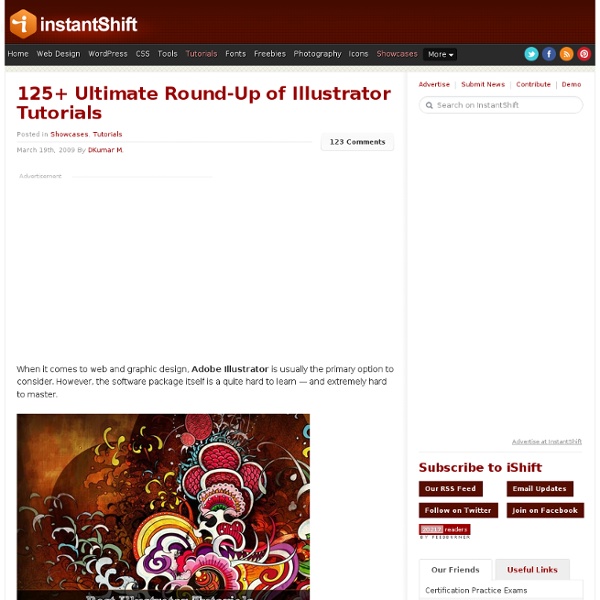125+ Ultimate Round-Up of Illustrator Tutorials
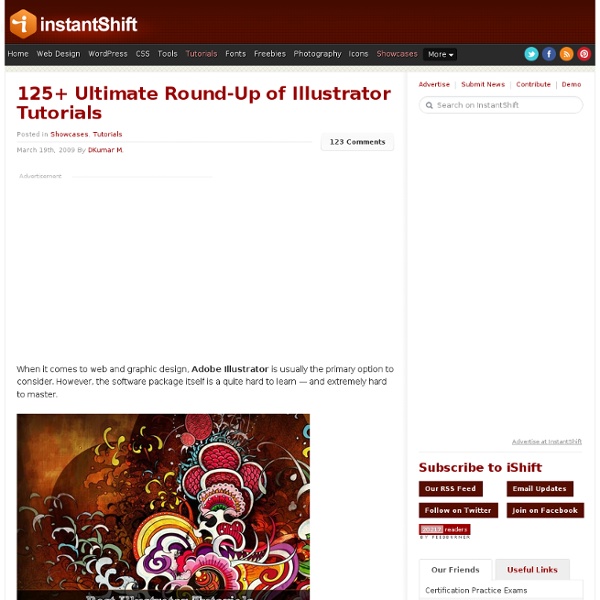
Comic Book Inspired Vector Artwork
Ever since I was a child I have been a fan of comic books. In October of 2009, I wrote a post titled: CG Artwork: Superheroes and Villains. In that post I assembled some amazing examples of superheros and villains created in CG. In this post you will see some beautifully designed comic book inspired vector artwork created by talented artists from around the globe. Want more articles on vector graphics? Ultimate Resource List for Vector Graphics Vector Artwork: 50+ Inspirational Creations Spiderman - morning swinger by Simon Gough Deadpool by Gio Puno Breezy Day by Stanley Lau painting by Christian Nauck A Sunday Afternoon by Simon Gough Fifty Flash by ratscape Hulk Geo - amended by Jamie Roberts IronMan by ronaldesign Wonder Woman by ratscape Batman vs. Galactus by witchking08 Iron Man 26 cover coloured by Simon Gough The Avengers by Simon Gough The Flash by VdVector 300 by lordmesa Wonder Woman by Simon Gough Shoxbot by lordmesa Black Cat wants you baby by Simon Gough Big Bot by lordmesa Ms.
25 Tutorials for Using Illustrator and Photoshop Together for Outstanding Results
Photoshop and Illustrator are two of the most indispensable tools for web and graphic designers. For those of us who are always looking to learn more and improve skills, there are plenty of great tutorials out there for each of these programs. Most designers feel a bit more comfortable in one over the other as a result of more experience or better understanding. In this post we’ll feature 25 of the best tutorials that utilize both Illustrator and Photoshop to create amazing results. Looking for hosting?
2DArtist Magazine
1000 Awesome Things
70 Beauty-Retouching Photoshop Tutorials - Smashing Magazine
Advertisement Beauty retouching is probably one of the most popular application areas in which Adobe Photoshop is used extensively. There are two simple reasons for that. First, Photoshop offers a variety of advanced tools to smooth out skin and hair, optimize body proportions and emphasize some beautiful details. And second, if you have some experience with Photoshop it is easy to learn the basics and quickly produce very impressive and beautiful results. Of course, beauty-retouching is a quite deceptive art. Still, it is not the reason to avoid learning advanced Photoshop techniques for beauty-retouching and study examples of how it is done in practice. You may want to take a look at the further Photoshop tutorials selections we’ve presented earlier: Skin Beautiful Skin Not everyone has beautiful skin but you can make it better – at least in your photographs. Hair Changing Hair Color How to change hair color. Body (breasts, bum, figure, etc.) Eyes, mouth and teeth Galleries Video-Tutorials
Vector Lady - Download vector freebies
Adobe Illustrator Toolbox - Web Design Blog – DesignM.ag
Get the FlatPix UI Kit for only $7 - Learn More or Buy Now If you’re interested in improving your skills with Adobe Illustrator or finding resources that can make you more effective and efficient with your time in Illustrator, this is the collection for you. Articles: For getting started and learning more about Illustrator, here are some helpful articles. 7 Things You Didn’t Know Illustrator Could Do – Attitude Design Journal Illustrator’s Pen Tool: The Comprehensive Guide – VECTORTUTS Illustrator Pen Tool Exercises – Veerle Maintaining Rhythm and Flow in Vector Character Design – VECTORTUTS Seven Helpful Techniques for Illustrator – VECTORTUTS Best Sites for Illustrator Tutorials: For continual learning of Illustrator, these 9 sites produce excellent tutorials that will help you in your development. Vectips Veerle’s Blog Blog.SpoonGraphics GoMediaZine AiVault Bittbox N. Vectordiary Collections of Tutorials: Adobe Illustrator Tutorials – Smashing Magazine Illustrator Tutorials – Designer Today Vectors:
JZ ArtBlog
30+ Useful Photoshop Custom Shapes Set
advertisement Most of the time I usually showcase more on photoshop brushes here in Naldz Graphics like the last post 22 Free High Quality Doodle Photoshop Brushes Set. Although most designers and photoshop users commonly use brushes, using custom Photoshop shapes can save a lot of time too. This post is a showcase of 30+ Useful Custom Photoshop Shape Set. These custom shapes are free to use. Custom Shape Mix Custom Shape Pack Vector Shape Mix Useful Shape 30 Shapes Collection People Silhouettes Free 45 Custom Shapes Shapeset 05 Miscellanious Sea Creatures iLoveWeapons Photoshop Custom Shapes Bugs Live Trees Custom Shapes Pack v. 1.1 Photoshop Paisley Custom Shape Urban Designs Custom Shapes Ads Photoshop Shapes: World Map Photoshop Shapes – Hot babes Assorted Logos Code Geass Symbol Set Surfing Themed Shapes Kiddy Stuffs Backflip540 sunburst shapes Shapeset 07 Photoshop Custom Shapes No-1 50s Custom Shapes Pack Splat Shapes Free 45 Custom Shapes PS-CSH Stars V2.0 Business Girls Splats N Drips_Custom Shapes
Adobe Photoshop Tutorials - Best Of - Smashing Magazine
Vector Men Silhouettes
We all know how good it is to have correct clipart in a times of tight deadlines and creative block which, sooner or later, happens to all of us. And It's much more better to have them for free. That's what we doing here - sharing tons of design tools for free. Most of them even free for commercial purposes: web-design and prints, brochures and b-cards, posters and flyers, creative illustrations t-shirt design, book/CD/DVD covers or logotypes. But please don't sell Dezignus.com freebies as is. Have Fun! Free Premium Vector – 41 Silhouettes of Men. Size: 0.5 mbFormat: eps (Adobe Illustrator)License: free for personal & commercial useHomepage: man silhouette Download Vector Men Silhouettes from: MediaFire Attention to all bloggers, web masters and tutorial writers. Related free Graphics:
Related:
Related: