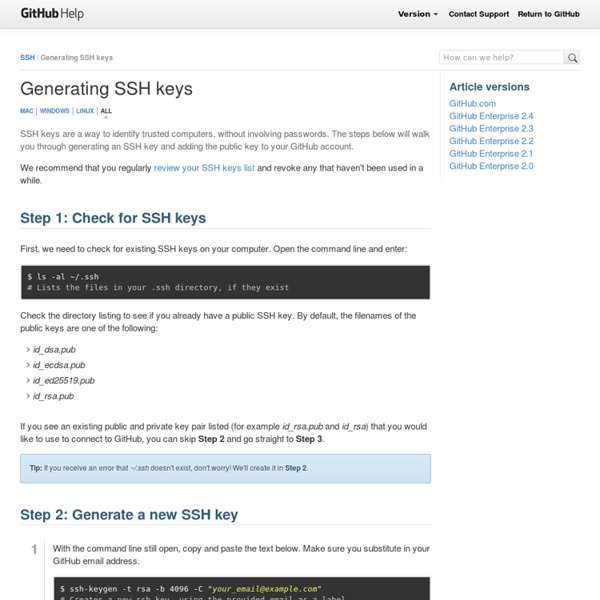Generating SSH Keys
We strongly recommend using an SSH connection when interacting with GitHub. SSH keys are a way to identify trusted computers, without involving passwords. The steps below will walk you through generating an SSH key and then adding the public key to your GitHub account. Step 1: Check for SSH keys First, we need to check for existing SSH keys on your computer. cd ~/.sshls -al# Lists the files in your .ssh directory Check the directory listing to see if you have files named either id_rsa.pub or id_dsa.pub. Step 2: Generate a new SSH key To generate a new SSH key, copy and paste the text below, making sure to substitute in your email. ssh-keygen -t rsa -C "your_email@example.com"# Creates a new ssh key, using the provided email as a label# Generating public/private rsa key pair.# Enter file in which to save the key (/Users/you/.ssh/id_rsa): [Press enter] Next, you'll be asked to enter a passphrase. Which should give you something like this: Then add your new key to the ssh-agent: ... Don't worry!
SSH Tutorial for Linux - Support Documentation
This document covers the SSH client on the Linux Operating System and other OSes that use OpenSSH. If you use Windows, please read the document SSH Tutorial for Windows If you use Mac OS X or other Unix based system, you should already have OpenSSH installed and can use this document as a reference. This article is one of the top tutorials covering SSH on the Internet. It was originally written back in 1999 and was completely revised in 2006 to include new and more accurate information. As of October, 2008, it has been read by over 473,600 people and consistently appears at the top of Google's search results for SSH Tutorial and Linux SSH. What Is SSH? There are a couple of ways that you can access a shell (command line) remotely on most Linux/Unix systems. An unencrypted telnet session SSH, which is an acronym for Secure SHell, was designed and created to provide the best security when accessing another computer remotely. An encrypted ssh session Getting Started Generating a key ps auxw
Set Up Git
If you've found yourself on this page, we're assuming you're brand new to Git and GitHub. This guide will walk you through the basics and explain a little bit about how everything works along the way. Download and Install Git At the heart of GitHub is an open source version control system (VCS) called Git*. Created by the same team that created Linux, Git is responsible for everything GitHub related that happens locally on your computer. *If you don't already know what Git is, take a crash course. Download and install the latest version of Git. Use the default options for each step. Warning: Do not use PuTTY if you are given the option. Set Up Git Now that you have Git installed, it's time to configure your settings. Now that you have Git installed, it's time to configure your settings. Now that you have Git installed, it's time to configure your settings. Now that you have Git installed, it's time to configure your settings. Need a quick lesson about TerminalTerminalGit Bashthe command line?
Try Git
Using Git To use Git on the command line, you will need to download, install, and configure Git on your computer. You can also install GitHub CLI to use GitHub from the command line. For more information, see "About GitHub CLI." If you want to work with Git locally, but do not want to use the command line, you can instead download and install the GitHub Desktop client. If you do not need to work with files locally, GitHub lets you complete many Git-related actions directly in the browser, including: Setting up Git Download and install the latest version of Git.Note: If you are using a Chrome OS device, additional set up is required:Install a terminal emulator such as Termux from the Google Play Store on your Chrome OS device.From the terminal emulator that you installed, install Git. Authenticating with GitHub from Git When you connect to a GitHub repository from Git, you will need to authenticate with GitHub using either HTTPS or SSH. Connecting over HTTPS (recommended) Connecting over SSH
Documentation
Documentation Reference Reference Manual The official and comprehensive man pages that are included in the Git package itself. Quick reference guides: GitHub Cheat Sheet | Visual Git Cheat Sheet Book Pro Git The entire Pro Git book written by Scott Chacon and Ben Straub is available to read online for free. Videos See all videos → External Links The External Links section is a curated, ever-evolving collection of tutorials, books, videos, and other Git resources.
SQLite Home Page
Passwordless SSH | HACKTUX
Passwordless SSH can be accomplished using SSH's public key authentication. To configure passwordless SSH, follow the directions below. Warning: passwordless SSH will make your systems less secure. SSHD Server Configuration First, you must ensure that your SSHD server allows for passwordless authentication using public keys. If you have root privileges, edit your system's /etc/ssh/sshd_config and apply the following settings. # Disable protocol 1 RSA key based authentication RSAAuthentication no # Protocol 2 public key based authentication PubkeyAuthentication yes # Authorized public keys file AuthorizedKeysFile .ssh/authorized_keys If you make any changes, save them and restart your SSH server. service sshd restart SSH Client Configuration Now that the server is configured, log into your client system and examine /etc/ssh/ssh_config. less /etc/ssh/ssh_config By default, public key authentication over protocol 2 is enabled for clients. cp -a /etc/ssh/ssh_config ~/.ssh/config Create Client Key
git - the simple guide - no deep shit!
git - the simple guide just a simple guide for getting started with git. no deep shit ;) by Roger Dudler credits to @tfnico, @fhd and Namics this guide in deutsch, español, français, indonesian, italiano, nederlands, polski, português, русский, türkçe, မြန်မာ, 日本語, 中文, 한국어 Vietnamese please report issues on github Infuse analytics everywhere with the AI-powered embedded analytics platform. Start your free trial.ads via Carbon setup Download git for OSX Download git for Windows Download git for Linux create a new repository create a new directory, open it and perform a git init to create a new git repository. checkout a repository create a working copy of a local repository by running the command git clone /path/to/repository when using a remote server, your command will be git clone username@host:/path/to/repository workflow add & commit You can propose changes (add it to the Index) using git add <filename> git add * This is the first step in the basic git workflow. pushing changes branching log