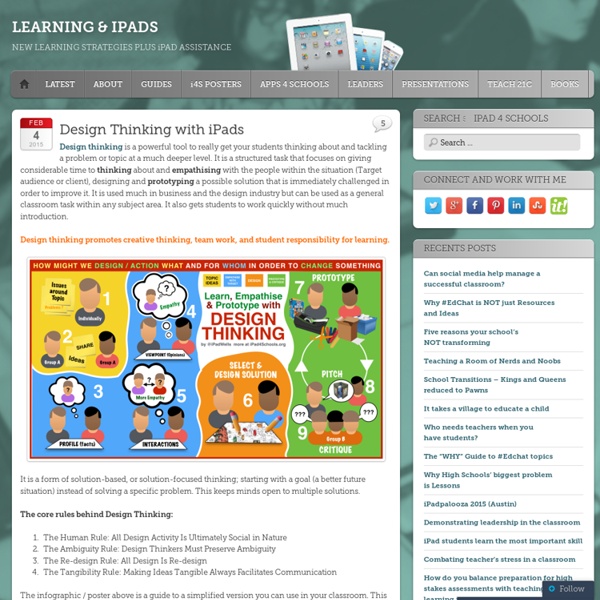Back to School with an iPad? 5 ways to go paperless this term.
Back to School. The phrase that strikes horror into students (and teachers) of all ages up and down the land. Back in the day, there was the excitement of writing neatly on the first page of your new exercise book, and then slightly less so on the second page which was not quite so nicely padded on all those leaves of fresh paper. Now, many students are just as likely to walk into the classroom with a piece of tech as they are with a pencil case. Here are the top 5 cost effective, paper busting productivity apps for a student going back to school in 2014 armed with an iPad, in no particular order. 1 – iWork: Free/$9.99 for each app I’m slightly cheating here as iWork is of course 3 different apps, but the iWork suite on the iPad is a must. Keynote is Apple’s version of our beloved (I say this with tongue firmly in cheek) presentation software, PowerPoint. 2 – Google Apps: Free. Google Apps, like iWork, is made of different apps. 3 – Notability: $1.99. 5 – FlipBoard: Free. James Potter
10 Uses for Digital Cameras in the Classroom
Classroom cameras are popping up more and more frequently thanks to built-in devices in tablets, BYOD programs, and the lowered cost of digital cameras. The applications for photos in education are endless, with uses for everything from home-school connections to showing best practices at work. Even teachers who aren’t “techy” can harness the power of the camera and make big changes digitally in their classrooms. The uses for photos and video are endless in the classroom. What innovative ways are you using photos to make classroom connections?
24 Apps, Games, and Websites Teachers are Using in STEAM Classrooms
In February, we highlighted apps, games, and websites that support science, technology, engineering, art, and math learning (STEAM). And we invited educators to write Field Notes telling us how technology supports their teaching in these subject areas. Of the many Field Notes teachers wrote, 24 submissions caught our eye. In them, educators of various grade levels and subject areas explain how they use these tools in their teaching. Here's our list of STEAM apps, games, and websites that our educators enjoy using in the classroom. We are also pleased to announce the winner of the $200 Amazon gift card. What STEAM apps, games, and websites are transforming your classroom? Related Posts: 5 Easy Steps to Writing a Great Field Note 43 Apps, Games, and Websites Transforming This Year's Classrooms
Beyond the Chalkboard: 5 Apps That Will Change the Way Your Students Learn
Despite technology’s onward march, the fundamentals of teaching have remained relatively unchanged. Sure, phones are smarter and software is freakishly advanced, but the role of a well-informed, caring adult is more important than ever — someone who connects to the student on a human level, shepherding the often overwhelming path to subject comprehension. In light of this, the mere notion of altering tried-and-true methods of teaching is met with skepticism, even outright hostility by many lifelong educators. Be that as it may, turning a blind eye to the unprecedented needs of digital natives benefits no one. We are, after all, talking about children that learn to use mobile apps before tying their own shoelaces. Quality educational technology seeks to enhance, not obliterate, the role of teachers. Tappestry Ever learn something cool and feel like announcing it to the whole world? Why is this app effective? Coggle History Pin Now, let’s say, they come across a fire-eating mime. Conclusion
6 elements of a successful iPad implementation
By Samantha Messier and Stephanie Schroeder 11/17/2014 Topics: Mobile Learning, 1-to-1, Professional learning As more districts across the United States move to 1:1 initiatives, a common barrier is financial resources, and a common temptation is to regard these initiatives as technology enterprises rather than instructional transformations. In a three-year pilot project, the Boulder Valley School District (BVSD) addressed these challenges by implementing a creative approach designed to entice public funders by providing all students with equitable access to digital devices. A key feature of our model was synergy among multiple, interdependent program elements: Community engagement A strong instructional model Digital devices and apps for students Logistical support Guidance toward high-leverage resources Ongoing, embedded professional development None of these elements alone is sufficient. 1. We also made every effort to include one of the most important stakeholder groups: parents.
Ideas for Productively Using Cells Phones in Your Classroom
Taking advantage of the potential of the cell phones that students carry with them is one of the points that I emphasized yesterday in my keynote for the MECA conference in Mississippi. Here are some of my favorite ways to use cell phones in school. Gathering informal feedback from students: There are lots of good tools for gathering feedback from students through their phones, laptops, and tablets. Two of my favorite tools for this are Kahoot and the old standby Poll Everywhere. Kahoot is a service for delivering online quizzes and surveys to your students. Poll Everywhere is a service that allows you to collect responses from an audience via text messaging. Mobile Media Creation Activities: Have your students use an app like Audioboom (available for iOS and Android) to create simple audio recordings in which they describe what they're seeing on a field trip. TagMyDoc is a tool that allows you to apply a QR code to Word documents and PDFs that are stored on your computer.
Ipad Educators | Redefining The Task
Many of you will have heard of the SAMR model for embedding technology in education, developed by Dr Ruben Puentedura. This two phase, four step model posits that the true aim for anyone seeking to harness tech in the classroom should be to redefine the actual tasks we are setting as educators. The iPad offers a wealth of opportunities to reach this goal due to its innate versatility and mobility. A teacher recently told me that she didn't see the point of iPads in education as there was nothing she could do with them that she couldn't do without them. They are ready. Genuine pride. The only problem for educators is that inescapabilywith over a million apps in the App Store and 60,000 within the education section, the location and choice of apps can be daunting. The apps we focused on were: Details on these and examples of their use can be found within the ebook itself (link below) as well as in various other features and reviews across the site. Download from Google Docs:
5 Tools for Creating & Sharing Online Corkboards
This afternoon on Twitter I was asked for suggestions for tools similar to Padlet. I love Padlet, but it's always nice to have some alternatives bookmarked. My list of alternatives to Padlet is featured below. The best alternative to Padlet is Lino It. Scrumblr is a site that provides an online space to create and share sticky notes with a group. Stormboard is a slick service designed for hosting collaborative online brainstorming activities. Spaaze is an online sticky note service that offers some handy functions for teachers and students. Pinside is a free online sticky note service.
Cloudart on the App Store