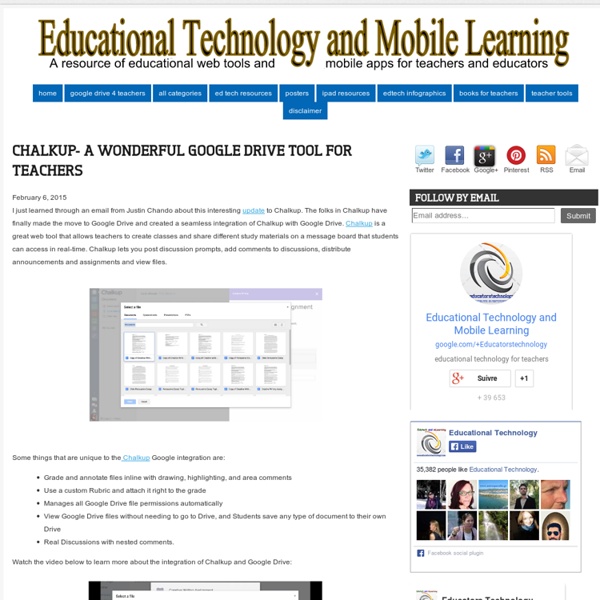Chalkup Social Learning Platform, Simple Learning Management. Student Engagement App for Schools.
A Very Useful Tool to Create Educational Animated Videos on Google Drive
December 21, 2014 PowToon is a very powerful web app which you can use on Google Drive to create beautiful animated videos and presentations. PowToon provides you with all the necessary animation tools you’ll need to immediately begin creating your own professional-looking animated explainer videos and animated presentations. It has an easy to use interface with pre-designed templates and a variety of style libraries to choose from. The videos you create in PowToon can also be easily converted into animated presentations with each slide representing a scene in the storyline of your presentation. Watch this short video to learn more about PowToon
The Comprehensive Google Drive Guide for Teachers and Students
January 26, 2014 Google Drive is one of the fundamental tools in our digital toolkits as teachers and educators. Whether you want to compose a document, create a presentation, design a sheet, or share a beautiful drawing you made, Google Drive provides you with the tools to do that on any device and anywhere you are with an internet connection . Given this huge importance of Google Drive for teachers, I have created an entire section here packed full of tips, tricks, ideas, and third party tools to enable you to better tap into the full educational potential of this platform. Today, I am sharing with you a treasure trove of practical guides on how to use each tool in Google Drive. This is the same list I have been using to create guides I share with you here in this blog. All the guides below are created and shared by Google help centre. Google Forms Google DocsGoogle DrawingGoogle SlidesGoogle SheetsWork on Google Drive Offline
Teacher Lesson Plans, Printables & Worksheets by Grade or Subject - TeacherVision.com
Hälsoprojekt med IKT - biologi årkurs 7-9 - undervisningsstöd
Att använda IKT (informations- och kommunikationsteknik) i undervisningen kan vara ett redskap för dig som lärare för att ge eleverna möjligheter till ett fördjupat lärande och reellt inflytande över undervisningen. Som alltid gäller det att utgå ifrån läroplanen och planera undervisningen noggrant. Det ger en bra utgångspunkt för att sedan använda IKT tillsammans med eleverna. Helena Kvarnsell är lärare på Björknässkolan i Nacka. Planering för hälsolaboration Eleverna skulle planera och genomföra en laboration som gick ut på att leva ett hälsosammare liv under en vecka. Planering för hälsolaboration (202 kB) Planering för uppgiften podradio Eleverna fick i uppgift att, med hjälp av digitala verktyg, skapa ett radioprogram där de pratade om hälsa med sina gruppkompisar. Planering för uppgiften podradio (180 kB) Så planerade vi arbetsområdet Så arbetade vi med uppgifterna Eleverna fick, utifrån sitt eget intresse, välja ett område att arbeta med, till exempel stress och sömn.
s kritik ger bättre molnavtal
Du är här:Hem → Press → Nyheter → 2015 → Datainspektionens kritik ger bättre molnavtal 18 mars 2015 Datainspektionen har inga invändningar mot det avtal som Simrishamns kommun nu tecknat med sin molntjänstleverantör Google. Förra året riktade Datainspektionen kritik mot Simrishamns kommun för dess användning av Google Apps for Education i kommunens grund- och gymnasieskolor. Kommunen har sedan dess upprättat ett nytt avtal med Google, som Datainspektionen nu granskat. - Vi kan konstatera att de brister i avtalet som vi påpekat tidigare nu är åtgärdade. I den senaste granskningen av Simrishamns kommun har Datainspektionen enbart synpunkter på att kommunen tydligare måste informera användarna om vem som är personuppgiftsansvarig och att de vars personuppgifter som lagras i molntjänsten har rätt att få information om det, och att kunna rätta eventuell felaktig information. Läs Datainspektionens beslut i pdf-format
60 iPad Productivity Apps For Modern Teachers
60 iPad Productivity Apps For Modern, Mobile Teachers by TeachThought Staff In the conversation around teacher quality and performance, crucially missing is the notion of time. Simply put: Teachers. Assessment design. Grading. Data extraction. Which is what planning periods are for, yes? But technology may be able to help. From RSS readers to social readers to to-do lists to calendar apps to note-taking and cloud-based document editing and more, this list has to have something that can improve the efficiency of what you do. Assuming you have an iPad. 60 iPad Productivity Apps For Modern, Mobile Teachers; 60 iPad Productivity Apps For Modern, Mobile Teachers
iPad Apps for School | The Best iOS Apps for Students and Teachers
Apps in Education
Essential Apps for Teachers
Here are all the direct links to my reviews for my Apps for Teachers: App #1: Music (free) App #2: Dropbox (free) App #3: Skitch for Evernote (free) App #4: Pick-Me ($.99) App #5: GoodReader ($4.99) App #6: Camera (free) App #7: Numbers ($9.99) App #8: Diptic ($.99) App #9: Media Downloader fka Downloader Elite ($1.99) App #10: Drop Manager for Dropbox ($.99) App #11: Display Recorder ($1.99) App #12: Flipboard (free) App #13: FaceTime (free) App #14: SloPro (most-viewed app) (free, with $3.99 in-app purchase option) App #15: Photosync ($1.99) App #16: WordPress for iOS (free) App #17: iSmug ($1.99) App #18: uSmug ($.99) App #19: Notebook for iPad – SMARTBOARD iPad app ($6.99) App #20: Pinnacle Studio ($7.99) App #21: Pinterest (free) App #22: TeacherKit (free) App #23: Squaready (free, with $.99 pro version available) App #24: Poster for WordPress ($3.99) App #25: Game Show Sound Board (free) App #26: AppsGoneFree (free) A solid App finder for free apps that are usually paid apps App #30: Grade It! Like this:
39 Sites For Using iPads in the Classroom
Pages - Menu This Blog Linked From Here Sites to Follow Friday, October 7, 2011 39 Sites For Using iPads in the Classroom How Much Did Steve Jobs Change the World? 5 Great iPad Apps For Early Childhood Teachers10 iPad Apps Everyone Should Have- from PC Magazine10 Must Have iPad Apps for Students and Teachers10 Ways to Use iPads in Your Classroom40 iPad Apps Librarians Love40 Most Awesome iPad Apps for Science Students50+ iPad Apps By a Geography Teacher62 Interesting Ways to Use an iPad in the Classroom100 Incredibly Useful and Free iPad AppsBest Academic Reference Apps for the iPad- some $$, some freeA Day in the Life of the iPad ClassroomThe Debate Over iPads in EducationDigital Storytelling with the iPad Posted by Julie Greller at 7:24 AM Labels: ipads, ipads in the classroom, using ipads in the classroom Newer PostOlder PostHome