


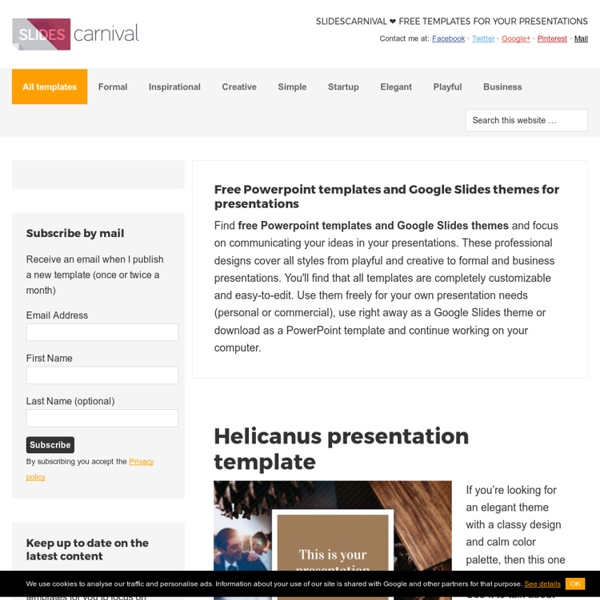
Download free PowerPoint backgrounds and templates - Brainy Betty 3 Ways To Do Video Editing From Within Chrome The Internet allows anyone to make art these days. And with smartphone video technology making everyone a Spielberg coupled with the means of sharing to sites like YouTube, Vimeo and the like, you can quickly publish your homemade movies in minutes. But what if you don’t have high-end software? And what if you have a Chromebook? If you’re on a budget and need free video editing options, look no further than these three Chrome apps, compatible with both your browser and Chrome OS. It should be noted that each tool adds their logo at the very end of the movie, and some have restrictions on the number of media clips, size of files, total volume of media uploaded, and video length. WeVideo A full-featured video editor for all skill levels. You may already have heard of WeVideo as a video editing app for Android. Uploading The Media WeVideo allocates a generous 5 gigabytes of space and has no file size restrictions. Creating The Video Saving And Sharing The Finished Product Stupeflix Video Maker
Another Place to Find Google Slides Templates In my recent post about creating certificates in Google Slides I featured the Google Slides template gallery. The Slides and Drive template galleries are my go-to places for templates. Yesterday, Craig Badura tipped me off on another place to find Google Slides templates. Slides Carnival is a website that offers dozens of Google Slides templates. Provided that you are signed into your Google Account, each template can be saved to your Google Drive account by simply clicking the "use this presentation template" button that appears below each template. Applications for EducationSlides Carnival isn't going to change the way students present, but it does offer a nice alternative to seeing the same old templates over and over again.
Microsoft PowerPoint Templates and Backgrounds | PowerPoint Themes That's why we deliver only the very best premium PowerPoint templates to suit every need. From athletics to science and from people to religion, we offer the most comprehensive and usable database of Microsoft PowerPoint backgrounds you'll find anywhere on the web. Free PowerPoint themes for every person and every business Microsoft PowerPoint is a versatile program used all over the world in boardrooms, classrooms, community centers, and even homes. Try something new with professional graphics and high-quality free PowerPoint templates from SmileTemplates. Free Microsoft PowerPoint backgrounds designed to suit your needs Whatever your business, school assignment, or community group, we have options that will work for you. Free PowerPoint templates that are easy to download, easy to use We're not all tech geniuses, and that's why we've made our PowerPoint templates as easy to use as possible.
Teaching Ideas Three Google Slides Features New Users Often Ask About Last week I published a post answering three questions that new Google Docs users frequently ask. That post turned out to be quite popular so I'm following up this week with the answers to three questions that new Google Slides users frequently ask. Here are three questions that I frequently hear from new Google Slides users. 1. There are two solutions to this problem. The other option for accessing your slides without an internet connection is to enable offline access for your Google Drive account on your computer. 2. Unfortunately, Google Slides only supports the use of YouTube videos at this time. 3. This is the question about Google Slides that I am asked more than any question. The animation options appear in the same menu as transitions. Topics like this one and many more will be covered during this summer's Practical Ed Tech Chromebook Camp.
Free PowerPoint Templates for Teachers and Students We've all seen plenty of poorly designed slides that have harsh color schemes, fonts that are too small, or otherwise just don't look quite right. Fortunately, there is help for those of us who struggle with visual design. Sites like SlideModel, SlideHunter, and FPPT offer slide design templates that we can use in PowerPoint, OpenOffice Impress, and Google Slides. SlideHunter is a free website containing a collection of free slide decks. FPPT is another site that offers free PowerPoint templates for teachers and students. SlideModel is a website that offers professionally designed PowerPoint slide templates. Disclosure: SlideModel is currently an advertiser on FreeTech4Teachers.com
Educational Games We have a variety of educational games including word, puzzle, math, geography, arcade, sports, and typing games. Some are educational games (i.e math, geography, etc.) and some are just for fun (i.e. arcade, sports). The games above provided by Ducksters are relatively simple games that are generally puzzle or educational games. They can be enjoyed by most students of all ages. Card and Board Games Have fun with friends and family with Board and Card Games. Card GamesGo FishCrazy EightsOld MaidConcentrationWarSolitaire Board and Other GamesChessCheckersMarblesChinese Checkers Archive of Old Video Games Here are some of our favorite video games out there in the market today. Angry BirdsTiny WingsWii GolfWii BaseballWii BowlingSuper Mario Galaxy 2Mario Kart for Wii Wii Video Game Console We love the Wii as well. Warning: Parents, we strongly recommend that you do your homework on video games.
How to Use Google Slides to Crop and Filter Images This week Google made the Nik collectionfree to all users. The Nik collection is a set of plug-ins for desktop editing tools like Photoshop and Aperture. While those tools are powerful they are probably more than most of need for editing images that we'll put into slideshows, collages, or documents. Google Slides and Google Documents have image editing tools built into them. Those tools are more than adequate for most classroom uses of images. Learn more Google Drive tips and tricks in the new section of Getting Going With GAFE starting on April 5th.H/T to Lifehacker for the news about Nik.
Here's a Visual Design Tip to Make Your Slides Look Great Let’s face it, we’re not all graphic designers and it can be a chore to get the right look for your slides. This is especially true if your slide is a little light on content leaving a lot of white space. And when this happens, we feel obligated to fill it with something like decorative clip art. The following visual design tip is a great way to fill the space and maintain some context. Examples of the Visual Design Tip I’m not sure if there’s a formal name for this visual design tip but I like to call it the transparent echo technique. As you can see the transparent echo technique works with objects, characters, and even illustrations. Step to Create the Transparent Echo Technique Essentially you copy and paste the primary object and use it as a background image. Duplicate the main image and place on the background.Scale the background image up and crop it or move it a little off screen. Here’s a video tutorial that walks through the process. Click here to view YouTube video.
WordGame Guess the Word! Pick a word and explain it to your friends using the word's language. Let them guess and ask questions in the same language until they figure the word out. Info Video Word Lists Copyright © 2013-2018 word game Välkommen till WordGame! Med WordGame är det roligt att samtala med dina vänner på det språk du lär dig! Så här funkar det: Välj ett ord du vill börja med. Ha så kul! Tack till: Aleksandra Wolska (tutsii.deviantart.com) har ritat ikonerna. Kontakt: WordGame har utvecklats av Lennart Mogren (koncept och ordlistor) och Mikael Kindborg (progammering). Epost: lennart@wordgame.se - wordgame.se mikael@kindborg.com - kindborg.com Welcome to WordGame! WordGame – it’s about having fun with your friends, using language skills you already have! This is how you can play together: Pick a word you like. Good luck and have fun! Credits: Icons by Aleksandra Wolska (tutsii.deviantart.com). Contact: WordGame was created by Lennart Mogren and programmed by Mikael Kindborg.
How to Use the New Q&A and Laser Pointer Features of Google Slides @googledocs This afternoon Google added two fantastic new features to Google Slides. First, Google Slides now has a Q&A feature that lets your audience submit questions to you. Second, Google Slides now has a built-in laser pointer that you can use to call attention to parts of your slides. I've already received some questions about how to use these new features so I made the following short video. Applications for Education The new Q&A feature in Google Slides promises to be a great way to collect questions and comments from students during a presentation by you or their classmates. Learn how to get the most out of Google Apps in my online course Getting Going With GAFE.
ESL_Halloween activities Happy Halloween Hi, I'm Witchy.I'm going to help you to learn some Halloween vocabulary. a skull and crossbones a grave a vampire a candle a broomstick a coffin a ghost a cauldron poison a bat a monster a raven a pumpkin a spider and his web an owl a witch's hat a black cat a haunted house a mummy a sweet Hover your mouse over the pictures to see the words. Were you paying attention? Great job! Match the words to the correct pictures. You did great on the first test! Look at the pictures for one minute and try to remember all of them. Go to the next page. Which picture is missing? Click the ? The picture of a coffin is missing! Wow! Can you find 7 differences between the pictures? Did you find them all?