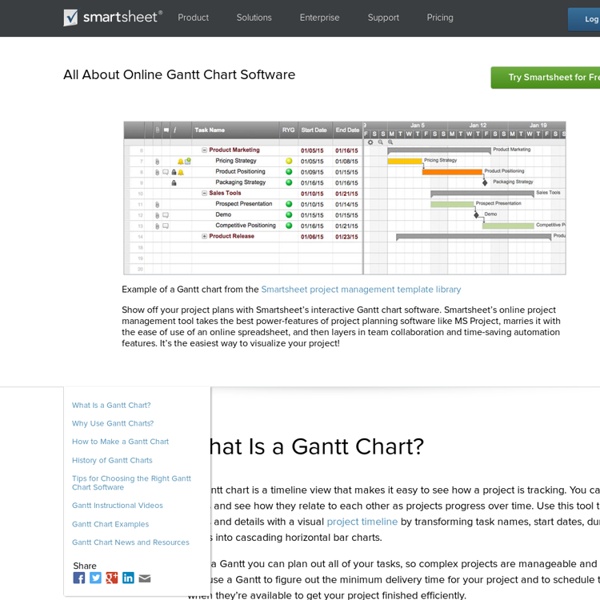Timeline Template
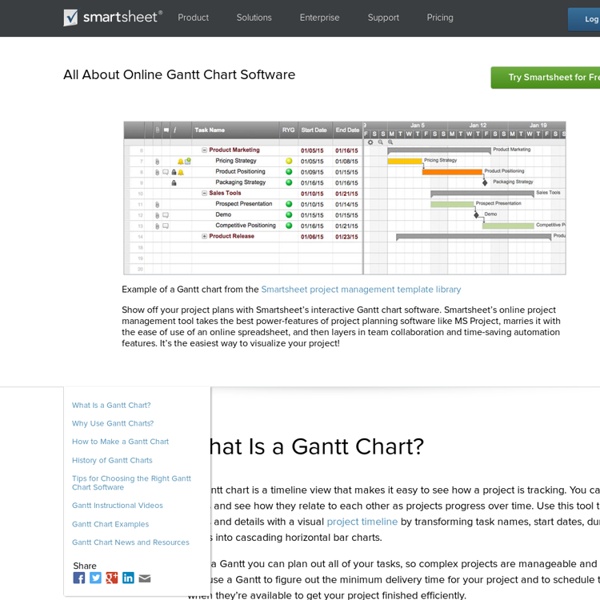
Timeline Maker | Timestream | Ntrepid
Use our mobile app to collect evidence in the field. Take photos, video, record audio or import documents. Then send evidence wirelessly to your Timestream case over a WiFi connection. Imported files retain their creation date, forensic check-sum hash and geolocation data. Maintain digital chain of custody from the moment you collect evidence. Learn More
Beautiful web-based timeline software
Líneas de tiempo con Dipity
Dipity es una herramienta de la web 2.0 bastante conocida en el entorno educativo para crear y publicar en la red líneas de tiempo o ejes cronológicos interactivos. Estas líneas de tiempo resultan muy vistosas ya que, además de texto, se puede añadir imágenes, vídeos, enlaces web, etc. que hacen de Dipity una herramienta muy adecuada para el trabajo de nuestros alumnos. Como es habitual en estas herramientas 2.0, los trabajos se pueden compartir en redes sociales e incrustar en nuestros blogs. Cómo utilizarla Nos registramos en Dipity con los datos que nos solicitan. Una vez creada nuestra cuenta ya podemos comenzar a confeccionar una línea de tiempo desde el botón "Create a Timeline". Para añadir un evento desde "Add event" completamos los datos de las características que veis en la siguiente imagen. Utilidades didácticas Ejemplos Para saber más Valoración media Tu voto: Ninguno Valoración: 2 (1 voto)
Related:
Related: