


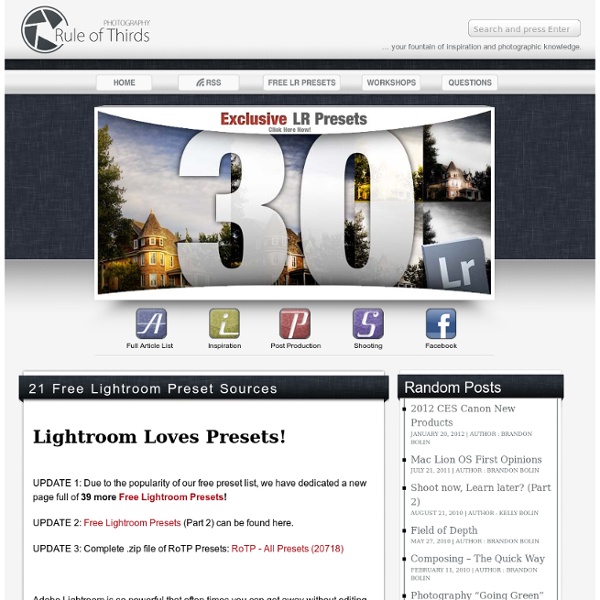
Some Of Our Top Lightroom Tips and Tutorials | Digital Photo Buzz - Digital Photography reviews and tips Most of the questions that I get from our readers are relating to Lightroom. With so many people using Lightroom as their main editing software I have been focusing a lot of time creating tutorials and articles with Lightroom tips for everyone. We have a lot of Lightroom articles now that many of you might have missed so I wanted to group together a list of some past Lightroom articles. I also have some pretty cool things I am working on in the future for Lightroom tutorials so stay tuned. Here is a list of 10 Lightroom tips and tutorials you might have missed. Free Lightroom Presets for Photographers – Who doesn’t love free? 5 quick tips on Photoshop Lightroom – There are tons of ways to save time with Lightroom and this post gives you 5 quick tips. How to create a light leak effect in Lightroom – Looking to add a little vintage flare to your images in Lightroom. Using brushes in Lightroom – Brushes are a powerful part of Lightroom to edit specific areas.
Exposer correctement sa photo en contre jour Même si l'effet contre-jour peut être recherché à des fins artistiques, il reste souvent un problème lors de la prise de vue. Autant en extérieur (un soleil un peu lumineux, un ciel un peu couvert offrant une forte luminosité) qu'en intérieur (une fenêtre placée juste derrière le sujet...), cette situation se présente de manière récurrente. Savoir repérer, puis corriger D'une manière très simple, les appareils photos numériques offrent l'avantage d'afficher le résultat de la photo avant sa prise de vue. Profitez-en pour déceler ce problème de contre-jour. Le plus simple et le plus rapide pour corriger est de forcer l'activation du flash de votre appareil. Cela aura pour effet de "déboucher" les zones d'ombres de votre sujet, particulièrement utile pour les très forts contre-jours (en intérieur devant une fenêtre par exemple). Correction d'exposition De cette manière, vous forcez une sur-exposition par rapport à ce que votre appareil préconise. Mémoriser l'exposition En savoir plus
Adobe Lightroom 4 Lightroom 2′s Creative Presets | Serious Amateur Photography Adobe’s Lightroom 2 comes with some really high quality creative “presets” that are a great way to create a custom look for a series of images like the ones I displayed in my previous post entitled Life in 1830’s Texas. You can use these as is or as the starting point for your own custom presets. Matt Kloskowski has created a slew of presets available to download from his Lightroom Killer Tips blog and they are simply brilliant! I’m not quite sure how Matt fits all this in his busy schedule but I’m sure glad he does. Creating effects like these used to take hours in Photoshop and sometimes days or weeks in the darkroom trying out various dodging and burning techniques and sepia toning. I’ve listed the standard presets that come with Lightroom 2 in the image at the right and examples of each in the images below. Original “As Shot” Creative – Aged Photo Creative – Antique Grayscale Creative – Antique Light Creative – B&W High Contrast Creative – B&W Low Contrast Creative – Cold Tone Like this:
Video2Brain Adobe Photoshop Lightroom 3 - Focus on new Features Your browser is not equipped with the required Flash player. Please follow the link for a free download. <p>With Mikkel Aaland and Tim Grey, authors of <i>Adobe Photoshop Lightroom 3: Learn by Video</i>. This complete training program from Adobe Press and video2brain combines over 10 hours of exceptional video training with a 120-page full-color guide to teach you the fundamentals of Adobe Lightroom 3 as well as the basic principles of image processing and management. After helping you master the program’s interface, experienced trainers Tim Grey and Mikkel Aaland will teach you how to organize and review images, improve your images through lens correction and filters, control and shoot images directly from within the Lightroom workspace, and share your images through slideshows and web galleries. Topics include: and many other essential skills.
Les modes de mesure de l’exposition Les modes de mesures de l’exposition offrent une solution de plus pour contrôler l’exposition sans avoir à utiliser le mode Manuel. Avoir une mesure automatique de l’exposition donne énormément de confort. Ca ne veut pas dire que l’appareil va tout faire à votre place ! En mode auto (même principe pour les modes P, A et S), l’appareil va déterminer les paramètres de la prise de vue en fonction de ce qu’il voit et de ce qu’il mesure. Vous pouvez alors choisir la façon dont il va faire sa mesure. Dans cet article, nous allons nous intéresser à ces différents modes de mesure et à l’impact que ça peut avoir sur l’image. Les modes de mesure Le mode de mesure correspond à la façon dont l’appareil va analyser la répartition de la lumière de la scène pour déterminer l’exposition idéale. mesure matricielle (ou multizone),mesure pondérée centrale,mesure spot (ou sélective). Pour illustrer ces trois réglages, rien de mieux que l’exemple. Mesure Matricielle (ou multizone) Mesure spot Bilan
350 Photoshop Tutorials | Best Photoshop Tutorials Photoshop is what makes the virtual world seem alive. Its nothing less than a blessing for designers. The Internet is full of Photoshop Tutorials and you will find a tutorial on each and every tool. With that being said, we understand that these tutorials require time and effort to find so we’ve saved you both. Who knows, after going through these tutorials, you may end up being the next big thing in the world of Graphic Design. This article is divided in 14 Sections: Advertisement Tutorials for Beginners 5 Common Photoshop Myths Solved for Absolute Beginners In this post, author will provide 5 Simple, Yet Useful Photoshop “How-to”s for Absolute Beginners. More Information on 5 Common Photoshop Myths Solved for Absolute Beginners How to Use and Create Brushes in Adobe Photoshop This tutorial will show you how to get and use brushes. More Information on How to Use and Create Brushes in Adobe Photoshop A Beginner’s Guide to Photoshop Masks – Part One Bridge is Going to be Your Best Friend Fire
Free Lightroom Presets | Rule of Thirds Photography The Joy of Lightroom Presets Posting & Finding Free Lightroom Presets If you have your own free presets, feel free to comment with a link and we will get you up on the list! Support Rule of Thirds Photography To help support our website, we offer an additional 20 exclusive Lightroom Presets for only $5.99. Past Lightroom Preset lists be found here, and here. Purchase Adobe Lightroom 5 Lightroom 5.4 is Adobe’s latest version, with tons of new improvements! 40 Lightroom Preset Sources: Installing A Preset Installing a Lightroom preset is pretty much as easy as it is to download them. Many of our presets download in a .zip format. Install Preset Dialogue Box Select “install” and Lightroom takes care of everything for you! Creating Your Own Preset Preset’s are simply a saved version of the current settings found in your ‘Develop’ module. A dialogue box will appear where you are able to choose exactly which settings you would like saved.
Adobe TV Adobe Lightroom Adobe Photoshop Lightroom software is essential for today's digital photography workflow. Quickly import, process, manage, and showcase your images, from one shot to an entire shoot. Learn about the awesome Lens Correction feature in Adobe Lightroom 5 with Mikkel Aaland. Products covered: Learn how to seamlessly move images between Lightroom and Photoshop with the exact control that you need. Learn how to set up the import preferences in Lightroom and import select images from a compact flash card. In this episode of Adobe Creative Cloud TV, Terry White takes on the task of explaining and showing the differences between Adobe Bridge and Lightroom. Learn how to place photos into book designs. Learn how to apply changes to other photos in Adobe Lightroom 5 with Mikkel Aaland. In this episode of Creative Cloud TV, Terry White shows how to do a complete end-to-end non-destructive portrait retouch using just the Develop Module in the NEW Lightroom 5. Learn Lightroom 5
» Qu’est-ce que le rapport de focale ? La focale réel d’un appareil reflex dépend de la taille de son capteur. Détails sur ce principe. Pour choisir son matériel photo, il faut se plonger dans les méandres des paramètres techniques. Il existe une caractéristique qui est très peu évoquée par les constructeurs et qui pourtant est primordiale dans la pratique: le rapport de focale. Il s’agit d’un coefficient qui permet, pour un appareil photo numérique, d’obtenir la focale équivalente à un appareil photo argentique standard. Il existe deux familles de capteurs: Les capteurs « Full Frame » (plein format) qui ont une taille de 24x36mm, c’est à dire la taille d’un film argentique.Les capteurs « APS-C » qui ont des dimensions d’environ 15x23mm (la taille exacte dépend du modèle d’appareil photo). Le rapport de focale concerne les capteurs de la deuxième catégorie. Exemple: Chez Nikon, les capteurs APS-C sont regroupés sous la dénomination DX. D’ou vient ce rapport ? La photo prise n’a donc pas le même cadrage selon le capteur.
A Photo Editor — Former Photography Director Rob Haggart Learn Lightroom 3 - Apply lens corrections Share this Episode Autoplay End of Video Show End Screen Default Quality Adjust your embed size below, then copy and paste the embed code above. Community Translation Your transcript request has been submitted. Adobe TV does its best to accommodate transcript requests. Join the Community Translation Project Thanks for your interest in translating this episode! Please Confirm Your Interest Thanks for your interest in adding translations to this episode! An error occurred while processing your request. Another translator has already started to translate this episode. Thanks for Participating! This episode has been assigned to you and you can expect an e-mail shortly containing all the information you need to get started. About This Episode Use the Lens Correction controls to manually or automatically correct lens distortions such as bowing and vignetting. Presented By A Community Help Contribution Runtime : 00:03:20 Added : 09/10/2010 About this show Learn Lightroom 3
Découvrir l’hyperfocale Derrière ce terme que l’on pourrait croire issu de la science fiction se cache une technique qui permet de s’abstenir de faire la mise au point. Cette technique a été et est toujours utilisée par les photojournalistes et les photographes de rue. Sans rentrer dans les détails, je vais vous présenter comment utiliser cette technique. L’hyperfocale permet de prendre des photos nettes sans faire la mise au point. Cette méthode s’appuie sur la profondeur de champs et la distance de focus. La bague mise au point va déplacer la distance de focus. Le principe de l’hyperfocale consiste dans un premier à se placer à un grand fnumber , par exemple f11, f16 voire f22. puis à régler la bague de mise au point pour que le focus commence entre 1 et 3 m. Souvent les objectifs de reflex numériques avec autofocus ne permettent pas d’utiliser l’hyperfocale. Reste maintenant à régler la vitesse. En bonus, une vidéo d’Erik Kim, un street photographer à L.A. avec quelques conseils sur la photo de rue.