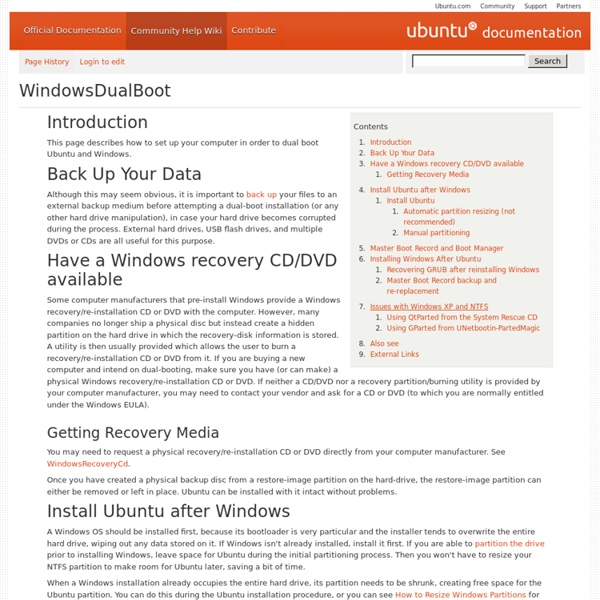How to dual-boot Ubuntu 12.04 and Windows 7
One tool that has seen very little or no change over the past several releases in Ubuntu Desktop is the installation program. So it is somewhat surprising that some users are having a hard time dual-booting Windows 7 and Ubuntu 12.04 using a tutorial written for Ubuntu 11.04. Stemming from comments in that article, and email from readers, I decided to revisit that tutorial using Ubuntu 12.04. So the purpose of this article is to show how to dual-boot Windows 7 and Ubuntu 12.04 on a computer with one hard drive. If you want to attempt this on a computer with two hard drives, see how to Dual-boot Ubuntu 12.04 and Windows 7 on a computer with 2 hard drives. To get started, download an installation image of Ubuntu 12.04 from here. So that anytime you reboot the computer, you should see Windows 7’s boot menu with two entries listed – Windows 7 and Ubuntu 12.04 (LTS). Now that you know what the overall goal is, how do you get from here to there? That should open this window.
Dual-Boot Windows 7 and Ubuntu in Perfect Harmony
Windows 7 and Ubuntu, despite their opposing missions, can get along like best pals on a single computer. Here's how to set up a dual boot system that lets you enjoy the best of both worlds in perfect harmony. By default, Windows 7 takes over your boot-up process and wants to be your only OS, and Linux treats Windows like a weekend hobby you keep in a shed somewhere on your hard drive. But I've been dual-booting Ubuntu and some version of Windows 7 for nearly a year, and I've learned a lot about inconveniences, annoyances, and file-sharing necessities, and now I'll walk you through how to set up your systems to achieve a peaceful union of your dual-boot OSes. (Both with Windows 7 already installed, and with a clean system ready for a new dual-OS existence.) Follow through this guide, and I'll explain how to rebuild a system from the ground up with Windows 7 and Ubuntu, with either a backed-up and cleaned-out hard drive (recommended) or Windows 7 already installed. What you'll need
UNIX / Linux Tutorial for Beginners
A beginners guide to the Unix and Linux operating system. Eight simple tutorials which cover the basics of UNIX / Linux commands. Introduction to the UNIX Operating System What is UNIX? Files and processes The Directory Structure Starting an UNIX terminal Tutorial One Listing files and directories Making Directories Changing to a different Directory The directories . and .. Recommended UNIX and Linux books If you wish to continue learning Unix, here is a list of good Unix and Linux books, ranging from beginners to advanced.
DotShare.it
Top 10 Linux Speed Hacks
Do you like this story? Ah…Linux..The pinnacle of what open source can achieve today..the brainchild of Linus Torvalds has surely come a lot further and evolved to show the world what it is capable of.As an extremely reliable Operating system, Linux rarely needs to be rebooted. But when it does, it’s often slow to boot.Loads of Matrix style lines scrolling down the screen are sure to drive nuts added with boot time of GUI initialization.. Fortunately, there are ways to speed things up. Some of these methods are not terribly difficult. [1]. Linux comes in various flavors bundled with a lot of applications.However,most of us don't even use Linux to its full potential. [2]. If your Linux box is wired to the LAN/Ethernet,then you don’t need to have a wireless kernel module loaded. difficult requires recompilation of kernel, which is daunting for even the *inux geeks. For added safety,install Bootchart which will tell you if Kernel modules are properly installed and running on your system.
Linux Newbie Guide: Shortcuts And Commands
[an error occurred while processing this directive] Linux Shortcuts and Commands: Linux Newbie Administrator Guideby Stan and Peter Klimas This is a practical selection of the commands we use most often. Press <Tab> to see the listing of all available command (on your PATH). On my small home system, it says there are 2595 executables on my PATH. Legend:<> = single special or function key on the keyboard. Notes for the UNIX Clueless:1. 7.1 Linux essential shortcuts and sanity commands <Ctrl><Alt><F1>Switch to the first text terminal. <Ctrl><Alt><Fn> (n=1..6) Switch to the nth text terminal. ttyPrint the name of the terminal in which you are typing this command. <Ctrl><Alt><F7>Switch to the first GUI terminal (if X-windows is running on this terminal). <Ctrl><Alt><Fn> (n=7..12) Switch to the nth GUI terminal (if a GUI terminal is running on screen n-1). <Tab>(In a text terminal) Autocomplete the command if there is only one option, or else show all the available options. exitLogout. . .. .
8 Ways to Maintain a Clean, Lean Ubuntu Machine
Once in a while, you may want to do some maintenance on your Ubuntu machine and clean up unnecessary files that are chunking up large storage space in your hard disk. Here are 8 ways that you can use to clean up your Ubuntu: 1) Analyze your disk usage The first thing that you need to do is to find out which files are consuming the large bulk of the storage space in your hard disk. Once you have determined the files that are taking up large storage space, you can do the following: decide if you have any use of the files. 2) Clear duplicate files and broken symlinks Over the time, you could have dozen copy of the same file lying in different corners of your system. FSlint is a utility to find and clean various forms of lint on a filesystem, especially duplicate files and broken symlinks. Install fslint, or via the terminal: sudo apt-get install fslint Go to Applications-> System Tools-> FSlint. 3) Clean up your package installation Cleaning up of partial package: sudo apt-get autoclean