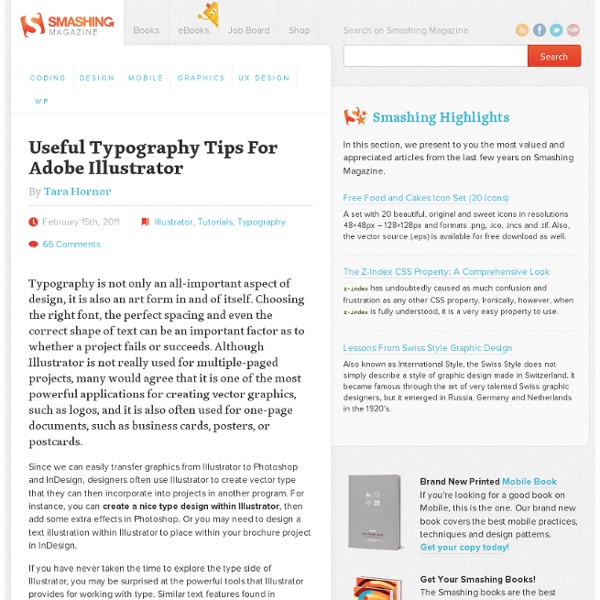Useful Typography Tips For Adobe Illustrator
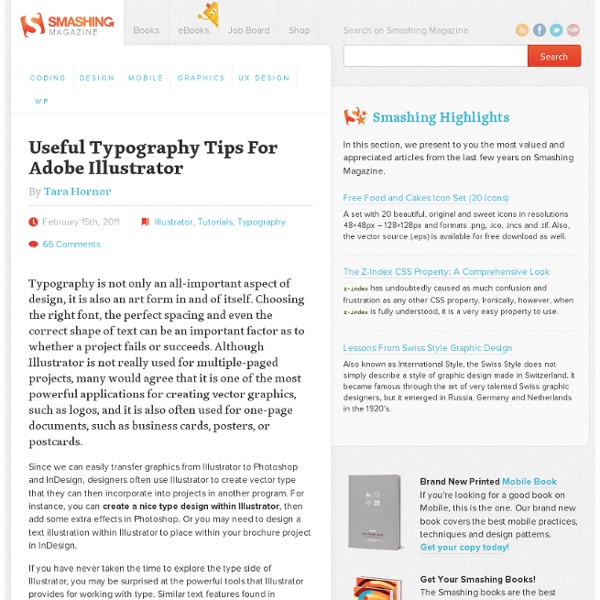
100 amazing Adobe Illustrator tutorials | Illustrator
Since its release, Adobe's Illustrator has grown to become the designer's right-hand man when it comes to creating premier vector graphics and elements. There's so much you can do with it that it can be difficult to know where to start. Happily, we're here to round up the best Adobe Illustrator tutorials, covering everything from illustration to logo design, adding depth to your typography and much more, to help you get the most from this amazing app. Jump directly to a section using this handy category guide, or just get started browsing the whole list! With so many to choose from, you're sure to find a project to inspire you, whether you're using an older version of Illustrator or are signed up to the Creative Cloud. Adobe Illustrator for beginners: 11 top tips If you're just starting out with Illustrator, here's a fantastic guide to some of its tools. Setting up a new document In this video tutorial presented by Angie Taylor, you'll learn how to set up a new Illustrator document.
Graffix plugins for Adobe Illustrator
Concatenate plugin Concatenate is a plugin filter for Adobe Illustrator that connects two or more paths into one continuous path. You tell it how close the endpoints should be to combine the paths, how close to tangent the endpoints must be, and whether to average the endpoints and control handles together. It's especially useful for cleaning up CAD drawings and EPS files that have been converted to Adobe Illustrator or, for example, connecting and filling state/country borders in vector map files. The plugin also includes Assimilate , which will search out unselected paths that are within the distance and angle you specify, and concatenate them. Also included is Connect , which adds line segments connecting selected open paths. Concatenate 10.5 is recordable as an Action, and can be assigned an F-key shortcut. Download Concatenate 13 plugin Universal Binary for Mac Illustrator CS3-CS5 Download Concatenate 12 plugin for Mac Illustrator CS2 Download Concatenate plugin for Mac Illustrator 7-9
Illustrator * Tool galleries
Illustrator provides many tools for creating and manipulating your artwork. These galleries provide a quick visual overview for each tool. Selection tool gallery Illustrator provides the following selection tools: Drawing tool gallery Illustrator provides the following drawing tools: Type tool gallery Illustrator provides the following type tools: Painting tool gallery Illustrator provides the following painting tools: Reshaping tool gallery Illustrator provides the following tools for reshaping objects: Symbolism tool gallery The symbolism tools let you create and modify sets of symbol instances. Graph tool gallery Illustrator provides nine graph tools, each one for creating a different type of graph. Moving and zooming tool gallery Illustrator provides the following tools for moving around in and controlling the view of the artboard: More Help topics
Adobe Illustrator Shortcuts
If you liked my previous article on Photoshop shortcuts, you’ll probably find this post useful. Here are 26 Illustrator shortcuts that can help you to speed up productivity. I use most of them (in fact, I can’t work without them). Note: this article is written in Mac Illustrator CS3 format. Change the Unit Setting You can quickly change the Artboard unit measurement setting by right-clicking on the ruler. If you are interested in learning more Illustrator stuffs, try my Illustrator tutorials.
Illustrator CS5 Tutorials: 70 Wicked Tips
Once or twice a week I like to come up with articles that really expose my viewers to the various types of tutorials that they need to get their latest designs off the ground. I have rounded up an amazing collection of high quality Illustrator CS5 tutorials that you will definitely benefit from. In this post, you’ll find everything from designing a clean retro 3D arcade text effect to creating a beautiful vector portrait. So what are you waiting for…why not try one out? How To Create a Cool Chrome Text Effect in Illustrator How To Create a Cool Chrome Text Effect in Illustrator Retro 3D Arcade Text Effect in Illustrator Retro 3D Arcade Text Effect in Illustrator Create a Variety of 3D Lettering Effects for Poster Design Create a Variety of 3D Lettering Effects for Poster Design Learn to Create a Variety of Script Lettering Learn to Create a Variety of Script Lettering Create An Editable Metal Type Treatment Create An Editable Metal Type Treatment Grungy 3D Text In Illustrator
Related:
Related: