


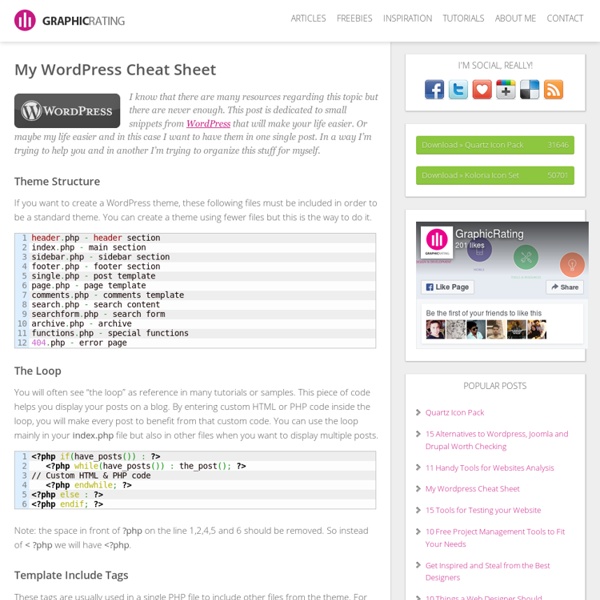
140+ Brilliant Free Wordpress Themes Around | Showcases WordPress! is an award-winning CMS, which enables you to build Blogs, Web sites and powerful online applications. Many aspects, including its ease-of-use and extensibility, have made WordPress the most popular blog software available. There are hundreds of WordPress themes online waiting to be paid for. We all know that we’re going to use our blog as a tool to promote our business, so we need to have a clean, professional, corporate look. This is not the traditional long list with all the available WordPress themes on the internet but its an refined collection of Best handpicked free WordPress themes which was created with the online professional in mind as we also know that Personal blogs reflects the identity of each of us on the Internet. Also please Notice that these themes is not arranged in any particular order so just scroll down and find your inspiration. You may be interested in the following related articles as well. Clean and Creative Style WordPress Themes 01. 02. 03. 04. 05.
Understanding WordPress Theme: The Basics of Creating Your Own WP Theme – Make Tech Easier There are a variety of free and premium WordPress themes that you can find throughout the web. You will sometime find that you can spend hours trying to modify the theme, so it is tailored to the way you want it. Sometimes it’s easier to create your own from scratch, and not deal with the headaches that can happen with customization of an existing WordPress theme. This guide will help you to understand the basic of a WordPress theme and how to create a simple theme. I recommend that before you begin, you familiarize yourself with the WordPress file structure by analyzing as many WordPress themes as you can (Note: You need to have a basic understanding of HTML and CSS.) Getting Started Begin you begin coding up the theme, you must understand that the WP theme is just like any other HTML webpage, except that it is coded with PHP. WordPress File Structure The basic file structure of a WordPress theme is as follows: Other files that you will also find in a WordPress theme are: <? <! <?
130 WordPress Plugins You Could Ever Need: The Best Of: Part 1 | Graphic and Web Design Blog WordPress plugins are really great thing, because You even don’t need to know something about coding to install and use really great features, You’ve seen in professional blogs. So this list is separated in parts, so You can easier catch plugins You are interested in. If You’re interested for example in SEO, just check out SEO part and get the best plugins there are optimizing Your blog. With thee plugins I think You shouldn’t need to worry about plugins for some time. Administrative Plugins 1. 2. 3. 4. 5. 6. 7. 404 Notifier – This plugin logs 404 hits on your WordPress powered site and will notify you of them via e-mail or in an RSS feed. 8. 9. 10. 11. 12. 13. 14. 15. 16. 17. 18. 19. 20. 21. 22. 23. 24. Post Related Plugins 25. 26. 27. 28. 29. 30. 31. 32. 33. 34. 35. 36. Tag Plugins 37. 38. 39. 40. 41. 42. Comment Related Plugins 43. 44. 45. 46. 47. 48. 49. wp-chunk – WordPress plugin to gracefully shorten URLs within submitted comments. 50. 51. 52. 53. 54. 55. AntiSpam 56. 57. 58. 59. 60.
Learning WordPress: Most Useful Tips and Tutorials - Smashing Magazine 130 WordPress Plugins You Could Ever Need: The Best Of: Part 2 | Graphic and Web Design Blog This is Part 2 of these article series – again I needed to separate those articles, otherwise I couldn’t post them online. So here is continued list with reminding half of plugins. And You’ve got also bonus plugins at the end of the post..well not really bonus, but I didn’t find these mentioned everywhere else, but these are really worth checking out! So enjoy the list and feel free to add more plugins, if you know any! RSS Plugins 77. 78. 79. 80. 82. Image Related, Portfolio, Slideshows 83. 84. 85. 86. 87. flickrRSS – This plugin allows you to easily display Flickr photos on your site. 88. 89. 90. Database Related Plugins 91. 92. Archive Plugins 93. 94. 95. 96.Extended Live Archive – yet another archive plugin – choose from the list to find out one that suits best for Your needs. Speed Up Your Blog! 97. 98. Advertising Plugins 99. 100. 101. 102. 103. 104. 105. Search Related Plugins 106. 107. Upload Files in WordPress 108. 109. 110. Search Engine Optimization Plugins 111. 112. 113. 114. 115.
How to Make a Unique Header for WordPress » Web Design » Design Festival If you use WordPress to manage your website, you likely started with a theme that needs to be modified. It’s easy enough to use the built-in tools in WordPress to modify CSS and sidebars, but arguably the most important identifier for your site is the header. So how do you find this, create your own, and get it in place? In this article we will discuss how to do all three of these tasks. Bear in mind that not all WordPress themes work the same. Find Your Theme’s Header First thing’s first — you need to find where your WordPress theme has your header stored. Chrome Using Chrome, right-click the header image and click “Inspect element”. This gets you really close to where you need to be in the HTML source code. On the right side of the Inspect element tool, you will see where the CSS points to for the header image. Hover your mouse over the link in the Matched CSS Rules window to get the file location: To make sure you have the right image file, click the link in the Matched CSS Rules box.
Portfolio Theme 16 Useful Code Snippets for WordPress It’s the little things that make a difference, right? That’s part of what makes WordPress so great – the number of ways in which it can be customized to meet your specific needs is virtually limitless. Sure you can find plugins to meet just about every need imaginable but if you can find a simple snippet to get the job done, it’s usually the path of least resistance. We’ve put together a collection of useful snippets from around the web, all of which can make your life with WordPress just a little bit easier and more functional. Using Code Snippets There are a few different ways to use code snippets. Your functions.php file is very specific to your theme. To get around this problem you’re left with a few choices: Write a custom plugin.Use a snippet plugin like Code Snippets.Use a theme specific plugin.Use a child theme and put all function changes in the child theme. Automatic Linking to Twitter Usernames Source: WPSNIPP Adding Shortcodes to Widgets Source: Thomas Griffin Source: WP-Functions
So you want to create WordPress themes huh? How to Create a Photo Album Gallery in WordPress without a plugin In the past, we have shown you how to add a gallery in WordPress with a lightbox effect. That article only covers the surface of the WordPress functionality. Recently, we had a client that wanted us to create a photo gallery organized by monthly albums. They wanted the user to be able to click on the album photo to see all posts listed in that month’s album. Note: This is a relatively advanced tutorial that brings a lot of WordPress concepts together. Update: We wrote a new tutorial that uses a plugin we built, Envira Gallery, so it’s super fast and easy to use. What we are trying to make: Before we begin, lets take a look at what the final outcome is suppose to look like: When the user click on the Albums page, they will see an archive in a grid display where each album starts out with it’s distinguishing cover and all the photos in it. If the user clicks on the photo, then they will be taken to the single photo page where they will see the Title of the Photo. Example would be:
10 Essential WordPress Plugins to Start Your Blog (and Why) Ready to start your own blog or online portfolio? Interested in downloading and incorporating WordPress into it? Or maybe you need to spruce up your current site? Well here are 10 essential WordPress plugins to get your blog started today. Maintaining a blog requires some work, but with WordPress plugin capabilities it has become a lot more convenient and less time consuming. Literally take these plugins and dump them into your /wp-content/plugins/ directory, turn them on in your Dashboard and Voila! First and foremost, it can be quite a hassle to skim through lists of spam-ridden comments with nonsensical advertisements for Viagra and various other prescriptions drugs. 1. WP SpamFree allows you to eliminate automated spam bots from controlling your comments, by using javascript and cookies that stops the bots from processing the automated spam. 2. Ultimate Google Analytics allows you to automatically sync your Google Analytics account with your website. 3. 4. 5. 6. 7. 8. 9. 10. iLastFM
Convert a Website From Any Other Platform to WordPress in 10 Simple Steps You started your website on a platform that was popular at the time. Perhaps it was the first one that you came across. But now that you’ve used it for a while you’ve decided it no longer does what you need it to. WordPress is an amazing platform. You know you want to move your site to WordPress. This article doesn’t focus on a specific platform. NOTE: I’m assuming you have a basic working knowledge of WordPress. The Typical Migration Process The typical conversion process from a different platform to WordPress looks like this: Evaluate your current website. Evaluate Your Current Website Knowing what you have will help you figure out what you need. Start with a Plan Converting a website is a big project and you want to do it right the first time. You need to know the specifics of what kind of site it is and what it should do. To do this go through your old site and take an inventory of its features. What Needs to be Converted? Do you have a large site? Does your site have comments? Theme
22 Mixed Quality Wordpress Hacks | Tutorials WordPress needs no introduction among designers and writers. It’s usually known as a synonym for blogging. Now days every other WordPress blogs look more or less similar, to stand uniquely out from the rest, you need to tweak it a little bit by using quality hacks. You all must’ve known that the new version v2.8 is already arrived and most of you going to update your WordPress to v2.8 anyway. So, it’s a right time to implement some new hacks also. Of Course, WordPress Codex is always the best place to learn about WordPress and its tweaks. One of the greatest things about blogging is the immediate feedback a blogger can get from his or her readers. You may be interested in the following related articles as well. Feel free to join us and you are always welcome to share your thoughts that our readers may find helpful. Don’t forget to and follow us on Twitter — for recent updates. Post Related Hacks 01. 02. There are many ways by which you can show popular posts to your readers. 03. 04. 05. 06.
The Complete Guide To Embed Almost Anything In Your WordPress Site WordPress oEmbed support makes it extremely easy to embed images, video, audio & other contents from external sources in your self hosted WordPress website. You just need to paste the URL of the content on the editor; and WordPress will automatically turn it into an embed. Here is a List of sites that WordPress supports till date, but still there are lots of content from sites that we want to embed but WordPress doesn’t support yet. For easy navigation we created these buttons which will take you to your desired section. 1. Using oEmbed you can embed content from below websites without any extra plugin or hassle. 1.1 Embed PDF, MS Word, PowerPoint, Spreadsheet If you want to embed any documents (PDF, MS Word, PowerPoint, Spreadsheet or other) in a WordPress post or page, follow these steps: How To Use Google Doc EmbedderPaste your document link in the URL field & Click insetPublish / Update your Post / Page 1.2 Embed Google Docs – Without Plugin How to embed google doc Embed Google Form 2.